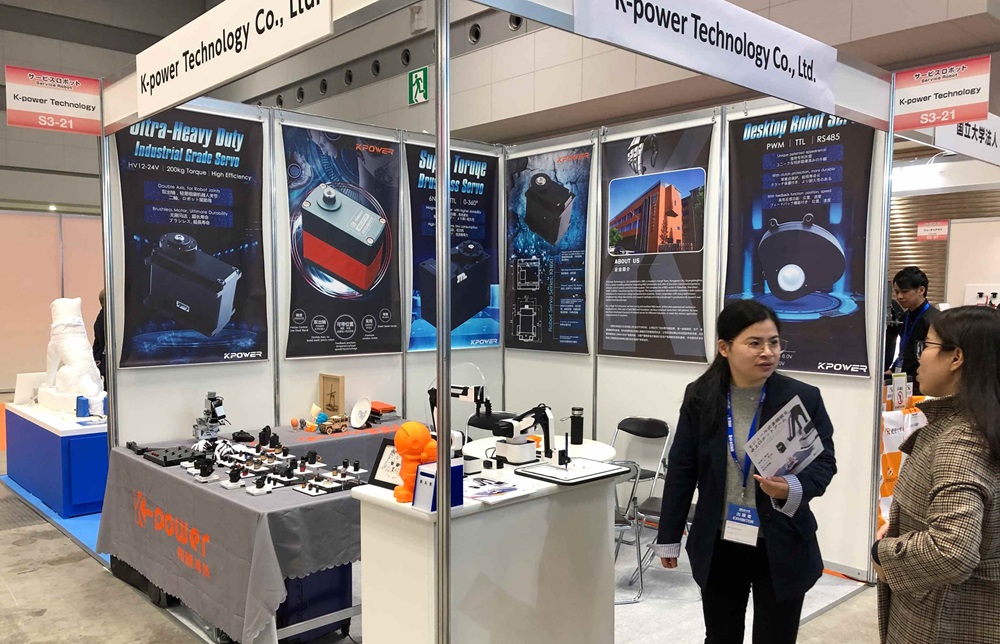Sure! Here's your soft article divided into two parts, each containing around 700 words.
This article introduces the exciting concept of controlling a servo motor using a potentiometer on Tinkercad. Ideal for beginners, it covers the essentials of working with both components, offering hands-on guidance on setting up a simple yet powerful project.
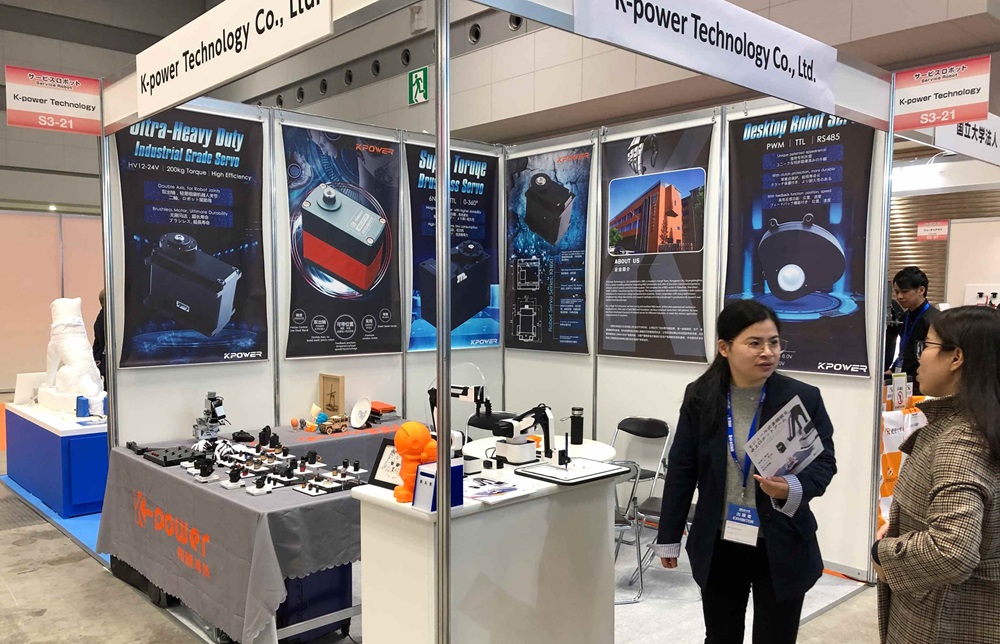
servo motor, potentiometer, Tinkercad, beginner electronics, Arduino, digital electronics, circuit design, servo motor control, virtual prototyping
Getting Started with Servo Motors and Potentiometers in Tinkercad
In the world of electronics, servo motors and potentiometers are two essential components that allow us to create interactive projects and control mechanisms in a variety of systems. Whether you're a hobbyist, a student, or someone just diving into the world of Arduino, Tinkercad offers an accessible platform for creating, simulating, and learning. In this guide, we’ll explore how to use a potentiometer to control a servo motor virtually on Tinkercad—a perfect starting point for beginners.
What is a Servo Motor?
Before diving into the project itself, let’s take a quick look at what a servo motor is and why it's useful. A servo motor is a type of electric motor that can be precisely controlled in terms of its position, speed, and acceleration. Unlike regular motors, which spin continuously, a servo motor typically rotates within a specific range, often 0 to 180 degrees. This makes servo motors ideal for applications that require precision control, such as robotic arms, automated camera systems, or even steering mechanisms in RC cars.
Servo motors are equipped with a feedback mechanism that allows them to return to a specific position on command. They are powered using a pulse-width modulation (PWM) signal, which controls how far the motor turns and holds its position.
What is a Potentiometer?
A potentiometer, or "pot," is essentially a variable resistor. It’s a three-terminal component commonly used to adjust voltage in a circuit. The position of the potentiometer’s knob changes the resistance between its terminals, which in turn changes the output voltage. When used in an electronic project, this allows you to vary signals like brightness (in the case of LED dimming) or, in our case, the position of a servo motor.
Potentiometers are frequently used in applications that require manual adjustment. For example, you’ve likely encountered them in the volume control knobs on audio devices, where rotating the knob increases or decreases the volume.
Why Combine the Two?
Now that we understand the roles of the servo motor and potentiometer, let’s discuss why combining them in a project makes sense. In many interactive electronics applications, you need a way to control the position or movement of a system manually. A potentiometer acts as a simple input device that can send varying voltage to the servo motor. By adjusting the potentiometer, you can control the servo motor’s position in real-time.
Using Tinkercad to simulate this setup allows you to experiment with circuits and code in a virtual environment before attempting to build a physical version, making it an excellent tool for beginners to get their feet wet.
Setting Up Your Tinkercad Workspace
Create a Tinkercad Account:
First, go to Tinkercad’s website and create a free account if you don't already have one.
Start a New Circuit Project:
Once logged in, navigate to the "Circuits" section and click on "Create New Circuit." You’ll be taken to the virtual workspace where you can begin building your circuit.
Add Components to the Workspace:
For this project, you’ll need:
1 Servo Motor
1 Potentiometer
1 Arduino Board (e.g., Arduino Uno)
Connecting wires
Breadboard (optional, but useful for organized wiring)
Use the components panel to search for and add the Arduino Uno board, a servo motor, and a potentiometer to your workspace.
Wire the Components Together:
Connect the middle pin of the potentiometer to one of the Arduino’s analog input pins (let’s use A0 for simplicity).
Connect one of the outer pins of the potentiometer to the 5V power rail, and the other outer pin to the ground (GND).
Connect the servo motor's signal wire (usually the yellow or orange one) to one of the PWM-enabled pins on the Arduino (let's use pin 9).
Finally, connect the servo’s power and ground pins to the 5V and GND pins on the Arduino.
This setup ensures that the potentiometer will send a varying voltage to the Arduino, which will then translate the signal into the corresponding angle for the servo motor.
Writing the Code and Testing Your Servo Motor with Potentiometer Input
Now that we’ve set up our circuit in Tinkercad, it's time to write the code that will control the servo motor based on the potentiometer’s position. Understanding how the code works will give you valuable insight into programming and interfacing with hardware.
Writing the Code
The programming language used in Tinkercad’s Arduino simulations is C++, specifically tailored for Arduino. The code will consist of three main sections: setup, loop, and the control for the servo motor itself.
#include // Include the Servo library
Servo myservo; // Create a Servo object to control the servo motor
int potPin = A0; // The potentiometer is connected to analog pin A0
int val = 0; // Variable to store the potentiometer value (0-1023)
int angle = 0; // Variable to store the servo angle (0-180 degrees)
void setup() {
myservo.attach(9); // Attach the servo control to pin 9
Serial.begin(9600); // Start the serial communication for debugging
}
void loop() {
val = analogRead(potPin); // Read the potentiometer value (0-1023)
angle = map(val, 0, 1023, 0, 180); // Map the value to an angle (0-180 degrees)
myservo.write(angle); // Set the servo to the corresponding angle
Serial.println(angle); // Print the angle to the Serial Monitor for debugging
delay(15); // Small delay to stabilize the servo position
}
Explanation of the Code
Include the Servo Library:
The Servo.h library is included at the top of the code to simplify controlling the servo motor. This library provides functions for controlling a servo with ease.
Defining Variables:
We define the potentiometer pin (A0), and create two variables: val to store the potentiometer value (ranging from 0 to 1023), and angle to store the angle value for the servo motor.
Setup Function:
The setup() function runs once when the Arduino starts. Here, we attach the servo motor to pin 9 and initialize serial communication for debugging.
Loop Function:
The loop() function continuously reads the potentiometer's value, maps it to a range suitable for the servo (0 to 180 degrees), and writes the angle to the servo motor. The delay(15) ensures that the motor doesn’t jump around too quickly.
Testing and Adjusting
After uploading the code, you should see the servo motor moving based on the position of the potentiometer. If you rotate the potentiometer’s knob, the servo will rotate accordingly, following the range from 0 to 180 degrees.
If the servo is not responding correctly or behaving erratically, make sure:
Your wiring is correct and the potentiometer is properly connected.
The potentiometer is functioning (check by reading its output voltage in the serial monitor).
The servo motor is properly powered.
Conclusion:
Using Tinkercad to simulate and control a servo motor with a potentiometer is a simple yet powerful way to get hands-on experience with both hardware and software. This project not only teaches you how to control motors but also enhances your understanding of analog signals and digital control.
By starting with small projects like this, you’ll be able to gradually build up your skills and tackle more advanced projects, all while enjoying the process of creating and learning.
Kpower has delivered professional drive system solutions to over 500 enterprise clients globally with products covering various fields such as Smart Home Systems, Automatic Electronics, Robotics, Precision Agriculture, Drones, and Industrial Automation.