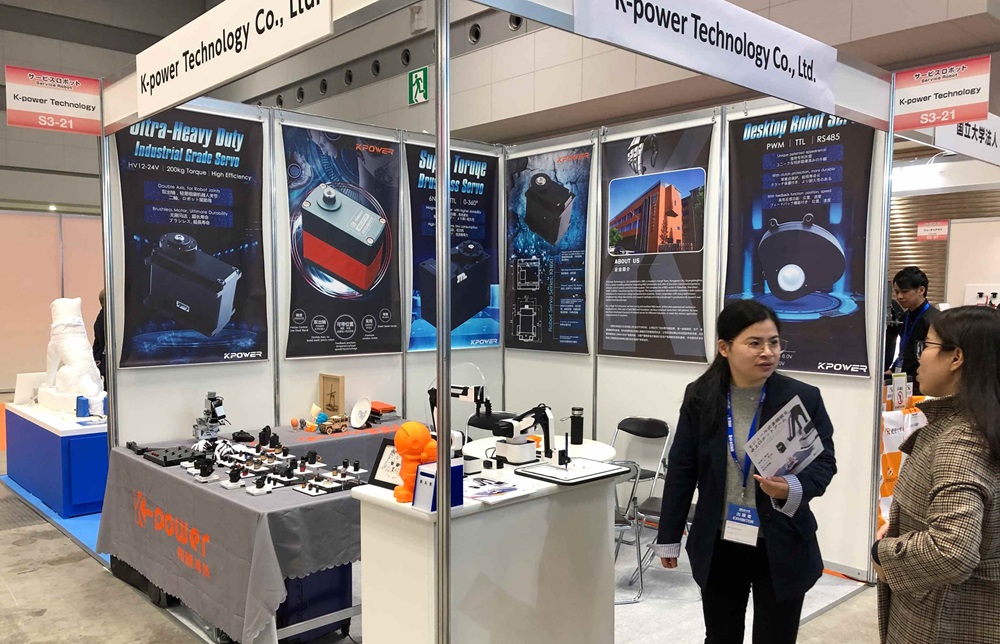Unlock the Power of Simplicity: Your Ultimate Guide to Samsung Universal Remote Control Setup
In an era where multiple devices clutter our living spaces—from smart TVs and soundbars to streaming devices and gaming consoles—the desire for a single, all-encompassing remote control is more relevant than ever. Samsung, a giant in the electronics world, offers an intuitive solution: the Samsung universal remote control. But the question remains—how do you set it up properly and start enjoying the convenience it promises? Whether you’re a tech novice or a seasoned gadget enthusiast, this guide aims to demystify the setup process, turning you into a remote control wizard in no time.
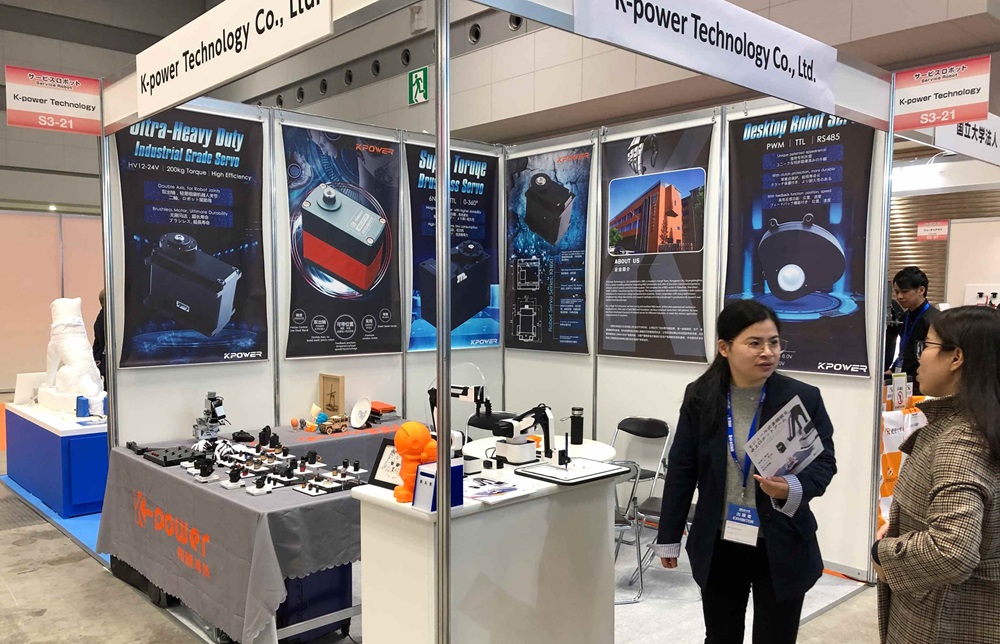
Why Choose a Samsung Universal Remote?
Before diving into the setup process, let's briefly explore why Samsung's universal remote stands out. Unlike traditional remotes that only work with a specific device, a universal remote consolidates control of multiple electronics into one sleek device. Samsung’s universal remote offers compatibility with a broad range of devices, from LED and OLED TVs to sound systems, Blu-ray players, and streaming boxes. Its design emphasizes simplicity, offering quick setup options, massive coding databases, and user-friendly interfaces.
Moreover, Samsung’s universal remotes typically come with advanced features like voice control compatibility, smart home integration, and customizable buttons, making them an excellent investment for streamlined entertainment management.
Getting Ready for Setup
Before you get started, gather all the devices you want to connect—your Samsung TV, soundbar, streaming device, or any other compatible equipment. Ensure that each device is powered on and within easy reach. Have your remote's manual on hand, or keep the remote close to your device for quick reference. In some cases, you might also need the model number of your devices, which can usually be found on a label at the back or bottom.
Step 1: Turning On Your Devices
Power on all the devices you plan to operate with the Samsung universal remote. Make sure the batteries in the remote are fresh, as weak batteries can cause inconsistent responses during setup. Insert new batteries if necessary, and keep the remote close to your devices during programming for better signal transmission.
Step 2: Entering Setup Mode
Most Samsung universal remotes are designed with a dedicated setup button—often labeled as "SETUP," "Code Search," or represented by a gear icon. Locate this button on your remote. Press and hold it until the remote's indicator light (usually an LED at the top of the remote) flashes or stays solid. This indicates that the remote has entered programming mode.
If your remote lacks a dedicated setup button, don’t worry—some models automatically enter pairing mode when you press certain buttons in sequence or when holding a button like “Power” for several seconds. Refer to your remote’s manual for specific instructions.
Step 3: Finding the Correct Device Code
Once in setup mode, the next step involves linking your remote with each device by entering its unique code. Codes are typically provided in the remote’s manual or on Samsung’s official support website. For convenience, Samsung often provides a code list categorized by device type—TVs, soundbars, Blu-ray players, etc.
For example, if you’re setting up your remote to control your Samsung TV, locate the TV codes section in your manual or online. Using the numeric keypad on the remote, enter the first code listed for your device. After entering the code, press the "Power" or "Volume Up" button. If the device responds (e.g., the TV turns off or volume adjusts), the code is correct, and you can save it. If not, repeat the process with the next code until successful.
Step 4: Save the Settings
Once your device responds appropriately to the test command, confirm the setup by pressing the “Enter,” “OK,” or similar button. The indicator light should flash or turn off, signaling that the code has been stored successfully. Repeat this process for each device you want to control with the remote.
Alternative Method: Code Search
If you don’t have the manual or the code list, or if the codes don’t work, most Samsung universal remotes support a code search function. To activate it, enter setup mode as described, then press the “Power” or “Device” button (TV, AV, etc.) followed by a “Search” or “Channel” button, depending on your model. Hold the button until the remote cycles through available codes, and watch your device for response. Once it responds, press “Enter” to save the code.
Troubleshooting Common Issues
The remote doesn't respond: Ensure that batteries are fresh and properly installed. Confirm that the remote is within range and that the devices are powered on.
Codes don’t work: Double-check the code list to ensure you are using the correct code for each device. Use the code search function if necessary.
Device responds inconsistently: Try an alternative code or clear the current code by removing the batteries for a few seconds and starting the setup process again.
Established in 2005, Kpower has been dedicated to a professional compact motion unit manufacturer, headquartered in Dongguan, Guangdong Province, China.