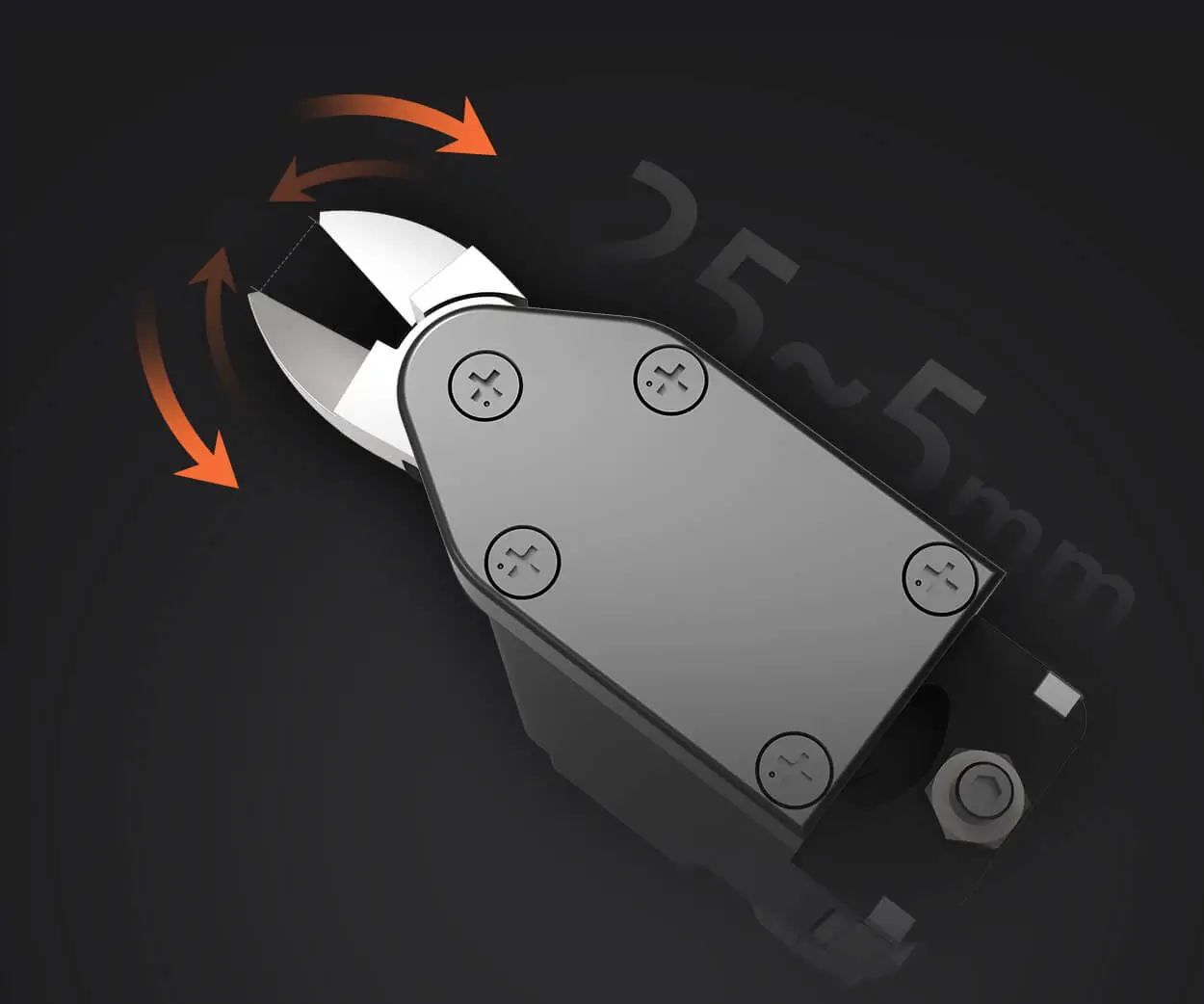part 1:
In our increasingly connected world, the remote control remains king—or perhaps, queen—of home entertainment. It’s the trusty device that turns your living room into a hub of relaxation, gaming, and binge-watching. Among the myriad options available, Philips universal remote controls have carved out a reputation for their intuitive design and versatility, making them a favorite for users seeking to consolidate multiple devices into one sleek, easy-to-use command center.
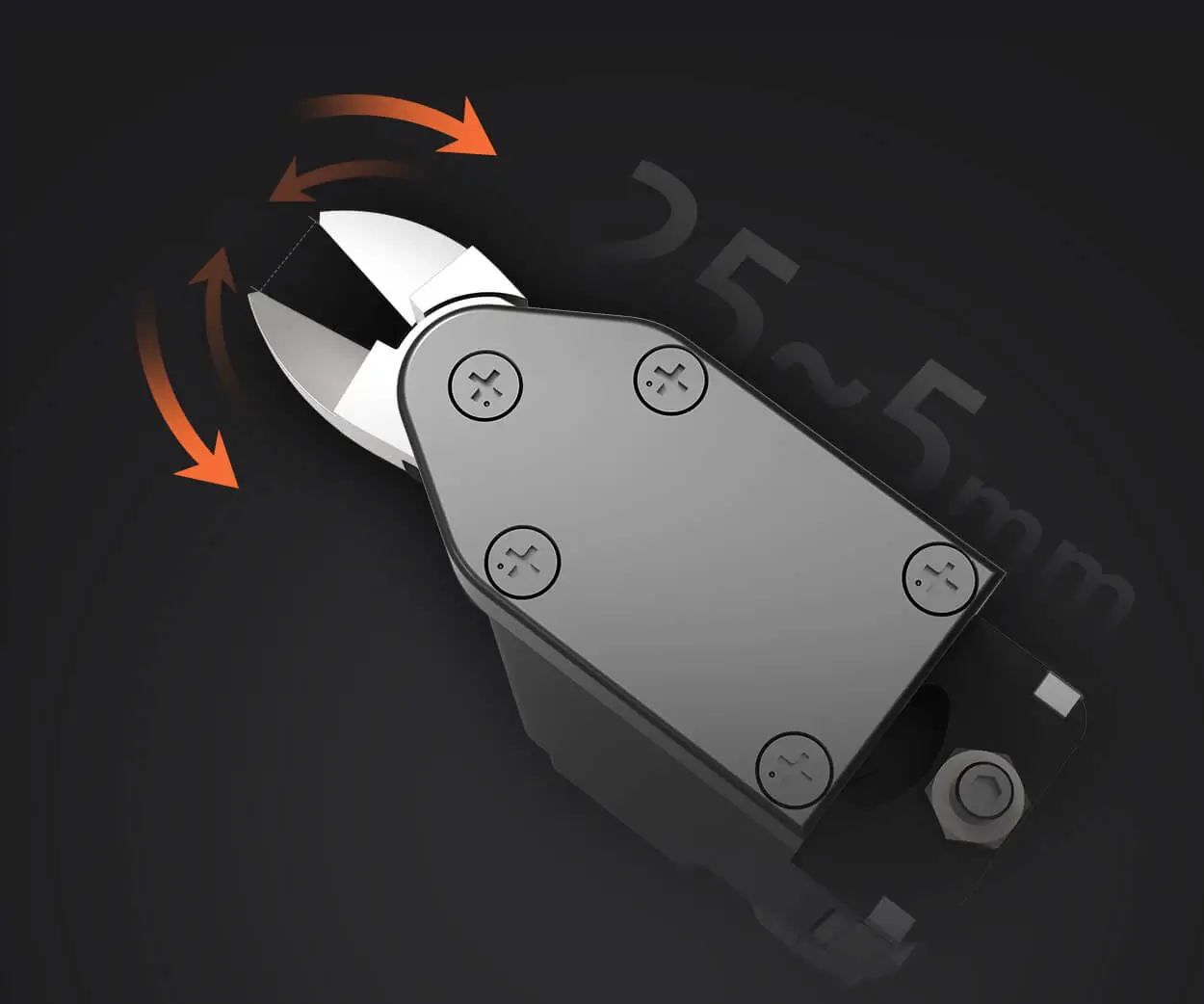
Setting up a Philips universal remote control might seem daunting at first glance, especially if you're not particularly tech-savvy. But fear not—this process is quite straightforward once you understand the basic steps. Think of it as giving your remote a personalized set of instructions so it knows exactly what to do when you press a button.
Why choose a Philips Universal Remote? There are several advantages beyond convenience. Philips remotes often feature a user-friendly interface, durable build quality, and a wide compatibility range that supports most major brands of TVs, streaming devices, DVD players, and sound systems. This means fewer remotes cluttering your coffee table and more streamlined control at your fingertips.
Before diving into the setup process, it pays to gather a few essentials: your Philips remote, the devices you wish to control, and their respective remote control codes or model numbers. Having these handy simplifies the programming steps and minimizes frustration.
Understanding the Types of Setup
Philips offers several models of universal remotes, of varying complexity—from basic models that require manual code entry, to advanced ones with auto-code search features. Most users will find the standard setup process quite similar across models, but it's a good idea to check your specific remote’s manual or Philips’ official website to confirm details.
Key terms to familiarize yourself with:
Device code: A unique sequence of numbers that corresponds to a specific brand and model. These codes allow your remote to communicate with different devices effectively.
Programming modes: Your remote might have modes like TV, DVD, or AUX, which need to be activated during setup. Switching modes is often done via dedicated buttons or a mood of functions.
Auto-program or auto-search: Some remotes can automatically find the correct code by cycling through available options until the device responds.
Preparing for Setup
Before starting, make sure your devices are turned on. This is crucial because many setup methods depend on testing whether the remote successfully communicates with the device.
Next, locate your remote’s manual or instruction sheet, which often contains a list of device codes. If you don’t have the physical manual, Philips’ official website offers downloadable PDFs for most models.
Now, let's talk about common setup methods used with Philips universal remotes:
Manual Code Entry Auto-Search Method Code Search Method
Each of these has its own charm and suitable scenarios. For the most straightforward control, manual code entry might be your best bet, but if you’re feeling adventurous or your device isn’t responding to manual inputs, the auto-search method is a great fallback.
In the next section, we’ll explore the step-by-step procedures for each method, ensuring you can set up your remote with confidence and ease. Whether you’re controlling your smart TV or your vintage DVD player, one of these methods will surely do the trick, transforming your home entertainment experience into a seamless, simplified affair.
Leveraging innovations in modular drive technology, Kpower integrates high-performance motors, precision reducers, and multi-protocol control systems to provide efficient and customized smart drive system solutions.