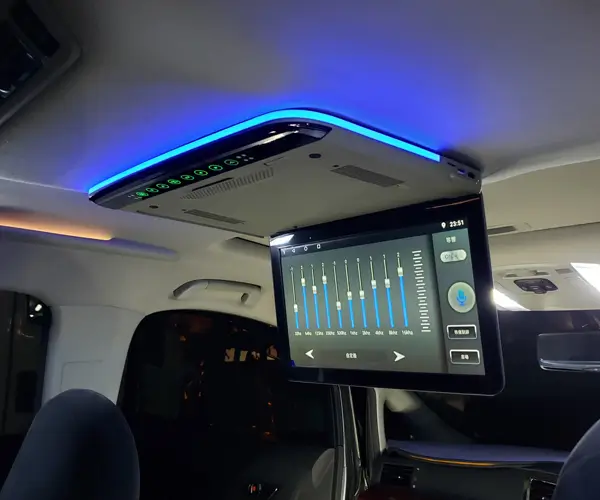Sure! Here's the first part of a comprehensive, engaging article on controlling a servo motor with an Arduino and IR remote.
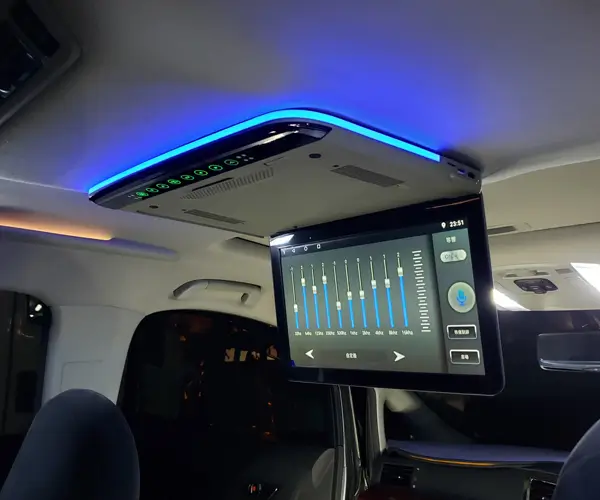
Imagine a world where controlling a robot arm or an automated door opens at the touch of a button you hold in your hand. The magic of remote-controlled devices is increasingly accessible thanks to the synergy of Arduino microcontrollers, servo motors, and infrared (IR) remote controls—an exciting trifecta for makers and hobbyists alike.
In this guide, we'll walk you through how to harness this powerful combination to enable your Arduino project to respond to IR remote signals and control a servo motor precisely. Whether you're a beginner looking to dip your toes into robotics or a seasoned tinkerer seeking new ideas, this tutorial will guide you through each step with clarity and enthusiasm.
Why Use Arduino for Remote Control Projects?
Arduino's versatility and beginner-friendly environment make it the perfect platform for project prototypes and sophisticated devices alike. Its wide community support, extensive libraries, and ease of programming mean you can focus on the fun part—building and experimenting.
Control your servo with an IR remote simplifies interaction design and makes your project more interactive. It mimics real-world applications like TV remotes, robot controls, or custom home automation systems, adding an intuitive user interface.
Essential Components for the Project
Before diving into the setup, let's gather the necessary components:
Arduino Board (UNO, Nano, etc.) IR Receiver Module (e.g., TSOP38238 or VS1838B) IR Remote Control (a standard remote with multiple buttons) Servo Motor (typical MC-1 or SG90 micro servo) Jumper Wires (for connections) Breadboard (for prototyping) Power Supply (appropriate for servo motor and Arduino)
Setting Up the Hardware
Connect the IR Receiver: The IR receiver module generally has three pins: Vcc, GND, and Signal. Connect Vcc to 5V on Arduino. Connect GND to ground. Connect the Signal pin to a digital pin on Arduino, for example, digital pin 11. Connect the Servo Motor: The servo typically has three wires: power (red), ground (black or brown), and signal (white or yellow). Connect the power wire to 5V. Connect the ground wire to GND. Connect the signal wire to a PWM-capable digital pin, such as digital pin 9. Power Considerations: Servos can draw significant current; ensure your power supply can handle this. If powering servos directly from Arduino, be cautious about current limits. For multiple servos, an external power source is recommended.
Installing Necessary Libraries
To decode IR signals and control the servo, you'll need to install Arduino libraries:
IRremote Library: Handles IR remote signal decoding. Servo Library: Simplifies servo control.
In the Arduino IDE:
Open Sketch > Include Library > Manage Libraries. Search for IRremote and install the latest version. The Servo library is built-in; no extra installation required.
Writing the Arduino Code
Here's a simple example sketch that demonstrates how to read IR remote button presses and move a servo accordingly.
#include #include // Define pin connections const int IR_RECEIVE_PIN = 11; const int SERVO_PIN = 9; IRrecv irrecv(IR_RECEIVE_PIN); decode_results results; Servo myServo; void setup() { Serial.begin(9600); irrecv.enableIRIn(); // Start the IR receiver myServo.attach(SERVO_PIN); myServo.write(90); // Initialize servo at middle position } void loop() { if (irrecv.decode(&results)) { long int decCode = results.value; // Debug: print the received value Serial.println(decCode); // Example button mappings, adjust for your remote if (decCode == YOUR_REMOTE_BUTTON_CODE1) { myServo.write(0); // Turn servo to 0 degrees } else if (decCode == YOUR_REMOTE_BUTTON_CODE2) { myServo.write(180); // Turn servo to 180 degrees } else if (decCode == YOUR_REMOTE_BUTTON_CODE3) { myServo.write(90); // Return servo to middle } irrecv.resume(); // Receive the next value } }
Note: Replace YOUR_REMOTE_BUTTON_CODEx with the codes corresponding to your remote's buttons. To find them, upload a simple sketch that prints results.value whenever you press a button.
Decoding Your Remote's Signal
To map buttons to codes:
Upload the following sketch: #include const int IR_RECEIVE_PIN = 11; IRrecv irrecv(IR_RECEIVE_PIN); decode_results results; void setup() { Serial.begin(9600); irrecv.enableIRIn(); } void loop() { if (irrecv.decode(&results)) { Serial.println(results.value); irrecv.resume(); } } Press buttons on your remote, observe the codes printed in Serial Monitor, and note down for later use.
Moving Forward
Beyond simple position commands, you can extend this project by:
Mapping multiple buttons to different servo positions. Adding multiple servos for more complex movements. Implementing speed control or gradual movement. Integrating sensors for reactive behaviors.
In the next part, we will explore advanced coding techniques, practical tips for building reliable circuits, and creative ways to expand your remote-controlled projects.
Leveraging innovations in modular drive technology, Kpower integrates high-performance motors, precision reducers, and multi-protocol control systems to provide efficient and customized smart drive system solutions.