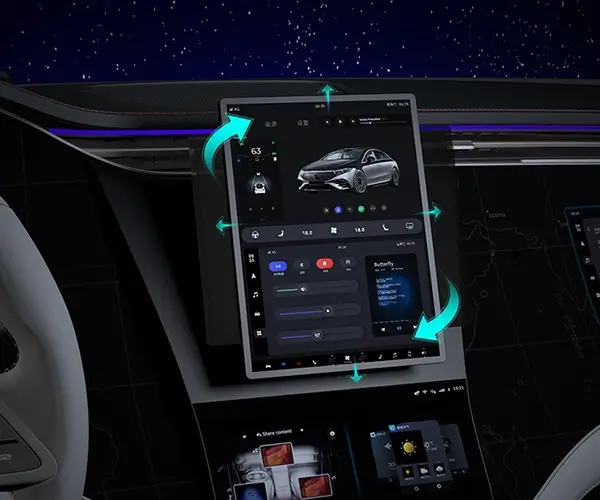In the world of modern electronics and DIY robotics, servo motors stand out as versatile and essential components that bring movement and precision to countless projects. Whether you’re a beginner or an experienced hobbyist, understanding how to control a servo motor using an Arduino—especially within a safe and accessible environment like Tinkercad—is an invaluable skill. This guide aims to demystify the process, offering you a comprehensive overview of how to integrate servo motors into your Arduino projects via Tinkercad, a powerful online simulation platform that eliminates the need for physical components initially.
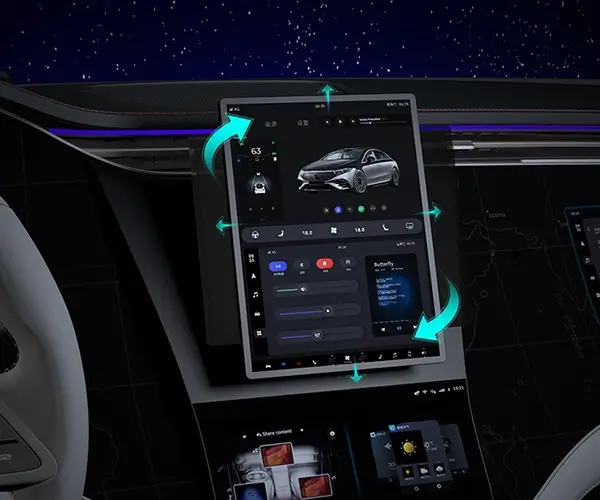
To grasp how servo motors work, it’s useful to start with their fundamental purpose. Unlike simple motors which spin freely or continuously, servo motors operate within defined parameters, offering precise position control. They consist of a small DC motor, a gear train, a feedback sensor such as a potentiometer, and a control circuit. When an electronic signal is sent, the servo rotates to a specific angle, making it ideal for applications like robotic arms, pan-tilt cameras, or even animatronics.
Understanding the Basics of Servo Motors Servo motors are generally classified as "servos" and are characterized by their ability to be commanded to turn to specific positions accurately. In the realm of Arduino projects, most servo motors operate with a signal called Pulse Width Modulation (PWM). The PWM signal is a series of voltage pulses with varying duration, where the width of the pulse dictates the position of the servo shaft. Typically, a pulse of 1 millisecond corresponds to 0 degrees, while a 2-millisecond pulse corresponds to 180 degrees, with intermediate values producing intermediate angles.
In practical applications, controlling a servo motor involves sending these PWM signals from the Arduino board’s digital pins. The Arduino can generate these signals programmatically, allowing for a high level of precision and automation. For enthusiasts and learners, the real advantage of Tinkercad’s Arduino simulator lies in its user-friendly interface and the opportunity to experiment without material costs or hardware setup.
Getting Started with Tinkercad Tinkercad is an online platform by Autodesk that provides a virtual environment for designing and simulating electronic circuits, including Arduino-based projects. To start, create a free account on the Tinkercad website, navigate to the “Circuits” section, and select “Create New Circuit.” You will encounter a drag-and-drop interface where you can add components such as Arduino Uno, breadboards, wires, resistors, sensors, and importantly, servo motors.
For your first servo motor setup, you’ll need a few components:
Arduino Uno (or compatible microcontroller) Servo motor (e.g., SG90 or MG92) Breadboard Jumper wires Power supply (if power requirements exceed Arduino’s onboard power)
Connect the servo motor’s three wires—power (red), ground (black or brown), and control signal (yellow or white)—to the breadboard. Then, connect the power and ground lines to the Arduino’s 5V and GND pins respectively. The control signal wire connects to a digital PWM pin, typically pin 9 on the Arduino Uno.
Programming the Servo in Tinkercad Once the hardware is assembled virtually, the next step is coding. Tinkercad’s code editor supports both block-based programming (visual interface) and JavaScript (Arduino C++). For most beginners, the block interface simplifies the process of learning the logic before diving into code syntax.
Using the code editor, you can insert a pre-made servo library, which simplifies the code greatly. Here’s a basic overview of what the code might look like for controlling your servo:
#include Servo myServo; void setup() { myServo.attach(9); // Attach servo to pin 9 } void loop() { for(int angle = 0; angle <= 180; angle++) { myServo.write(angle); // Tell servo to go to position in variable 'angle' delay(15); // Wait 15 ms for servo to reach position } for(int angle = 180; angle >= 0; angle--) { myServo.write(angle); delay(15); } }
This code creates a sweeping motion from 0 to 180 degrees and back, demonstrating how smoothly the servo can be controlled. Tinkercad’s simulation allows you to see how the servo’s shaft rotates in response to your code, and you can tweak parameters on-the-fly to observe different behaviors.
Understanding the Code and Behavior The key function here is myServo.write(angle);, which sets the servo to the desired position. The delay ensures the servo has enough time to reach the position before moving on. This simple loop can be expanded for interactive projects—like controlling the servo based on sensor inputs or user commands.
Creating Interactive Projects A common beginner project is a pan-tilt camera system controlled by sliders or buttons in Tinkercad. By connecting potentiometers as manual controls, you can read analog inputs with the Arduino and translate those readings into servo angles. Similarly, integrating sensors like ultrasonic distance sensors can trigger established servo positions, enabling robotic perception.
Limitations and Considerations While Tinkercad provides a safe sandbox for experimentation, note that it does have limitations:
Only supports small-scale servo models No physical feedback or real-world dynamics Slight differences between simulation and actual hardware behavior
But these limitations don’t detract from the platform’s immense value as a learning tool. It enables rapid prototyping and debugging, saving time and resources.
Summary of Part 1 In this opening installment, we’ve explored the foundational aspects of servo motors, how they operate within an Arduino-Tinkercad environment, and how to set up and program your first servo project virtually. The next phase will delve deeper into advanced control techniques, real-world project ideas, troubleshooting tips, and transitioning from simulation to physical hardware. Prepare to take your servo-motor skills to a new level, transforming virtual experiments into tangible inventions.
Building upon the basics established earlier, it’s time to explore more sophisticated techniques for controlling servo motors with Arduino Tinkercad. Moving beyond simple sweeping motions, we can incorporate sensors, complex algorithms, and multiple servos to create interactive, functional robotic systems. Whether you’re designing a robotic arm, a remote-controlled vehicle, or an art installation, understanding nuanced control methods can significantly elevate your projects.
PWM and Encoding Techniques While the common servo library simplifies position control, some projects require finer precision or custom behaviors. For example, using PWM signals with different frequencies or duty cycles can help in creating non-standard movements or synchronizing multiple servos.
In real-world applications, engineers often implement advanced encoding techniques like feedback loops or PID controllers to stabilize servo positions, reduce jitter, and improve response times. Though Tinkercad’s simulation focuses on basic simulations, understanding these concepts is foundational for future hardware projects.
Multi-Servo Systems and Synchronization Imagine you’re developing a mini robotic arm with three joints: shoulder, elbow, and wrist. Each joint needs its own servo, controlled independently or in concert for smooth movement. In Tinkercad, you can add multiple servo components and assign each a different Arduino digital pin.
Sample setup:
Servo 1 (shoulder): Pin 9 Servo 2 (elbow): Pin 10 Servo 3 (wrist): Pin 11
Here’s an example code snippet illustrating coordinated motion:
#include Servo shoulder; Servo elbow; Servo wrist; void setup() { shoulder.attach(9); elbow.attach(10); wrist.attach(11); } void loop() { // Raise arm shoulder.write(90); // shoulder level elbow.write(45); // partway bent wrist.write(0); // wrist flat delay(1000); // Bend elbow elbow.write(135); delay(1000); // Wave for(int angle=0; angle<=90; angle+=15) { wrist.write(angle); delay(200); } for(int angle=90; angle>=0; angle-=15) { wrist.write(angle); delay(200); } // Reset shoulder.write(0); elbow.write(0); wrist.write(0); delay(2000); }
You can simulate these sequences in Tinkercad, observing how the servos behave with each command. This kind of multi-servo coordination paves the way for complex robotics and automation.
Incorporating Sensors for Dynamic Control One of the most powerful capabilities of Arduino is reading sensor data to influence servo behavior. In Tinkercad, you can add sensors like potentiometers, light sensors, or ultrasonic distance sensors. For instance, connecting a potentiometer allows you to manually control servo position via its knob, providing an intuitive interface.
Sample scenario: controlling servo angle with a potentiometer
#include Servo myServo; int sensorPin = A0; // Analog pin for potentiometer void setup() { myServo.attach(9); } void loop() { int sensorValue = analogRead(sensorPin); int angle = map(sensorValue, 0, 1023, 0, 180); myServo.write(angle); delay(15); }
This setup enables real-time, user-driven control, replicating more complex interactive mechanisms.
Transition from Simulation to Physical Hardware While Tinkercad is an excellent learning platform, moving to real hardware introduces additional factors such as power supply considerations, motor noise, and mechanical constraints. It’s wise to test your logic thoroughly in simulation first. When transferring your project:
Choose a compatible servo motor based on torque and size needs. Ensure your power supply can handle multiple servos, especially in larger systems. Incorporate adequate decoupling capacitors to prevent voltage dips. Use proper wiring practices to avoid shorts or loose connections.
Troubleshooting Common Issues Servo projects can sometimes be tricky due to various reasons. Here are some quick pointers:
Servo jittering or not moving smoothly: Check your power supply; servos like a stable 5V source, especially when controlling multiple units. Servo not reaching the desired position: Verify your code logic, ensure correct pin attachments, and confirm your servo’s range. Overheating or sudden stops: Avoid overloading; match servo specifications with your mechanical design.
Advanced Project Ideas Once comfortable with basic control, consider tackling projects like:
Robotic Grippers: Use multiple servos to open and close a clamp with precise control. Camera Gimbals: Pan and tilt cameras for surveillance or photography. Automated Greenhouses: Use servos to open vents or control windows based on environmental data. Art Installations: Animate sculptures or interactive exhibits with synchronized movements.
Expanding Your Skills Learning servo control with Arduino Tinkercad opens doors to more sophisticated robotics. Explore integrating coding algorithms—like artificial intelligence or machine learning—to create adaptive systems. Experiment with combining sensors, multiple actuators, and wireless modules for remote control capabilities.
Final Thoughts Mastering servo motors in a virtual environment like Tinkercad is a valuable stepping stone toward real-world robotics. It fosters understanding of electronics, programming, and mechanical design—all crucial for creating functional, innovative projects. Whether you’re tinkering for fun, education, or aspiring to build complex robots, the skills you develop through these simulations are highly transferable and empower you to turn ideas into reality.
Remember: patience, curiosity, and experimentation are your best tools on this journey. Keep pushing the boundaries of your creativity, and the servo motors will serve as reliable companions in your robotic adventures.
Kpower has delivered professional drive system solutions to over 500 enterprise clients globally with products covering various fields such as Smart Home Systems, Automatic Electronics, Robotics, Precision Agriculture, Drones, and Industrial Automation.