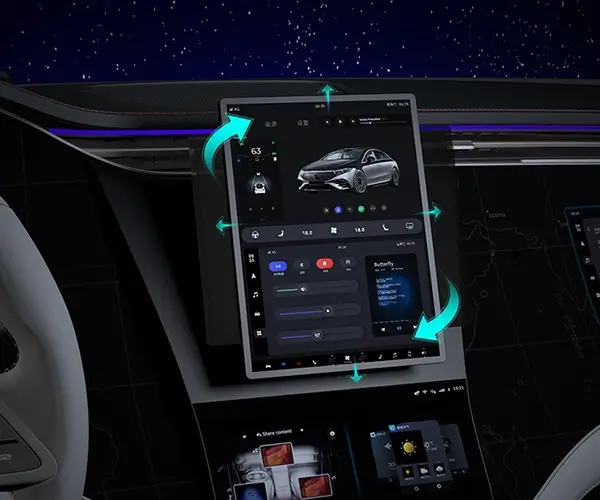Imagine a world where your ideas effortlessly spring to life—robots that dance, cameras that track objects, or automated curtains that respond to your voice. At the heart of many of these innovations is a tiny, but mighty component—the servo motor. If you’ve ever dabbled in electronics or dreamed of building your own robotic arm or smart home device, understanding how to control a servo motor with an Arduino could be your golden ticket.
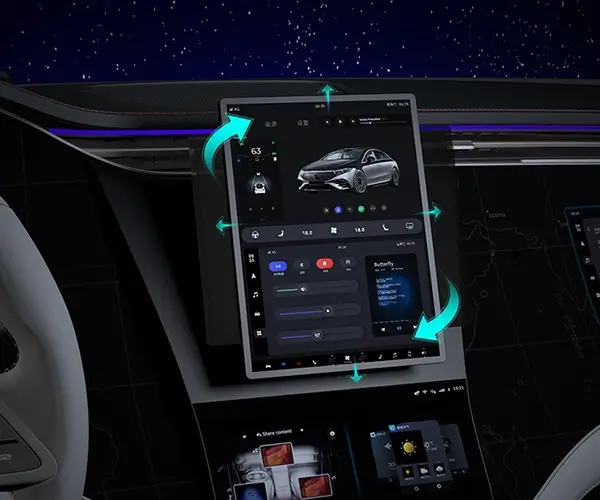
What Is an Arduino? Before diving into servo motor examples, let’s first get acquainted with Arduino. Arduino is an open-source electronics platform based on easy-to-use hardware and software. It’s an excellent starting point for hobbyists, students, and even seasoned engineers venturing into rapid prototyping. The Arduino board acts as the brain, executing code that interacts with sensors, motors, lights, and more.
Why Use a Servo Motor? Servo motors are a type of rotary actuator that respond to electrical signals to rotate to a specific position. Unlike regular motors that spin continuously, servo motors are highly precise and can hold their position—a perfect feature for robotics, camera gimbals, or automated systems. They typically come with a built-in feedback mechanism, allowing fine control over their movement.
Key Components for an Arduino Servo Project To get started with your Arduino servo project, you’ll need a few essential parts:
Arduino Board: Such as Uno, Nano, or Mega. Servo Motor: Standard hobby servo like SG90 or MG996R. Connecting Wires: Jumper wires for connections. Power Supply: Often the Arduino’s USB is enough, but some servos require external power. Breadboard: For prototyping and testing connections.
Basic Wiring and Setup Connecting a servo motor to an Arduino is straightforward. The servo usually has three wires:
Power (Red): Connects to 5V power supply. Ground (Black/Brown): Connects to ground. Signal (Yellow/White/Orange): Connects to a PWM compatible digital pin, such as pin 9.
Here's a simple step-by-step for wiring:
Connect the servo motor’s red wire to the Arduino’s 5V pin. Connect the black or brown wire to Arduino ground (GND). Connect the signal wire to a digital pin capable of PWM, such as pin 9.
Note: If your servo motor draws significant current, consider connecting it to an external power source to prevent the Arduino from voltage dips.
Getting Started with Code Once your hardware is wired, it’s time to code! The Arduino IDE simplifies programming with its straightforward syntax. You will typically include a dedicated library to control servos easily.
Here’s a minimal example:
#include Servo myServo; void setup() { myServo.attach(9); // attaches the servo on pin 9 } void loop() { for (int pos = 0; pos <= 180; pos += 1) { // goes from 0 to 180 degrees myServo.write(pos); delay(15); // waits 15ms for the servo to reach the position } for (int pos = 180; pos >= 0; pos -= 1) { // goes back from 180 to 0 myServo.write(pos); delay(15); } }
This sketch makes the servo sweep back and forth smoothly, demonstrating fundamental control.
Expanding Beyond the Basics Once you’re comfortable with simple sweeping, you can incorporate sensors, buttons, or even voice commands to control your servo. For instance, add an potentiometer to make the servo's position adjustable:
#include Servo myServo; int sensorPin = A0; // analog pin for sensor int val; void setup() { myServo.attach(9); } void loop() { val = analogRead(sensorPin); // read the potentiometer val = map(val, 0, 1023, 0, 180); // scale it to servo angles myServo.write(val); delay(15); }
This allows real-time manual control—your servo becomes an interactive component in your project.
Common Challenges and Troubleshooting While working with servos, you might encounter some hurdles:
Power issues: Servos can require more current than the Arduino pin can supply, leading to jitter or reset problems. An external power source is often necessary. Calibration: Some servos have slightly different starting positions or may not reach exact angles. Calibration routines can help refine control. Noise and jitter: Using shielded wires and ensuring stable power supplies reduce erratic movements.
Real-World Projects to Inspire You The magic of Arduino and servo motors lies in their versatility. Here are ideas to spark your imagination:
Robotic Arm: Mimic human-like movements by controlling multiple servos for joints. Camera Gimbal: Stabilize and remotely control camera angles for photography or videography. Automated Doors: Create doors that open and close based on sensors or remote commands. Animatronics: Build animated figures that respond to sound or touch.
Learning Resources and Community Support The Arduino community is vibrant and welcoming. Websites like Arduino.cc, Instructables, and YouTube tutorials are treasure troves of project ideas and troubleshooting tips. As you experiment, documenting your progress can help others and reinforce your learning.
Conclusion of Part 1 Getting to grips with controlling a servo motor using Arduino opens up a universe of creative possibilities. Whether you’re interested in robotics, automation, or art installations, these small components can serve as your building blocks. Preparing your hardware, writing simple code, and understanding the underlying principles lay a solid foundation for more complex and exciting projects.
Kpower has delivered professional drive system solutions to over 500 enterprise clients globally with products covering various fields such as Smart Home Systems, Automatic Electronics, Robotics, Precision Agriculture, Drones, and Industrial Automation.