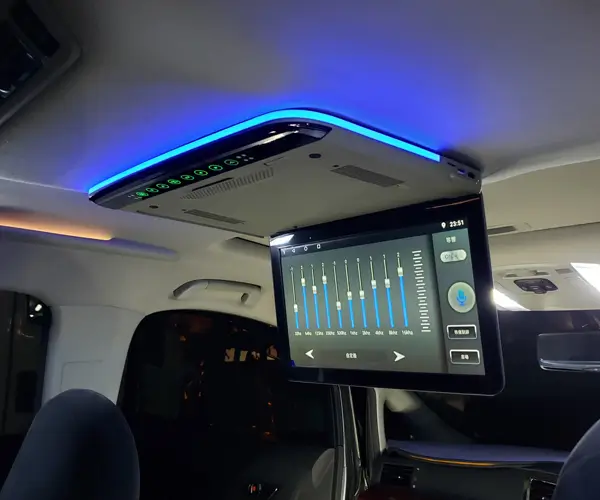Imagine the thrill of making a robot arm move gracefully or a camera pan smoothly—these feats are made possible by the seamless integration of servo motors with microcontrollers like Arduino Uno. The marriage of these components unlocks endless possibilities for hobbyists, educators, and engineers alike. Connecting a servo motor to an Arduino Uno might seem straightforward, but understanding each step ensures a reliable, efficient setup that can propel your projects from simple experiments to sophisticated automation systems.
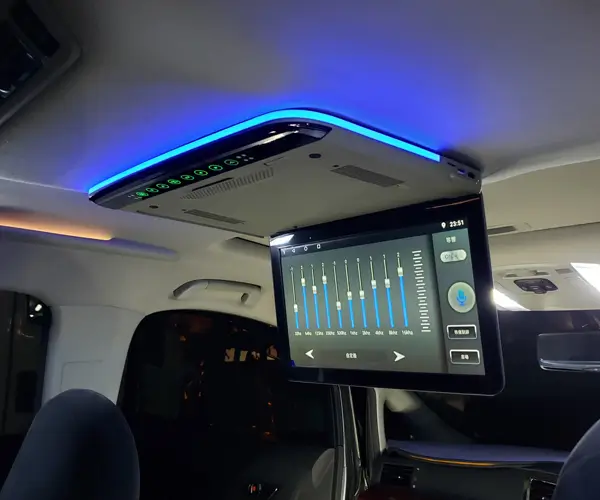
What Is a Servo Motor and Why Use It? A servo motor is a rotary actuator that allows precise control of angular position, speed, and acceleration. Unlike typical motors, which run continuously, servo motors are designed to move to a specific position within a range (usually 0 to 180 degrees) and hold that position even under load. This makes them ideal for robotics, remote-controlled devices, and automation where precise positioning is essential.
Understanding the Arduino Uno The Arduino Uno is a popular microcontroller board based on the ATmega328P chip. It offers 14 digital input/output pins, among which six can be used for PWM (Pulse Width Modulation), and provides USB connectivity for programming and communication. The simplicity and versatility of Arduino Uno have made it a favorite among beginners and professionals alike.
The Essential Components for Connecting a Servo Motor
Arduino Uno microcontroller board Standard servo motor (e.g., SG90, MG90S, or similar) Breadboard and jumper wires Power supply (usually 5V, either from Arduino or external source if needed) Resistors (if necessary for specific configurations)
Preparing for the Connection Before diving into wiring, it’s crucial to understand the typical pinout of a servo motor. Usually, a servo has three wires:
Power: red or orange (positive voltage, usually +5V) Ground: black or brown (common ground) Control Signal: white, yellow, or orange (PWM signal input)
This standardized color coding makes identifying wires easier, but always double-check your servo’s datasheet to ensure accuracy.
Wiring the Servo to Arduino Uno The wiring process is straightforward:
Connect the servo’s power wire (red) to the 5V pin on Arduino. Connect the ground wire (black or brown) to one of the GND pins on Arduino. Connect the control signal wire (white, yellow, or orange) to a digital pin capable of PWM—say, pin 9 on the Arduino.
Should you decide to power the servo externally (especially with larger or multiple servos), connect the external power supply’s positive terminal to the servo’s power line, and ensure the grounds (Arduino GND and power supply GND) are connected together. This prevents faulty operation due to voltage drops or noise.
Wiring Tips and Precautions
Use a breadboard for initial prototyping; for permanent setups, soldering is recommended. Be cautious with power. Servos can draw a peak current that surpasses what the Arduino 5V pin can supply. External power adapters are preferred for multiple servos. Always check polarity before powering up to avoid damaging the servo or Arduino. Keep control wires short to reduce electromagnetic interference (EMI).
Testing the Connection Once wired, it’s time to check if everything is working correctly. Before writing complex code, you can run simple test sketches available in Arduino IDE. A basic servo test sketch involves attaching the servo to the PWM pin and sweeping it through its full range of motion. If the servo responds smoothly—moving to 0 degrees and then to 180 degrees—it indicates your wiring is correct.
Basic Arduino Code to Control the Servo
#include Servo myServo; // create a servo object void setup() { myServo.attach(9); // attach the servo to pin 9 } void loop() { myServo.write(0); // move to 0 degrees delay(1000); // wait 1 second myServo.write(180); // move to 180 degrees delay(1000); // wait 1 second }
Uploading this code will cause the servo to oscillate between its two endpoints, confirming that the connection and code work as intended.
Having established a solid connection and confirmed basic functionality, you’re now ready to explore more advanced control techniques, troubleshooting tips, and project ideas that leverage your servo motor and Arduino Uno setup. This comprehensive knowledge base will help you push the boundaries of your projects and troubleshoot common issues efficiently.
Advanced Control Techniques While simple position control is perfect for many applications, more sophisticated projects require intermediary steps. Using libraries like the Servo.h library enables you to set precise angles easily. But for smoother, more dynamic movements, consider implementing acceleration profiles, easing functions, or combining servos with sensors for feedback-based control.
Implementing Feedback and Precision Control Most standard servo motors are open-loop—they don’t provide position feedback. However, for enhanced precision, you can incorporate sensors like potentiometers or encoders to determine actual position. Connecting a potentiometer to read back the position can help establish a closed-loop system, allowing your Arduino to adjust commands based on real-time feedback. This is especially crucial in robotics where exact positioning matters greatly.
Handling Power and Heat Dissipation If your servo sapping high current or operating continuously, it might generate heat or cause voltage drops that impact performance. Invest in a dedicated power supply capable of providing stable current. Use inline fuses or circuit protection methods to prevent damage. For multiple servos, consider a power distribution board designed for high-current loads.
Troubleshooting Common Problems
Servo not moving: Check wiring, especially polarity. Confirm that your code attaches to the correct pin, and verify power supply connections. Servo jittering or inconsistent movement: This often results from insufficient power supply. Try an external power source and ensure grounds are shared. Overheating or pin shutdown: High current draw can trigger thermal shutdown. Use a heatsink or reduce operating load. No response from code: Double-check the library inclusion and wiring. Confirm the selected PWM pin supports output.
Practical Tips for Successful Projects
Always use shielded or twisted wires for control signals to minimize EMI. Test your servo with simple sketches before integrating into complex projects. Document wiring schematics for future reference and troubleshooting. Use serial monitor logs for debugging command sequences and sensor data. Keep power supplies isolated from sensitive components to prevent noise.
Expanding Your Projects with Multiple Servos Control multiple servos by attaching each to different PWM-capable digital pins and creating arrays of servo objects in your code. For example:
#include Servo servos[4]; void setup() { for (int i=0; i<4; i++) { servos[i].attach(9 + i); // attach to pins 9,10,11,12 } }
This infrastructure enables facial expressions in humanoid robots, robotic arms with multiple joints, or elaborate animation setups.
Integration with Sensors and Other Modules To craft responsive robotic systems, integrate sensors such as ultrasonic distance sensors, gyroscopes, or accelerometers. Use sensor data to inform servo movements, creating autonomous behaviors. For instance, a servo-controlled camera gimbal can stabilize images based on gyro feedback, or a robot arm can pick objects based on distance measurements.
Project Ideas to Inspire You
Servo-based pan-and-tilt camera: Combine two servos for camera orientation, perfect for surveillance or photography. Robotic arm: Use multiple servos for joints, controlled via inverse kinematics algorithms. Automated blinds or curtains: Program servos to open or close based on light sensors or time schedules. Interactive art installation: Use servo movements to create kinetic sculptures reacting to sound or motion sensors.
Final Words of Encouragement Connecting a servo motor to an Arduino Uno is more than just wiring; it’s the gateway to a world of mechanical motion controlled by code. Mastering this opens countless opportunities—from simple hobby projects to complex automation. Keep experimenting, stay curious, and don’t hesitate to push your setup further—each challenge you overcome adds to your skillset. Whether you’re building a robot arm, an artistic installation, or a smart home device, understanding the fundamentals of servo connection and control is your stepping stone toward innovation.
Remember, the key is in the details: proper wiring, a good power source, shielding tangled wires, and iterative testing will lead you to success. Embrace errors as lessons, and your projects will become increasingly reliable and impressive. And above all, enjoy the process—there’s joy in seeing a servo arm move just the way you commanded it.
Happy building!
Established in 2005, Kpower has been dedicated to a professional compact motion unit manufacturer, headquartered in Dongguan, Guangdong Province, China.