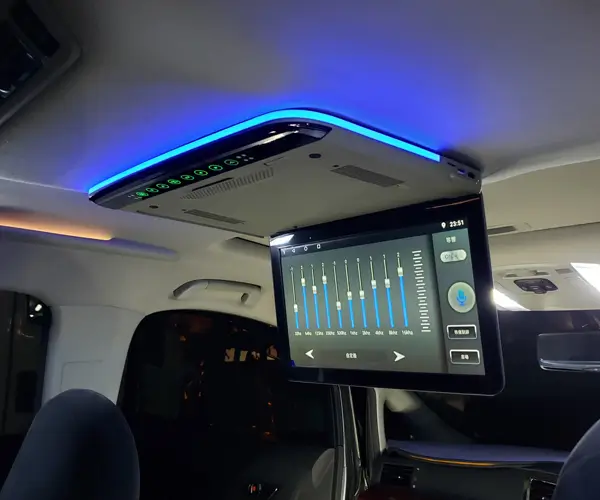Discover how to control a servo motor with an IR sensor using Arduino. This guide explains the principles, setup, and coding for this powerful combination, making it easy for beginners and enthusiasts to create motion-triggered projects.
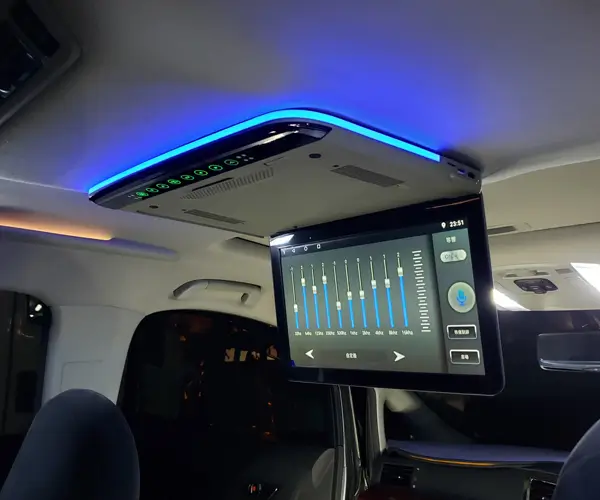
Arduino, Servo Motor, IR Sensor, Arduino Code, Robotics, Motion Control, DIY Electronics, Sensor Projects, Automation, IoT, Beginner Guide
Understanding the Basics – Components and Setup
Introduction to Servo Motors
A servo motor is a specialized DC motor that provides precise control over angular position, velocity, and acceleration. Unlike regular motors, which turn continuously, a servo motor can be controlled to move to specific positions, making it ideal for applications like robotic arms, steering mechanisms, and automated cameras.
What is an IR Sensor?
An infrared (IR) sensor is a simple and powerful electronic component that detects infrared light, commonly used for proximity sensing and motion detection. The IR sensor typically consists of two main parts: an infrared emitter (LED) and a receiver. The emitter sends out infrared light, and the receiver detects any reflection from objects in front of it.
In robotics and DIY projects, an IR sensor can act as a trigger to initiate actions based on distance or movement. When an object enters the sensor's field of view, the system reacts accordingly, such as moving a servo motor or activating a different component.
Why Combine Servo Motors and IR Sensors?
When combined, a servo motor and an IR sensor can create motion-triggered mechanisms with little to no manual input. For example, using an IR sensor to detect a hand wave or an object’s presence and then automatically move the servo motor to a predefined position creates an interactive experience.
Required Components
Before diving into the code, it’s essential to have the correct hardware components for the project. Below is a list of the necessary items:
Arduino Board: Arduino Uno, Nano, or Mega works well for this setup.
Servo Motor: A standard 9g or 180° servo motor is usually sufficient.
IR Sensor Module: A commonly used module is the KY-022, which contains both emitter and receiver.
Jumper Wires: For making connections between the Arduino and components.
Breadboard: To organize the connections.
Power Supply: Either USB power from your computer or an external 5V adapter.
Resistor (optional): To limit current flow if required for your sensor or motor.
Circuit Setup: Wiring the Components
Proper wiring is the foundation of any successful project. Below are the steps to wire your components to the Arduino:
Connect the Servo Motor:
The servo motor has three wires: Power (Red), Ground (Black), and Control (Yellow/Orange).
Connect the Power wire of the servo to 5V on the Arduino.
Connect the Ground wire of the servo to GND on the Arduino.
Connect the Control wire of the servo to Pin 9 on the Arduino. This will be used to send the signal that controls the motor’s position.
Connect the IR Sensor:
The IR sensor module has three pins: VCC, GND, and OUT.
Connect the VCC pin to 5V on the Arduino.
Connect the GND pin to GND on the Arduino.
Connect the OUT pin to Pin 7 on the Arduino. This will be used to receive the sensor’s signal when an object is detected.
Arduino Code Overview
Now that your circuit is set up, let’s go over the code that will allow the servo motor to move based on input from the IR sensor. Below is the general structure of the program:
#include // Include the Servo library
Servo myServo; // Create a servo object
int sensorPin = 7; // IR sensor connected to pin 7
int sensorValue = 0; // Variable to store sensor input
void setup() {
myServo.attach(9); // Attach the servo to pin 9
pinMode(sensorPin, INPUT); // Set the sensor pin as input
Serial.begin(9600); // Start serial communication for debugging
}
void loop() {
sensorValue = digitalRead(sensorPin); // Read the sensor value
if (sensorValue == HIGH) { // If an object is detected
Serial.println("Object detected!");
myServo.write(90); // Move servo to 90 degrees
} else {
myServo.write(0); // Move servo back to 0 degrees
}
delay(100); // Wait for a moment before checking again
}
Explanation of the Code
Libraries and Initialization: We use the Servo.h library to control the servo motor. The sensor input is read via Pin 7 on the Arduino.
Setup Function: In the setup(), we initialize the servo and configure the sensor pin for input. We also start serial communication to help debug the system if necessary.
Main Loop: The loop() continuously checks the IR sensor for input. When an object is detected (i.e., the sensor reads HIGH), the servo motor is instructed to rotate to 90 degrees. Otherwise, the motor returns to its original position (0 degrees). A small delay ensures stable readings and reduces flickering.
Implementing and Expanding the Project
Debugging and Testing the Code
Once your hardware is set up and the code is uploaded to the Arduino, it’s essential to test the system to ensure everything works as expected. Here are a few tips:
Check Connections: Double-check all the wiring to ensure you haven't missed any connections. Often, problems stem from simple connection errors.
Serial Monitor: Use the Arduino IDE’s Serial Monitor to print debug messages. This allows you to check if the IR sensor is detecting objects properly and whether the servo is responding accordingly.
Sensor Range: The IR sensor may have a limited detection range. Make sure the object you're testing is within the sensor's range, typically around 10 to 15 cm for many IR modules.
Expanding the Project
Once you get the basic setup working, you can take this project further by adding more features. Here are some ideas to consider:
1. Adjustable Servo Angles
Instead of moving the servo to a fixed angle (90 degrees), you could make it adjustable based on the distance of the detected object. For example, the closer the object, the more the servo rotates.
int distance = analogRead(sensorPin); // Read sensor input
int angle = map(distance, 0, 1023, 0, 180); // Map distance to angle range
myServo.write(angle); // Move the servo accordingly
2. Multiple IR Sensors
You can add more IR sensors to detect objects in different directions or locations. For example, an array of sensors could trigger different actions based on where the object is detected.
3. Motion Sensing with IR Sensor
Implement a more complex system where the servo reacts to continuous movement, such as using the sensor to track objects or motion.
4. Wireless Control
Incorporate a wireless module, such as a Bluetooth or Wi-Fi module, to remotely control the servo using a mobile app or a web interface.
5. Automating a Task
The servo and IR sensor combination could be used in automation, such as opening a door when a person walks by, or triggering a camera to rotate and follow a moving object.
Troubleshooting Common Issues
Servo Not Moving: Ensure the servo is correctly powered and the control wire is connected to the right pin. Also, verify that the servo is not drawing too much current that might cause the Arduino to reset.
IR Sensor Not Detecting Objects: Check the sensor’s alignment and ensure it’s not obstructed. Make sure the object you are testing is within the sensor’s detection range.
Erratic Behavior: If the servo or sensor behaves erratically, try adding a capacitor across the power lines of the servo to stabilize voltage fluctuations.
Conclusion
In this tutorial, we've walked you through creating a simple yet powerful project that combines a servo motor with an IR sensor using Arduino. By the end, you should have a basic understanding of how to create motion-triggered systems, with plenty of room for further expansion and customization.
Whether you're a beginner looking to learn the fundamentals of Arduino or an enthusiast wanting to create more interactive projects, this project serves as a perfect foundation for exploring the world of sensors, motors, and automation.
Established in 2005, Kpower has been dedicated to a professional compact motion unit manufacturer, headquartered in Dongguan, Guangdong Province, China.