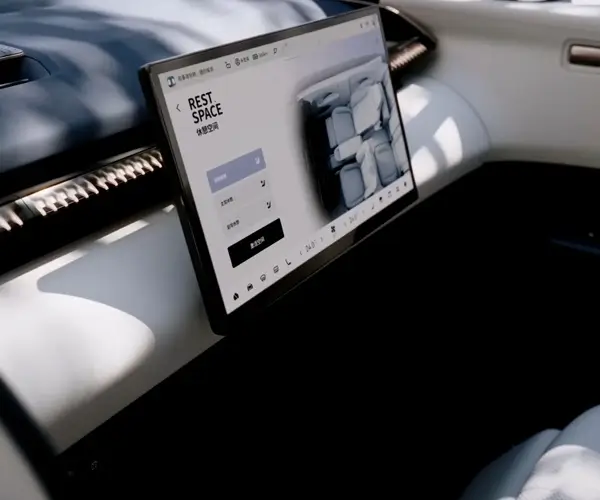Introduction to Potentiometers, Servos, and Arduino Basics
If you’ve ever wanted to add interactive control to your electronic projects, understanding how to control a servo motor with a potentiometer using Arduino is a fantastic first step. This combination of components is a powerful and straightforward way to create projects that respond to physical inputs—just like how you might adjust the volume on a stereo or fine-tune a machine. It’s an excellent starting point for hobbyists, engineers, and anyone interested in electronics.
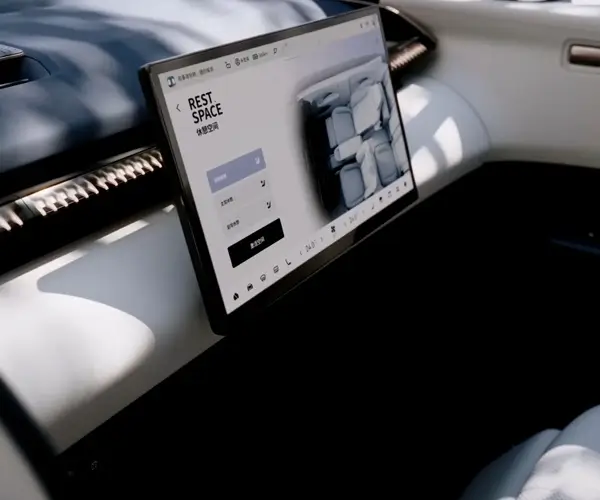
Understanding the Basics: What is a Servo Motor?
At its core, a servo motor is a type of electric motor that allows for precise control over the position of its output shaft. Unlike regular DC motors, which rotate continuously, servos can be instructed to move to specific angles. This makes them ideal for projects where accuracy is important, such as robotic arms, remote-controlled cars, or camera gimbals.
Servos come with a built-in feedback system that helps the motor understand its position. This feature sets them apart from other motors that just rotate based on power applied. They are generally controlled by Pulse Width Modulation (PWM), which sends a signal indicating the angle of the motor.
What is a Potentiometer?
A potentiometer, often referred to as a "variable resistor," is a three-terminal component used to vary resistance in a circuit. By turning its knob or slider, you change the resistance, which alters the current flowing through the circuit. This makes the potentiometer a perfect input device for projects requiring variable control, such as adjusting brightness on an LED or, in our case, controlling the angle of a servo motor.
What is Arduino?
Arduino is an open-source electronics platform based on easy-to-use hardware and software. It’s a microcontroller board that can be programmed to interact with various components like sensors, motors, LEDs, and more. Arduino makes complex electronics accessible, allowing you to build and prototype interactive projects without the need for advanced expertise in electronics.
The Arduino board communicates with external components like potentiometers and servos through its digital and analog pins. By using the Arduino programming language (based on C++), you can write simple scripts to control the behavior of these components.
Step-by-Step Guide to Building Your Potentiometer-Servo Control Circuit
Now that we have a solid understanding of the components, let’s dive into creating your own potentiometer-controlled servo system using Arduino. We’ll walk you through wiring everything together, writing the code, and troubleshooting any potential issues you may encounter along the way.
Materials You'll Need:
Arduino board (Arduino Uno, for example)
Servo motor
Potentiometer (10kΩ is commonly used)
Jumper wires
Breadboard
External power supply (if necessary for the servo)
USB cable (to connect Arduino to your computer)
Wiring the Circuit
Connect the Servo Motor:
The servo motor has three wires:
Power (usually red), which connects to the 5V pin on the Arduino.
Ground (black or brown), which connects to the GND pin on the Arduino.
Control (usually yellow or orange), which connects to one of the Arduino’s PWM-capable pins (pins 9, 10, 11, etc.). For this tutorial, we’ll use pin 9.
Connect the Potentiometer:
The potentiometer has three pins:
One pin (usually on one side) connects to the 5V pin on the Arduino.
The other side pin connects to the GND pin on the Arduino.
The middle pin (the wiper) sends the variable resistance data, which goes to one of the Arduino’s analog input pins (for this example, we’ll use A0).
Double-Check the Wiring:
Make sure all connections are secure and correctly placed before turning on the power. A loose connection could prevent the circuit from working properly.
Writing the Code
The next step is writing the Arduino code to read the potentiometer’s value and use it to control the servo’s position. The key to this code is reading the analog value from the potentiometer (ranging from 0 to 1023) and mapping it to an angle (ranging from 0 to 180 degrees).
Here’s a simple example of the Arduino code:
#include // Include the Servo library
Servo myServo; // Create a servo object
int potPin = A0; // Potentiometer is connected to analog pin A0
int val = 0; // Variable to store the potentiometer value
void setup() {
myServo.attach(9); // Connect the servo to pin 9
Serial.begin(9600); // Begin serial communication for debugging
}
void loop() {
val = analogRead(potPin); // Read the potentiometer value
val = map(val, 0, 1023, 0, 180); // Map the value to a range from 0 to 180 degrees
myServo.write(val); // Set the servo position
delay(15); // Wait for the servo to reach the position
}
Explanation of the Code:
Servo library: We start by including the Servo library, which makes it easier to control the servo motor with minimal code.
Servo myServo: This creates an object to interact with the servo motor.
analogRead(potPin): This reads the value from the potentiometer connected to pin A0. The value will range from 0 (minimum) to 1023 (maximum).
map() function: The map function scales the potentiometer value (0–1023) to a range suitable for the servo motor (0–180 degrees).
myServo.write(val): This sends the mapped value to the servo motor, causing it to move to the desired angle.
delay(15): A short delay gives the servo time to move to the new position.
Testing the Setup
Once you’ve uploaded the code to your Arduino, you can test your circuit. As you turn the potentiometer, you should see the servo motor respond by rotating to different angles. The more you turn the potentiometer, the more the servo’s angle will change.
If the servo doesn’t move smoothly or seems unresponsive, check your wiring and ensure that the servo is receiving enough power. Some servos require more current than the Arduino can provide through its 5V pin, so an external power source may be needed.
Troubleshooting Tips:
Servo doesn't rotate properly: Ensure that the potentiometer is connected correctly and that your Arduino’s PWM pin is set up to control the servo. Double-check the power connections, as servos need more current than the Arduino can supply directly in some cases.
Potentiometer gives incorrect readings: If the potentiometer isn’t providing smooth readings, it could be due to a faulty connection or a dirty potentiometer. Try turning the knob while observing the Serial Monitor to verify if the potentiometer value fluctuates as expected.
Servo jittering: Sometimes servos can jitter or oscillate when the signal isn’t stable. Make sure you use the delay(15) to give enough time for the servo to reach the target position.
With this guide, you now know how to use a potentiometer to control a servo motor via Arduino. This setup is not just functional but can be the starting point for countless projects, from creating a manual control interface to more complex robotic systems.
Established in 2005, Kpower has been dedicated to a professional compact motion unit manufacturer, headquartered in Dongguan, Guangdong Province, China.