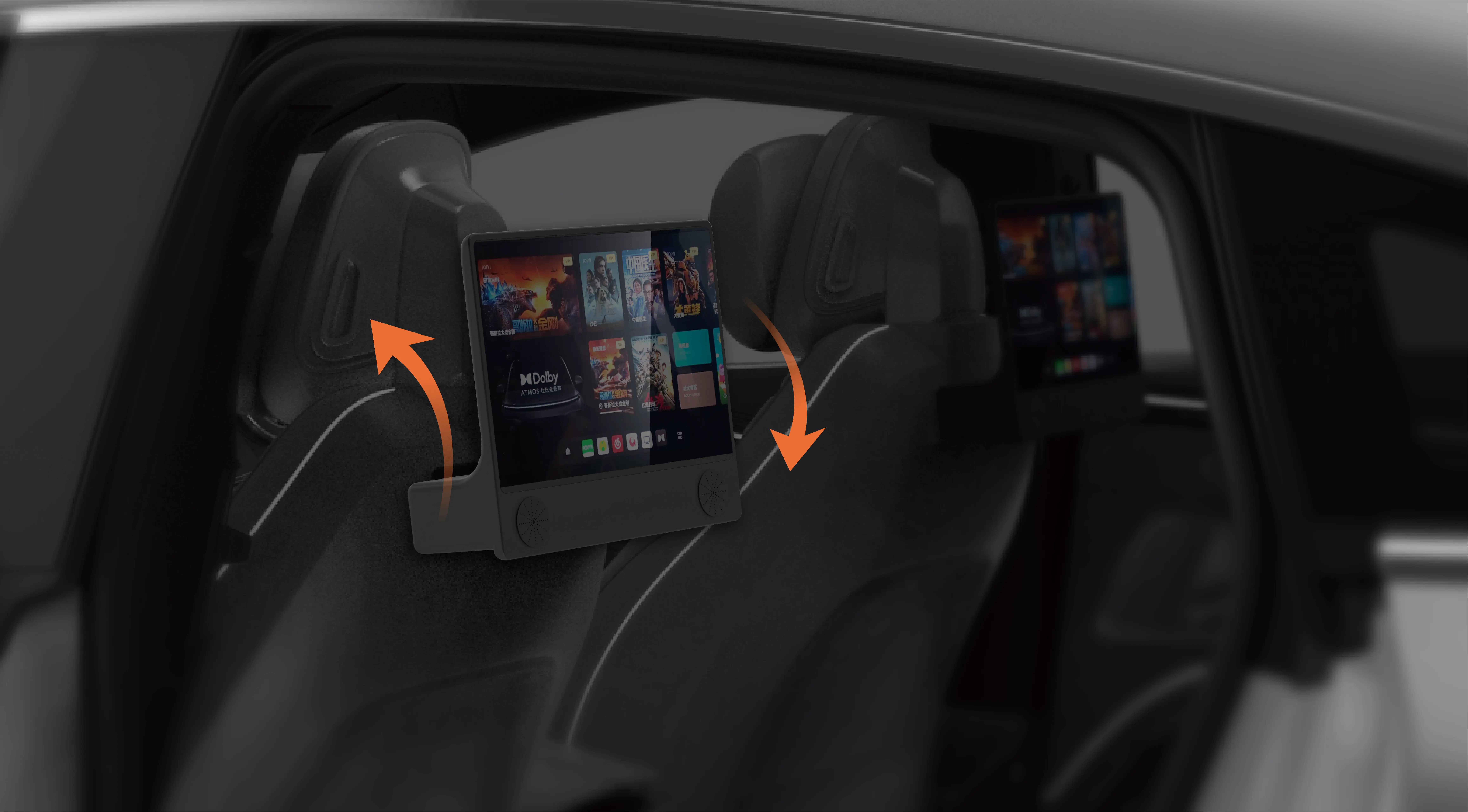Introduction to Servo Motors and Setting Up Your Virtual Circuit
If you're new to the world of electronics and robotics, controlling a servo motor with an Arduino might seem daunting at first. However, with platforms like Tinkercad and the simple nature of servo motors, this project becomes incredibly easy and rewarding. By the end of this guide, you'll be able to control a servo motor's position using an Arduino in Tinkercad, a user-friendly online simulation tool for electronics.
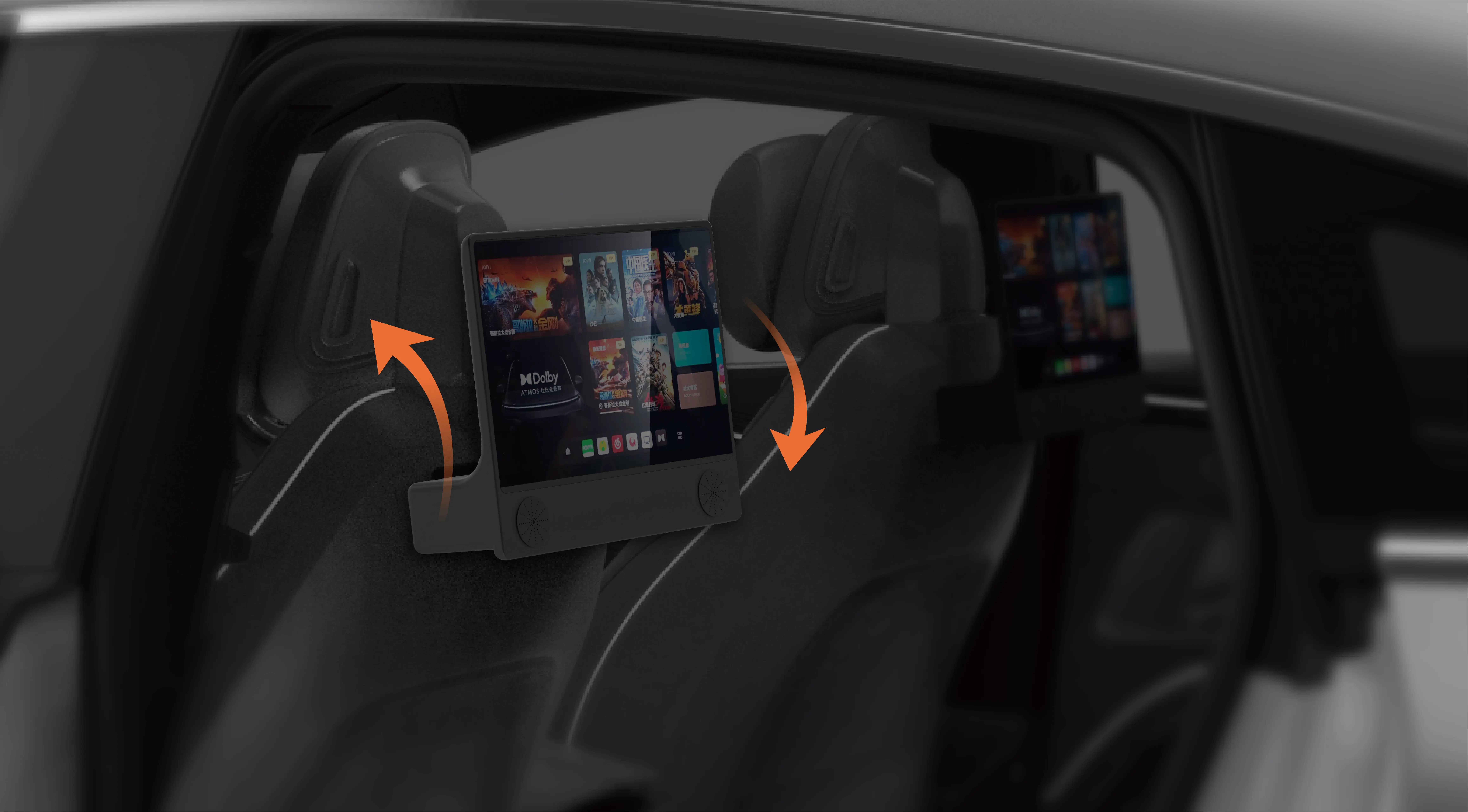
What is a Servo Motor?
Before diving into the code, let’s first understand what a servo motor is and why it’s such a valuable component in electronics projects. A servo motor is a small, high-precision motor that can rotate to specific angles, typically from 0 to 180 degrees. Unlike regular motors that keep spinning in a loop, servo motors allow for precise control over the angle of rotation, which makes them perfect for applications like robotic arms, steering mechanisms in RC cars, and more.
Most servo motors are equipped with a feedback loop that continuously reports the motor’s position. This is why you can control the exact angle of the motor by sending it a signal.
What is Tinkercad?
Tinkercad is an intuitive, web-based tool that allows users to create virtual circuits, design 3D models, and simulate electronic projects. It’s an ideal platform for beginners to learn about microcontrollers like Arduino because it offers drag-and-drop components, real-time circuit simulations, and easy-to-understand coding environments. The best part is that it eliminates the need for any physical components — all your components and code can be tested and simulated right in the browser.
For this project, we will be working with Tinkercad’s Circuit Simulator, which allows us to simulate the entire process of controlling a servo motor with an Arduino.
Setting Up the Virtual Circuit in Tinkercad
Now that we’ve introduced the key concepts, it’s time to set up our virtual circuit in Tinkercad. Let’s go step by step through the process of connecting the servo motor to the Arduino.
Start a New Project in Tinkercad: Go to the Tinkercad website and sign up or log in. Once you're logged in, click on “Create new Circuit.”
Adding the Components: On the right side of the screen, you will see a panel with all the components available for your project. For this project, you’ll need:
Arduino Uno: This will be the brain of the project, controlling the servo motor.
Servo Motor: Select a standard servo motor, which typically has three pins: power (VCC), ground (GND), and signal (PWM).
Wires: Use the connecting wires to make the necessary connections between the components.
Wiring the Circuit:
Connect the GND pin of the Arduino to the GND pin of the servo motor.
Connect the 5V pin of the Arduino to the VCC pin of the servo motor.
Connect the PWM (signal) pin of the servo motor to one of the digital I/O pins of the Arduino, for example, pin 9.
Powering the Circuit: In Tinkercad, the power comes from the virtual Arduino, so you don’t need to worry about external power supplies.
Simulation: Once you’ve completed the wiring, click on the “Start Simulation” button to ensure everything is connected properly. You should see the servo motor move, but we still need to write some code to make it respond to commands.
At this point, we have completed the hardware setup in Tinkercad. Now, let’s move on to the coding part.
Writing the Arduino Code for Servo Motor Control
Now that we have the circuit ready, let’s write the Arduino code that will control the movement of the servo motor. The Arduino programming environment is simple to use, and for this project, we will be using the Servo library, which is pre-installed in the Arduino IDE.
Step 1: Writing the Code
The Servo library makes it incredibly easy to control servo motors with just a few lines of code. Here’s a simple program that rotates the servo motor back and forth between 0 and 180 degrees.
#include // Include the Servo library
Servo myServo; // Create a Servo object
void setup() {
myServo.attach(9); // Attach the servo to pin 9
}
void loop() {
myServo.write(0); // Move the servo to 0 degrees
delay(1000); // Wait for 1 second
myServo.write(180); // Move the servo to 180 degrees
delay(1000); // Wait for 1 second
}
Let’s break it down:
#include : This line includes the Servo library, which provides easy-to-use functions to control the servo motor.
Servo myServo;: This line creates a Servo object named myServo, which will represent the physical servo motor in your project.
myServo.attach(9);: This attaches the servo motor to digital pin 9 of the Arduino, which we connected to the signal pin of the servo in Tinkercad.
myServo.write(0);: This command moves the servo motor to 0 degrees.
delay(1000);: This command creates a delay of 1000 milliseconds (1 second) before moving the servo to the next position.
myServo.write(180);: This moves the servo motor to 180 degrees.
delay(1000);: Another 1-second delay before repeating the process.
Step 2: Uploading the Code to Tinkercad
In Tinkercad, after writing the code, you can upload it directly to the virtual Arduino. Simply copy and paste the code above into the code editor provided in Tinkercad, and then click the "Start Simulation" button.
You should now see the servo motor slowly rotate back and forth between 0 and 180 degrees, with a 1-second delay at each extreme position. If the servo motor isn't moving as expected, double-check your wiring and make sure the code is uploaded correctly.
Step 3: Advanced Customization
The example above shows a simple back-and-forth motion, but you can easily customize the behavior of the servo motor. For instance:
You can change the angle to any value between 0 and 180 (like 90 degrees for the middle position).
You can add more complex movements by combining multiple angles or using loops to create continuous motion.
You could even control the servo motor via external inputs, such as potentiometers or sensors, making your project even more interactive.
Conclusion
Congratulations! You’ve successfully set up and programmed a servo motor with Arduino in Tinkercad. This simple project is an excellent starting point for learning how to control motors and other components with Arduino. Once you’re comfortable with the basics, you can expand your knowledge to more advanced robotics and automation projects, building everything from automated doors to robotic arms and more.
By using Tinkercad and Arduino together, you can simulate and prototype electronics projects without needing to worry about physical components. This makes it a perfect tool for both beginners and experienced engineers looking to prototype quickly.
Leveraging innovations in modular drive technology, Kpower integrates high-performance motors, precision reducers, and multi-protocol control systems to provide efficient and customized smart drive system solutions.