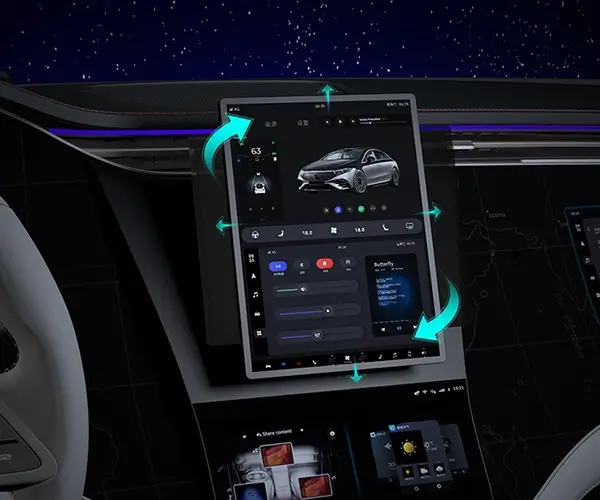Understanding ArcGIS Server Manager and How to Access It
ArcGIS Server is an advanced GIS server technology designed by Esri to help organizations manage, analyze, and serve geospatial data. It enables users to deploy geographic information system (GIS) services, allowing various users to interact with spatial data from different devices and platforms. To efficiently manage your ArcGIS Server, Esri offers a web-based interface known as ArcGIS Server Manager. This powerful tool streamlines the administrative tasks of configuring and managing your server environment.
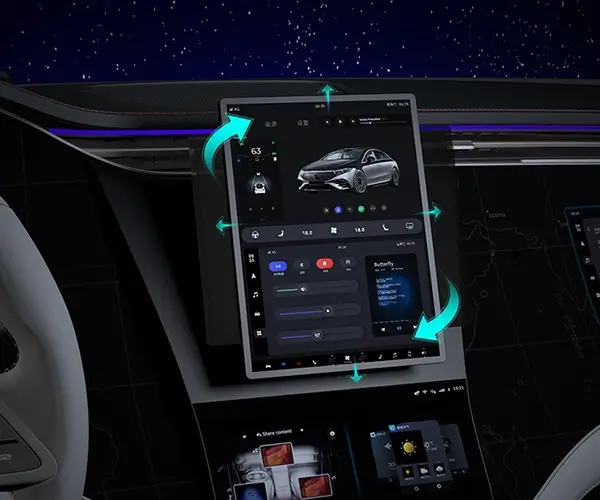
What is ArcGIS Server Manager?
Before diving into the steps of accessing ArcGIS Server Manager, it's essential to understand what this tool does. ArcGIS Server Manager is a user-friendly web application that provides a comprehensive dashboard for administrators. It allows you to configure, manage, and monitor ArcGIS Server services. With Server Manager, you can perform critical tasks such as:
Publishing and managing GIS services
Configuring server settings
Monitoring system performance
Managing security and access controls
Handling log files for troubleshooting
In short, ArcGIS Server Manager is the control hub for administrators who need to keep ArcGIS Server running smoothly. To access and use this interface, there are specific steps and prerequisites you should be aware of.
Prerequisites for Accessing ArcGIS Server Manager
Before you can access ArcGIS Server Manager, a few essential conditions must be met:
ArcGIS Server Installation: ArcGIS Server Manager is part of the ArcGIS Server software package. You need to have ArcGIS Server installed on your machine or server, and the installation must be correctly configured.
Web Browser: ArcGIS Server Manager is a web application that you access via your browser. Ensure that you are using a supported browser such as Google Chrome, Mozilla Firefox, or Microsoft Edge.
Administrative Access: You must have the necessary administrative privileges to access Server Manager. This means you should be logged in as a user with ArcGIS Server admin rights.
Network Configuration: ArcGIS Server Manager must be accessible over the network. If your ArcGIS Server is running on a remote machine, you’ll need to make sure there are no firewall or network restrictions preventing you from reaching the Server Manager interface.
How to Access ArcGIS Server Manager
Once you've verified that the prerequisites are in place, you can access the ArcGIS Server Manager using the following steps:
Step 1: Determine the URL for Server Manager
The first step in accessing ArcGIS Server Manager is knowing the URL of your server. The URL is typically structured as follows:
http://:6080/arcgis/manager
Replace with the hostname or IP address of the machine where ArcGIS Server is running.
The default port is usually 6080, but this may be different depending on your configuration.
The /arcgis/manager path points to the Server Manager web application.
For example, if your server is called gisserver, the URL might look like this:
http://gisserver:6080/arcgis/manager
You can also use HTTPS if your server is configured for secure connections:
https://:6443/arcgis/manager
Step 2: Log in to the Server Manager
Once you’ve entered the correct URL into your browser, you’ll be prompted to log in. At this stage, you’ll need to provide your administrator credentials. These are typically the same credentials used during the installation of ArcGIS Server.
After entering your username and password, click Login. If your credentials are correct, you’ll be granted access to the ArcGIS Server Manager interface.
Step 3: Explore the ArcGIS Server Manager Dashboard
Once logged in, you’ll be greeted by the Dashboard of ArcGIS Server Manager. The Dashboard provides quick access to essential functions like:
Service Directory: View and manage your GIS services.
Site Configuration: Configure server settings and connect to ArcGIS Server components.
Security: Set up and manage user access control and permissions.
Logs: Monitor logs and system status for troubleshooting.
Resource Usage: Monitor server performance and resource consumption.
Each of these options can be accessed through the intuitive interface, allowing you to carry out your tasks with ease.
Managing and Configuring ArcGIS Server via Server Manager
Once you’re familiar with accessing ArcGIS Server Manager, the next step is to explore how to manage and configure your server. ArcGIS Server Manager offers several tools and functionalities to ensure your server runs smoothly and efficiently.
Managing GIS Services in ArcGIS Server Manager
One of the most important tasks of an administrator is to manage GIS services. These services allow users to interact with maps, geodatabases, and other GIS data. With ArcGIS Server Manager, you can:
1. Publish Services:
ArcGIS Server Manager allows you to publish a wide range of GIS services, such as map services, feature services, image services, and geoprocessing services. To publish a new service:
Navigate to the Services tab in the ArcGIS Server Manager.
Click on Publish New Service.
Choose the service type (e.g., Map Service) and follow the wizard to configure the service.
Upload the necessary data, configure the desired parameters (e.g., spatial references), and select the appropriate layer symbology.
Once the service is published, it will appear in the Services list for management.
2. Start/Stop Services:
You can start or stop services as needed directly from the Server Manager. This is useful for maintenance or troubleshooting. To start/stop a service:
Go to the Services tab.
Locate the service you want to start or stop.
Click the Start or Stop button next to the service name.
3. Edit Service Settings:
For fine-tuned control over your GIS services, ArcGIS Server Manager provides options to edit the settings of any published service. You can adjust parameters like:
Caching
Maximum allowed requests
Query limits
Access control (who can view or edit the service)
These settings can significantly impact the performance and security of your services.
Configuring Server Settings and Security
ArcGIS Server Manager also provides a powerful suite of tools for configuring server settings and managing security:
1. Server Settings:
In the Site Configuration section, administrators can adjust general server settings, including:
Directories and Paths: Configure storage paths for services, logs, and temporary files.
Service Directories: Manage the folders where services are stored.
Performance Settings: Adjust settings to optimize server performance, such as the maximum number of connections or data request thresholds.
2. Security and User Management:
ArcGIS Server Manager allows administrators to configure detailed security settings. You can set up user authentication through various methods, including:
Built-in Authentication: Use ArcGIS Server’s native authentication system.
Enterprise Authentication: Integrate with enterprise systems like Active Directory.
Role-Based Access Control: Set permissions for users or groups, limiting access to specific services or actions within the Server Manager interface.
Monitoring System Performance and Logs
Another important function of ArcGIS Server Manager is monitoring the health of your server. Under the Logs section, administrators can:
View error logs, which provide insights into any issues occurring on the server.
Monitor the resource usage of the server (e.g., CPU and memory usage), which can help you troubleshoot slow performance.
Configure log levels for different types of events (e.g., informational, warning, or error).
By keeping an eye on server performance and logs, you can quickly identify and address issues before they impact users.
ArcGIS Server Manager is an essential tool for anyone working with ArcGIS Server. With its intuitive web interface, administrators can manage and monitor all aspects of their server environment. By following these steps, you’ll be able to effectively access, configure, and maintain your ArcGIS Server instance.
Established in 2005, Kpower has been dedicated to a professional compact motion unit manufacturer, headquartered in Dongguan, Guangdong Province, China.