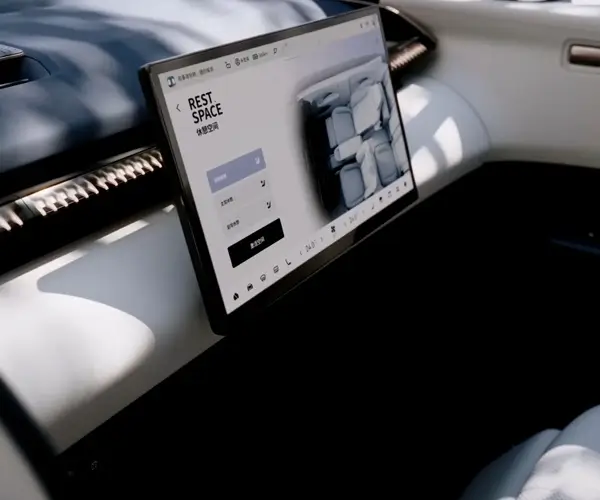Understanding Azure Arc and Its Role in Windows Server 2022
Azure Arc is a powerful tool that extends Azure management capabilities to on-premises, multi-cloud, and edge environments. It enables businesses to centrally manage their Windows Server instances, providing a seamless connection between on-premises servers and Azure's cloud services. Azure Arc offers numerous features, including centralized monitoring, security, and compliance, as well as the ability to deploy Azure services on local machines.
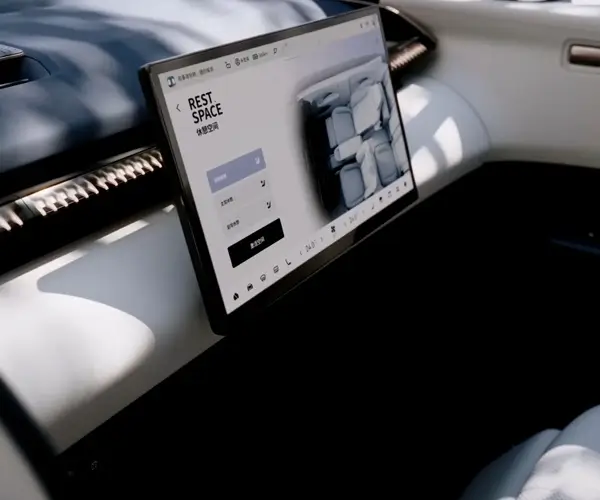
While Azure Arc can significantly enhance the management of your server infrastructure, there may come a time when you need to remove it from a Windows Server 2022 instance. Whether due to a change in infrastructure, security concerns, or performance optimization, understanding the removal process is essential.
In this guide, we will walk you through how to safely and efficiently remove Azure Arc from a Windows Server 2022 installation, ensuring minimal downtime and avoiding common pitfalls.
Why Remove Azure Arc from Windows Server 2022?
Before we dive into the removal steps, it’s important to understand why you might want to de-register Azure Arc from your Windows Server 2022 environment. Some of the most common reasons for removal include:
Transition to another management platform: If you're moving to a different platform for server management, you may no longer require Azure Arc's capabilities.
Security considerations: If there are concerns about security vulnerabilities or misconfigurations tied to Azure Arc, removing it can help mitigate potential risks.
Performance optimization: Sometimes, Azure Arc's features may consume more system resources than necessary for a particular use case. In such instances, removal can enhance overall system performance.
Cost considerations: Azure Arc comes with costs associated with its services, and if the service is no longer needed, de-registration can help reduce unnecessary expenses.
Whatever your reason for removing Azure Arc, this guide will help you understand the process and navigate it smoothly.
Prerequisites for Removal
Before proceeding with the removal, ensure that you meet the following prerequisites:
Administrative privileges: You must have administrative access to the Windows Server 2022 instance where Azure Arc is registered.
Backup: It’s recommended to take a full backup of your server and configurations. This ensures that if anything goes wrong during the removal process, you can restore your server to its previous state.
Azure CLI: Azure Arc is managed through the Azure Command-Line Interface (CLI). Ensure that the Azure CLI is installed and up to date on your Windows Server 2022 instance.
Azure Subscription: You should have the appropriate Azure subscription credentials available, as removal will involve interacting with your Azure account.
Steps to Remove Azure Arc from Windows Server 2022
1. Unregister Azure Arc from the Azure Portal
The first step to removing Azure Arc from your Windows Server 2022 instance is to unregister it from the Azure portal.
Log into the Azure portal: Use your Azure account credentials to access the Azure portal (https://portal.azure.com/).
Navigate to Azure Arc: Once logged in, use the search bar to find "Azure Arc" and select it.
Select your server: Under "Azure Arc-enabled Servers," locate the specific Windows Server 2022 instance that you wish to remove.
Click on the server: This will open the configuration page for the selected server.
Click "Deregister": On the server’s configuration page, look for the option to "Deregister" or "Remove" the server from Azure Arc management. Confirm the action when prompted.
This will remove the server from the Azure portal and terminate any management services provided by Azure Arc. However, this does not yet completely remove the Azure Arc agent from the server.
2. Remove the Azure Arc Agent from Windows Server 2022
After de-registering the server from Azure, you’ll need to remove the Azure Arc agent from your Windows Server 2022 instance. The agent is the software component that facilitates communication between the server and Azure services.
Open PowerShell: On your Windows Server 2022 machine, open PowerShell as an administrator.
Check for the Azure Arc agent: To confirm that the Azure Arc agent is installed, run the following command:
Get-Service -Name azurearc
This command will list the status of the Azure Arc agent service. If the service is running, you can proceed with the removal process.
Stop the Azure Arc agent service: Before removing the agent, stop the service with the following command:
Stop-Service -Name azurearc
Uninstall the Azure Arc agent: To remove the Azure Arc agent completely, run the following command:
Uninstall-Module -Name AzureArc
This command will uninstall the Azure Arc module from your system. If the agent was installed using a different method or package manager, adjust the commands accordingly.
Verify uninstallation: To ensure that the Azure Arc agent is completely removed, you can check the list of installed services again:
Get-Service -Name azurearc
If no results are returned, it means the agent has been successfully removed.
3. Clean Up Configuration Files
Removing the Azure Arc agent may leave behind some configuration files or registry entries. To ensure a clean removal, you may want to manually check for and remove these remnants:
Check for leftover files: Navigate to the following directories and delete any Azure Arc-related files:
C:\Program Files\AzureArc
C:\Users\\.azurearc
Clean the registry: Open the registry editor (regedit) and search for "Azure Arc." Remove any entries related to Azure Arc from the registry.
Troubleshooting, Verification, and Final Considerations
Verifying Successful Removal
Once you’ve completed the steps to de-register and uninstall Azure Arc, it’s important to verify that the removal was successful. Here’s how you can confirm:
Check the Azure portal: Log back into the Azure portal and navigate to the “Azure Arc-enabled Servers” section. Your Windows Server 2022 instance should no longer appear in the list of registered servers.
Check the server: On the server itself, run the following PowerShell command to ensure no Azure Arc components are still running:
Get-Service -Name azurearc
If no services are found, Azure Arc has been fully removed.
Check Azure CLI: You can also verify the removal through the Azure CLI. Run the following command to list your Azure Arc-enabled servers:
az connectedk8s list
If your server no longer appears, it has been successfully removed.
Troubleshooting Common Issues
Although the removal process is straightforward, you may encounter some issues. Here are some common troubleshooting steps:
Error during de-registration: If you encounter an error while de-registering the server from the Azure portal, double-check your permissions. Ensure you have the necessary Azure role assignments (e.g., Owner or Contributor).
Uninstallation fails: If the Azure Arc agent refuses to uninstall, check if there are any active processes or services that depend on the agent. Use PowerShell’s Get-Process command to identify any related tasks and stop them before attempting the uninstallation again.
Configuration remnants: Even after uninstalling the agent, if you notice that some files or registry entries remain, manually remove them or use a registry cleaner tool to assist in the cleanup process.
Final Considerations
Removing Azure Arc from Windows Server 2022 may be necessary for various reasons, but it's important to consider the implications. Ensure that you have backup systems in place and a plan to manage your servers without Azure Arc’s centralized management.
Furthermore, if you plan on moving to another management solution, ensure that it’s properly configured before removing Azure Arc, as you may lose access to critical management features and monitoring services.
By following this comprehensive guide, you can confidently remove Azure Arc from your Windows Server 2022 environment, ensuring a smooth transition to your next configuration or management solution.
Leveraging innovations in modular drive technology, Kpower integrates high-performance motors, precision reducers, and multi-protocol control systems to provide efficient and customized smart drive system solutions.