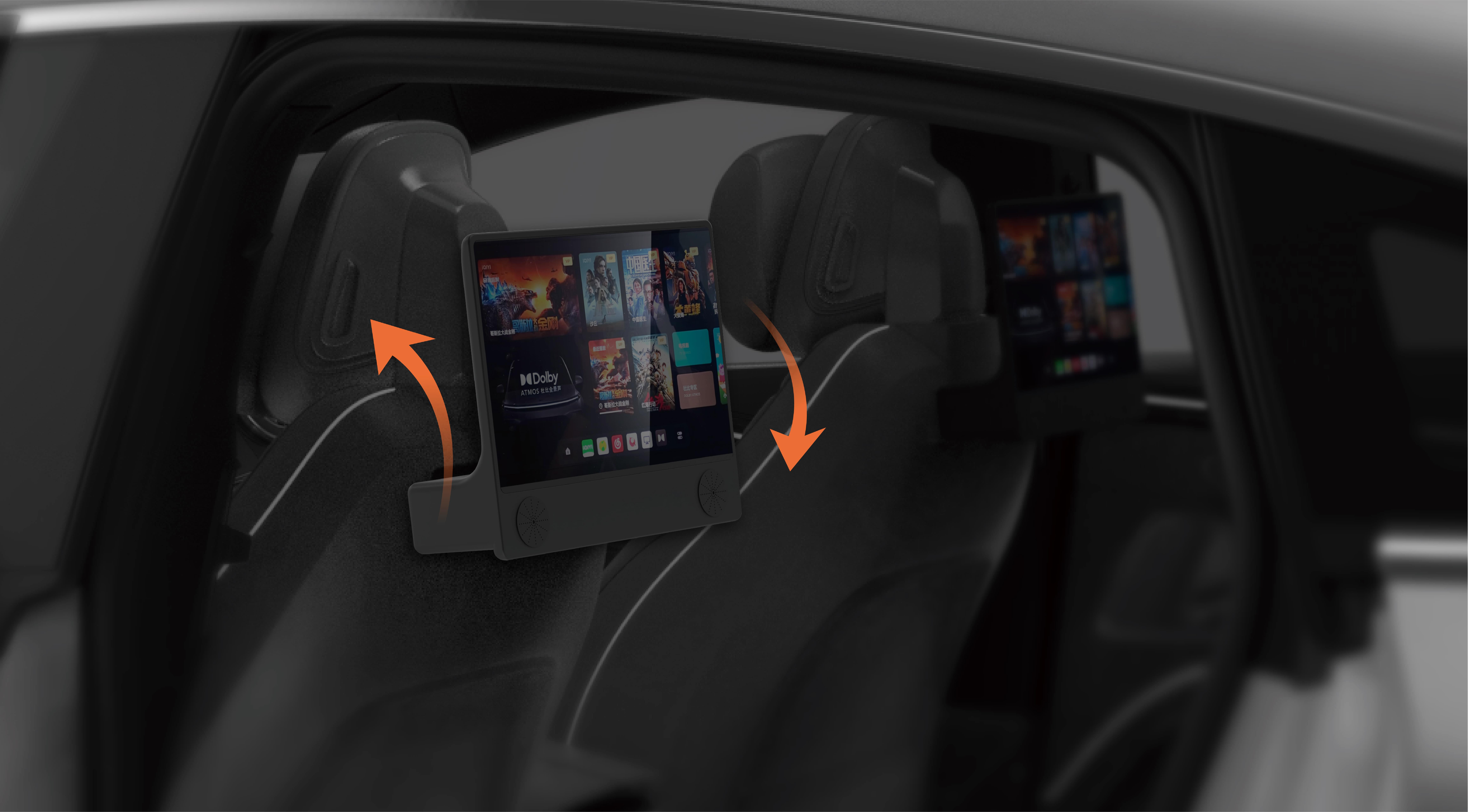Introduction to Remote Control Settings in Windows 10
In today’s digital age, the need for remote access to computers is more crucial than ever. Whether it’s for managing your work computer from home, assisting a family member with tech support, or accessing files and applications from afar, understanding how to set up remote control settings on Windows 10 is an essential skill. Windows 10 comes equipped with a powerful feature known as Remote Desktop, which allows users to remotely connect to and control their computer as if they were sitting right in front of it.
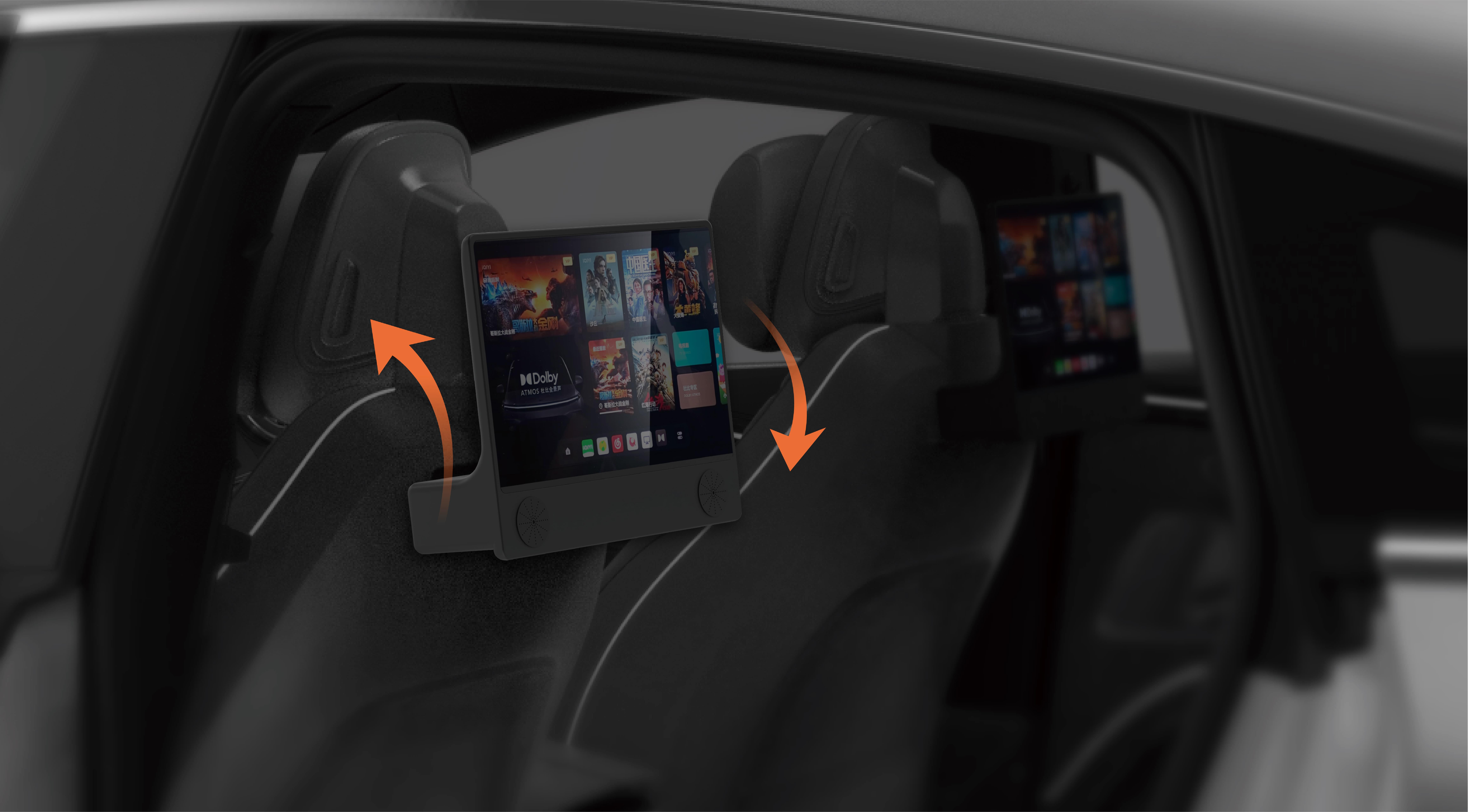
But what exactly is remote control? In simple terms, it allows one device to interact with another over a network, granting the user control of the second device remotely. This can be incredibly convenient, but it’s important to know how to configure the settings properly to make the most of it while also ensuring that security is not compromised.
What is Remote Desktop on Windows 10?
Remote Desktop is a feature in Windows 10 Pro, Enterprise, and Education editions that enables users to connect to their PC from another device, such as another computer, tablet, or even a smartphone. By using Remote Desktop, you can access your computer’s desktop, files, and applications from virtually anywhere, as long as there is a stable internet connection.
In order to use Remote Desktop, your computer must be running one of the supported versions of Windows 10. Windows 10 Home users are not natively able to use Remote Desktop for inbound connections, though there are third-party solutions available. If you’re a Home edition user, you might consider upgrading to a Pro or Enterprise version to take advantage of this feature.
How to Enable Remote Desktop in Windows 10
The first step in using Remote Desktop is enabling it. This is an easy process, but it’s important to ensure your system is properly configured. Here’s how to enable Remote Desktop:
Open Settings: Click on the Start menu and then the gear icon to open Settings.
Go to System: In the Settings window, select "System" from the list.
Remote Desktop Settings: Scroll down in the System window and click on "Remote Desktop" in the left-hand menu.
Turn on Remote Desktop: You will see an option labeled "Enable Remote Desktop." Toggle it on to activate this feature.
Confirm Your Choice: After turning it on, you’ll be prompted to confirm your selection and may need to enable network-level authentication for added security.
Once enabled, the PC can be accessed remotely using another device that has Remote Desktop capabilities.
Setting Up Network Configurations for Remote Control
Now that Remote Desktop is enabled, you need to ensure that your network settings are properly configured. If your computer is behind a router or firewall, you may need to set up port forwarding. This process directs incoming remote desktop traffic to your specific computer within your network. Without this setup, your attempts to connect remotely may fail.
The default port used by Remote Desktop is TCP Port 3389, so you will need to forward this port to the IP address of your computer on your local network. Instructions for port forwarding can usually be found in your router's manual or settings interface.
Security Considerations
Security is a major concern when it comes to remote control of your computer. Unauthorized access to your PC can lead to data theft, system corruption, or other malicious activities. Here are a few best practices for securing your Remote Desktop connection:
Use Strong Passwords: Ensure that the account you use to log in to your computer has a strong password. Avoid using easily guessed passwords or default credentials.
Enable Network-Level Authentication (NLA): NLA is a security feature that requires the user to authenticate before they can connect to your computer. Enabling this ensures that only authorized users can establish a remote session.
Use a VPN: If you need to access your PC remotely from an unsecured network, like public Wi-Fi, use a Virtual Private Network (VPN) for added encryption and security. A VPN creates a secure tunnel for your remote connection, reducing the risk of hacking.
Change the Default Port: Although this is an advanced technique, changing the default port (3389) can make it harder for malicious actors to scan for and target your machine. Keep in mind that this requires configuring both your router and the Remote Desktop settings.
Enable Windows Firewall: Ensure that your Windows Firewall is activated and properly configured to allow Remote Desktop connections only from trusted devices or IP addresses.
Troubleshooting Remote Desktop Connection Issues
Sometimes, users may encounter issues when trying to connect remotely to their computer. Some common problems include network errors, login failures, or the Remote Desktop session being unresponsive. Let’s look at some common troubleshooting steps:
Verify Remote Desktop is Enabled: Ensure that Remote Desktop is still enabled on the computer you’re trying to connect to. Sometimes system updates or restarts may disable this feature.
Check Your Internet Connection: A poor or unstable internet connection can prevent successful remote connections. Check your network connection and ensure you have a reliable, fast internet connection.
Verify IP Address and Port Forwarding: Double-check your local IP address and the port forwarding configuration in your router settings. If either is incorrect, the connection will fail.
Disable Antivirus/Firewall Temporarily: Sometimes antivirus software or firewalls can block Remote Desktop connections. Temporarily disable them to see if this resolves the issue, but be sure to re-enable them afterward.
Alternative Methods for Remote Control on Windows 10
While Remote Desktop is a fantastic built-in solution, it's not the only way to access and control your PC remotely. Depending on your needs and the devices you’re working with, you might want to explore third-party software options or alternative methods for remote control.
Here are a few popular options:
TeamViewer: This widely used remote access software works across all platforms and is easy to set up. With TeamViewer, you can access your computer from any device, and the software is free for personal use. It also has built-in encryption to keep your data secure.
AnyDesk: Similar to TeamViewer, AnyDesk is another popular remote control software that offers fast, low-latency connections. It’s also free for personal use and is often praised for its high-quality performance.
Chrome Remote Desktop: If you’re looking for a simpler, browser-based solution, Chrome Remote Desktop is an excellent choice. It allows you to access your Windows 10 computer from any device with the Chrome browser installed.
VNC (Virtual Network Computing): VNC software like RealVNC allows for remote desktop access over a local or wide-area network. While not as polished as Windows’ built-in Remote Desktop, it’s a flexible and open-source solution that can work well in many scenarios.
Remote Control for Support and Collaboration
Remote control doesn’t just benefit individuals who want to access their own computer from a distance. It can also be incredibly useful for tech support, IT troubleshooting, or even collaborative work environments.
Tech Support: Many IT professionals rely on remote desktop tools to assist users. With Remote Desktop, they can diagnose problems, make configuration changes, and troubleshoot issues from anywhere, saving time and travel.
Remote Collaboration: Teams working from different locations can leverage remote control features to collaborate on projects. For example, a team member in a different country could access their shared work computer to review documents, run software, or participate in real-time brainstorming sessions.
Maintaining System Performance While Using Remote Desktop
One potential downside to remote desktop access is the potential for system slowdown. Here are a few tips to ensure that your system remains responsive while using Remote Desktop:
Adjust Display Settings: Lowering the resolution and disabling unnecessary visual effects can improve performance when using Remote Desktop.
Close Unnecessary Applications: Before connecting remotely, make sure you close applications that you don’t need, as these can consume system resources and slow down performance.
Check for Updates: Keep both your Windows 10 system and your remote desktop software up-to-date to avoid compatibility issues and ensure that you have the latest performance improvements.
Conclusion
Remote control features in Windows 10, particularly through Remote Desktop, are incredibly powerful tools that can significantly enhance your productivity, ease of access, and overall user experience. Whether for personal use or professional settings, setting up Remote Desktop correctly is essential for ensuring smooth operation and security. By following the steps outlined above, you’ll be able to confidently manage and troubleshoot remote connections to your PC, helping you unlock the full potential of Windows 10.
With the right settings, a secure connection, and a bit of troubleshooting, you’ll be well on your way to mastering remote control of your Windows 10 computer—whether you’re at home, at the office, or on the go.
Kpower has delivered professional drive system solutions to over 500 enterprise clients globally with products covering various fields such as Smart Home Systems, Automatic Electronics, Robotics, Precision Agriculture, Drones, and Industrial Automation.