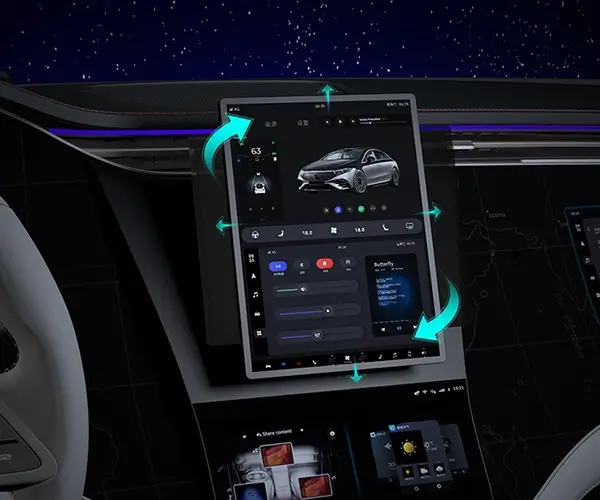Unlocking Convenience: How to Set Up Your Samsung Smart TV Voice Remote Control
Imagine a world where turning on your TV or changing channels happens with just a simple conversation. No more fumbling for buttons or navigating complex menus—just say the word, and your Samsung Smart TV responds instantly. This is the promise and power of the Samsung voice remote control, transforming your viewing experience into something more intuitive and effortless.
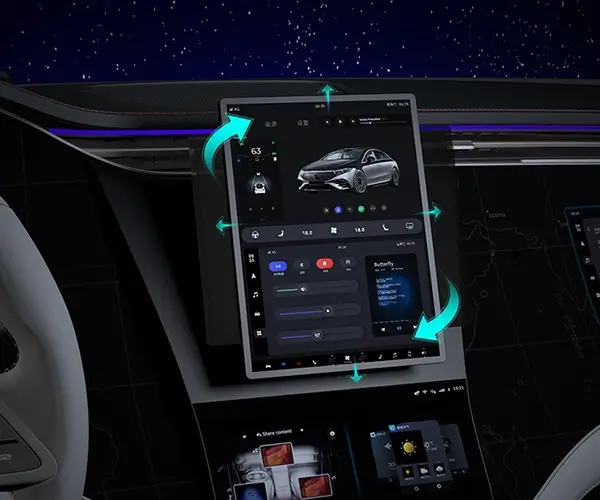
If you've recently purchased a Samsung Smart TV or upgraded your remote, getting it set up correctly is your first step toward seamless control. The process is straightforward, but there are a few key points to keep in mind to ensure everything works as it should.
Understanding Your Samsung Voice Remote Before diving into the setup, it’s helpful to understand what makes your remote special. Samsung’s voice remotes come equipped with built-in microphones and voice recognition technology, allowing you to issue commands without lifting a finger. Some models integrate Bixby, Samsung’s voice assistant, while others support compatibility with popular voice services like Alexa or Google Assistant.
Check your remote and TV model specifications. Typically, newer models feature a dedicated voice button—often marked with a microphone icon—that instantly activates the voice command feature. If you're unsure, consult your TV's user manual or Samsung’s official website for detailed specs and features.
Preparing Your TV for Voice Control Setup Before pairing the remote and activating voice features, ensure your TV is properly connected to the internet. A stable Wi-Fi connection is essential because your TV communicates with the voice service servers to process your commands.
Here’s a quick checklist before starting:
Ensure the TV is updated to the latest firmware version. Outdated software can sometimes cause compatibility issues. Connect your TV to a strong Wi-Fi signal. Use a wired connection if Wi-Fi strength is weak or unreliable. Sign in to your Samsung Account or create one if you haven't already. Some features require account authentication for personalized voice commands.
Activating Voice Recognition on Your Samsung TV Once your TV is updated and connected, activate voice recognition features through the Settings menu:
Press the Home button on your remote to access the main menu. Navigate to Settings > General > Voice. Enable "Voice Recognition" or "Voice Assistant," depending on your model. Follow on-screen prompts to accept permissions and configure voice services.
Some models ask you to specify your preferred voice assistant during setup, such as Bixby, Alexa, or Google Assistant. If your remote supports multiple assistants, you may need to choose your preferred one or set them up individually.
Pairing Your Voice Remote Control Most Samsung Smart TV remotes with voice features pair automatically via Bluetooth or infrared. If not, manual pairing may be necessary:
Press and hold the "Return" and " Play/Pause" buttons simultaneously for a few seconds. A pairing prompt should appear on the screen. Select "Pair" or "OK" to establish a connection. You can also check the remote's pairing status in Settings > Bluetooth Settings or Accessories.
Ensuring your remote is properly paired is crucial for voice command functionality. If it’s not responding, try re-pairing by removing the device and adding it again in Bluetooth settings.
Testing Your Voice Control Setup The best way to confirm your setup is working is to give it a test. Press the dedicated voice button and speak clearly:
"Turn on the TV." "Change the channel to BBC." "Open Netflix." "What’s the weather today?"
If your TV responds appropriately, congratulations! If not, revisit the setup steps to troubleshoot potential issues like microphone permissions, software updates, or Wi-Fi connectivity.
Tips for Optimizing Your Voice Control Experience
Speak clearly and directly toward the microphone on your remote. Minimize background noise for better recognition accuracy. Keep your remote's microphone unobstructed. Regularly update your TV software to access new features and improvements.
Mastering your Samsung voice remote can significantly enhance your entertainment experience, making it more intuitive and responsive. In the next section, we’ll explore advanced tips, troubleshooting common problems, and customizing your voice command settings for maximum convenience.
Leveraging innovations in modular drive technology, Kpower integrates high-performance motors, precision reducers, and multi-protocol control systems to provide efficient and customized smart drive system solutions.