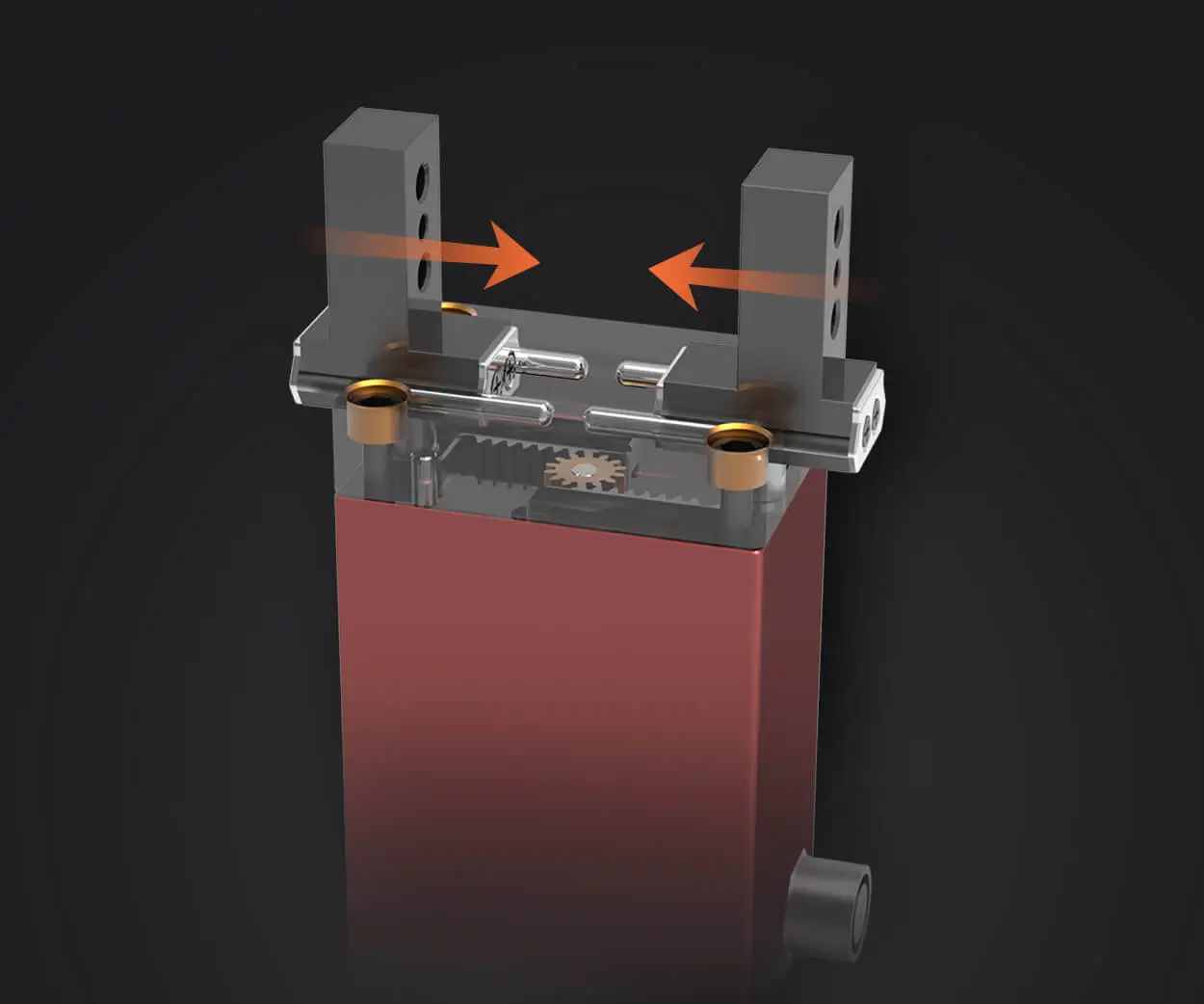Unlocking the Power of Your DirecTV Remote: A Simple Guide to Setup and Pairing
Imagine a world where controlling your entertainment system feels like clicking a button and instantly being transported into your favorite shows, movies, or sports events. If you are a DirecTV user, you know that a reliable remote control isn’t just a convenience — it’s the gateway to an effortless viewing experience. But perhaps you’ve recently gotten a new remote, or your existing one isn’t functioning as smoothly as it used to, and you find yourself searching for the best way to set it up.
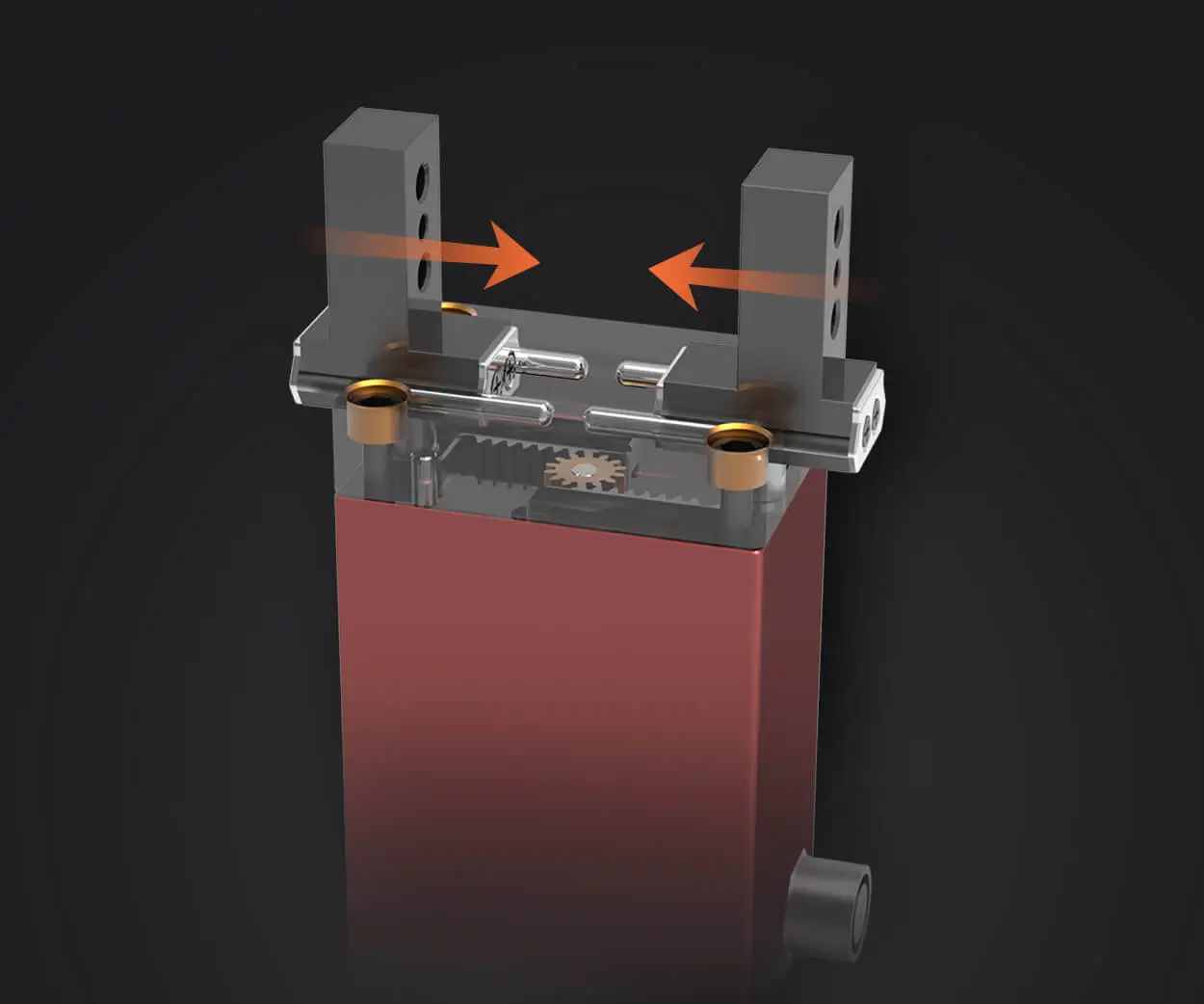
That’s where understanding the ins and outs of DirecTV remote control setup comes in. Whether you’re pairing a brand-new remote, replacing batteries, or troubleshooting connectivity issues, the process is surprisingly straightforward once you get the hang of it.
Getting Started: What You Need Before You Begin
Before diving into the setup, gather the essentials:
Your DirecTV receiver (or Genie system) The remote control you wish to pair or reprogram Fresh batteries for the remote A good, clear line of sight between the remote and receiver The remote’s model number (usually found on the back or inside the battery compartment)
Once you have everything ready, you’re all set to streamline your remote control experience.
Step 1: Power On Your Devices
Ensure your DirecTV receiver is plugged in and turned on. For best results, confirm that the TV and receiver are functioning properly and that the remote batteries are fresh. Sometimes, a simple battery swap can resolve more issues than one might think.
Step 2: Locate the Setup or Mute Button
Most DirecTV remotes, especially those designed for HD or Genie systems, contain a dedicated “Setup” or “SAT” button. If you can’t find it, consult the remote’s instruction manual or look for buttons labeled “Menu” or “Settings.” For newer models, the process is often more streamlined.
Step 3: Enter the Programming Mode
Press and hold the “Setup” button until the remote’s LED indicator blinks twice. If your remote doesn’t have a dedicated “Setup” button, pressing and holding the “Mute” and “Select” buttons simultaneously might activate the programming mode on certain models.
Once the LED indicator blinks twice, release the button. Your remote is now ready to be programmed.
Step 4: Pairing the Remote with the DirecTV Receiver
The key to an effective setup lies in matching the remote’s code to your receiver’s. You have two main options:
Auto Code Search: If you’re unsure of your device model or codes, this method allows the remote to scan through all possible options automatically. Manual Code Entry: If you have the specific code for your DirecTV receiver model, entering it manually ensures a quicker, more reliable connection.
Auto Code Search Method
After entering programming mode, press the “TV,” “AUX,” or “Device” button on the remote, depending on which device you’re aiming to control. Use the arrow keys or number keys to start scanning through codes. When the remote controls your receiver successfully (indicated by a change in the receiver or a confirmation light), press “Enter” to lock in the code. Test the remote by turning the receiver on/off or adjusting volume.
Manual Code Entry Method
Find the correct code for your DirecTV receiver model by visiting DirecTV’s official support page or looking in the remote’s manual. Enter the code using the number pad. Press “Power” or “OK” to see if the device responds. Repeat as necessary until you find the correct code.
Step 5: Test Your Remote Control
Once paired, test all key functions: power, volume, guide, menu, and device switching. If any controls aren’t working properly, repeat the process or try a different code. Sometimes, remote control functions may vary depending on the remote model and receiver compatibility.
Troubleshooting Common Setup Issues
Remote Not Responding: Replace batteries first. If still unresponsive, re-enter setup mode, or try a different code. Receiver Not Responding: Ensure your receiver is powered on, and no obstructions block the line of sight. Remote Controls Other Devices: Use the device-specific buttons and test functions after pairing to confirm proper operation.
Understanding these basic steps will empower you to troubleshoot and set up your DirecTV remote confidently. But what if you’re looking for a universal remote solution or want to streamline multiple devices? That’s where advanced configurations come into play — and you’ll find those tips in the next section.
Advanced Tips for Customizing and Maintaining Your DirecTV Remote Control
Now that you’re comfortable with the basic setup, let’s delve into some advanced techniques that can elevate your remote experience. Customization, compatibility, and troubleshooting are key to ensuring your remote functions flawlessly day after day.
1. Programming Your Remote for Multiple Devices
Many users prefer using a single universal remote to control all their devices. Select models of DirecTV remotes are compatible with other devices like DVD players, soundbars, or gaming consoles. To program multiple devices:
Repeat the setup process for each device. Use specific codes tailored for each device type, which can be found on remote manufacturer websites. Assign device labels on your remote (if applicable) to switch seamlessly between control modes.
This approach simplifies your entertainment center, eliminating clutter and reducing the number of remotes needed.
2. Teaching Your Remote New Commands (Learning Function)
Some advanced remotes have a “learning” function — allowing them to mimic another remote’s signals. If you have an old universal remote or a remote for non-compatible devices:
Enter the learning mode (usually by pressing and holding specific buttons). Point the source remote at the DirecTV remote. Press the button you want to teach your remote. Wait for the confirmation indicator.
This process is helpful when certain functions aren’t covered by pre-programmed codes, giving you full control over all your electronic devices.
3. Cloning Remotes for Backup and Convenience
If you use multiple DirecTV remotes or want a backup in case one gets lost, cloning is an excellent option. Several universal remote brands allow copying signals from the original remote, which ensures consistent control without hassle.
4. Resetting Your Remote to Factory Settings
Sometimes, ongoing issues stem from corrupted codes or settings. Resetting your remote can resolve stubborn problems:
Remove the batteries from the remote. Press all the numbered keys simultaneously for about five seconds. Reinsert the batteries and follow the setup instructions.
Note that this process resets all custom settings, so you’ll need to reprogram your devices afterward.
5. Troubleshooting Persistent Technical Problems
If your remote continues to act up despite following setup procedures:
Check for physical damage or dirt on the remote’s buttons. Ensure your receiver software is up to date, as firmware updates can fix compatibility issues. Consider resetting your receiver’s settings, especially if multiple remotes are having trouble controlling it. Contact DirecTV support or visit community forums for device-specific advice.
6. Using Smartphone Apps as Remote Controls
In this digital age, your smartphone can become a versatile remote with the right app. DirecTV offers official apps compatible with iOS and Android, allowing you to:
Control your receivervia Wi-Fi. Enter text or search commands easily. Use your device’s touchscreen for a more intuitive interface.
This avenue is especially useful if your physical remote is lost or malfunctioning.
7. Keeping Your Remote in Top Condition
Proper care can prolong the life of your remote control:
Keep it away from dust, moisture, and extreme temperatures. Regularly clean the buttons with a soft, dry cloth. Store it in a safe place away from children or pets.
A well-maintained remote is less likely to develop issues that require troubleshooting or replacement.
Making Your Viewing Experience Effortless
A remote isn’t just a gadget; it’s your personal portal to entertainment. With a little patience and knowledge, setting up your DirecTV remote becomes an empowering task that ensures your device responds exactly as you want—quickly, accurately, and reliably.
Whether you want to program your remote for multiple devices, learn new commands, or streamline your entire home entertainment system, you now have the tools and insights to do so with confidence. Remember that patience is key—sometimes, a little trial-and-error leads to the perfect setup.
Next time you settle down for your favorite show or a movie night, let your remote control be a silent partner—working smoothly behind the scenes to deliver your entertainment without a hitch. Enjoy the seamless control and the extra time to relax and indulge in the stories you love.
Leveraging innovations in modular drive technology, Kpower integrates high-performance motors, precision reducers, and multi-protocol control systems to provide efficient and customized smart drive system solutions.