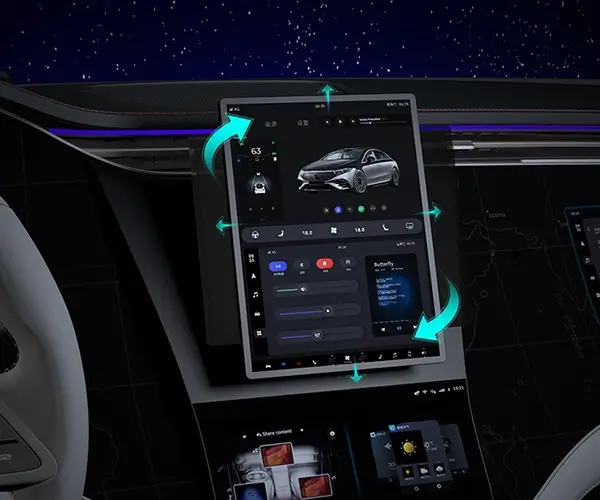In an era where flexibility and connectivity reign supreme, the ability to remotely control your Windows 10 Home device has transformed the way we work, troubleshoot, and stay connected. Whether you're managing a home office, assisting family members, or simply want to access your files from a remote location, understanding how to set up and optimize remote control for Windows 10 Home is a game-changer.
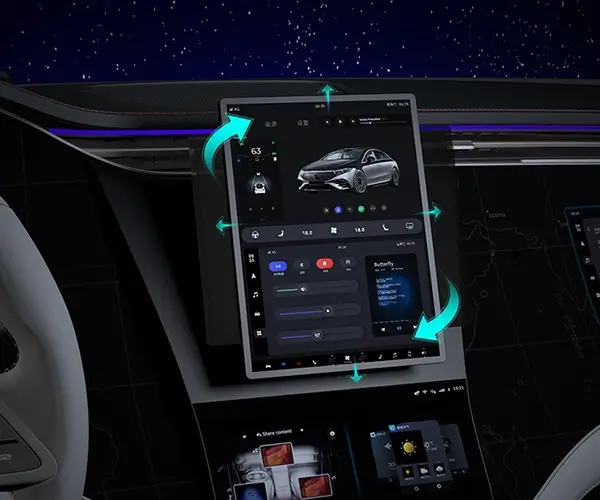
Unlike Windows 10 Pro, which comes with built-in Remote Desktop Protocol (RDP) support, Windows 10 Home natively lacks this feature. This limitation prompts many to explore alternative solutions, but with a bit of ingenuity and the right tools, remote control becomes an attainable goal. Let's begin by understanding the challenges and opportunities that come with Windows 10 Home.
Why Remote Control Matters Having remote control capabilities allows you to access your PC just as if you were sitting in front of it. This is invaluable if you're working remotely, need to troubleshoot an issue, or want to access multimedia and files on another device. Security is often a concern, but with proper setup, remote access can be both safe and seamless.
The Limitations of Windows 10 Home The absence of Windows' native Remote Desktop feature in Windows 10 Home makes direct remote connections a bit trickier. RDP requires Windows 10 Pro or Enterprise editions. However, don’t despair; there are alternative methods that can fill this gap effectively.
Exploring Alternative Solutions One popular approach is to use third-party remote desktop applications—many are free or inexpensive and offer rich features. But before diving into third-party tools, it’s worth considering the built-in options that come with Windows.
Using Windows Quick Assist Starting with a simple and secure option, Windows 10 includes Quick Assist. This feature allows one user to remotely assist another by sharing their screen and controlling the input. It's primarily designed for troubleshooting but can serve as an easy remote access method.
Here's how to set up Quick Assist:
Type "Quick Assist" in the Windows search bar and select the app. Click "Give assistance" if you're helping someone else or "Get assistance" if you're the one needing help. The helper authorizes the session, sharing a code with the other party. Once connected, the helper can see and control the remote desktop.
While Quick Assist is simple, it requires physical coordination and is more suited for support rather than continuous remote control.
Remote Management Via Microsoft Account Windows 10 Home users can also leverage their Microsoft account to facilitate remote access through services like OneDrive and Microsoft's ecosystem. However, for direct remote control of the desktop, more advanced solutions are needed.
Third-party Remote Desktop Applications This is where third-party solutions shine, offering more flexibility and even cross-platform compatibility. Let's peek at some of the most popular options:
TeamViewer: Known for its ease of use and robust features, TeamViewer allows remote control, file transfer, and even remote printing. It’s free for personal use and works seamlessly across Windows, Mac, Android, and iOS. AnyDesk: Offering fast connections and a lightweight client, AnyDesk is perfect for remote access with minimal latency. Chrome Remote Desktop: An extension for Google Chrome that provides a simple, secure way to access your PC remotely via your browser. Splashtop: Provides high-performance remote access with options for home and business use.
Each of these tools requires installing an application both on the host and the client device, but setup is straightforward, and many offer quick pairing options.
Setting Up Chrome Remote Desktop Let's explore setting up Chrome Remote Desktop as an example:
Open Google Chrome and navigate to the Chrome Remote Desktop extension page. Install the extension and follow the prompts. Sign in with your Google account. On your Windows 10 Home PC, click “Remote Support” and set up your device for remote access. Choose a PIN for security. On another device, open Chrome and access the remote connection. Enter the PIN and connect.
This method is especially popular because it’s free, secure, and requires only a Google account.
Security Considerations Remote access should always be set up with security in mind. Use strong, unique passwords and two-factor authentication where possible. Keep your remote control applications updated to patch vulnerabilities.
Remote Control for Specific Tasks Some users only need to access certain applications or files. In such cases, cloud storage solutions like OneDrive, Dropbox, or Google Drive can serve as semi-remote access tools, allowing you to sync files across devices.
Remote Wake and Sleep Advanced users may want to set up Wake-on-LAN features so that their PC turns on remotely. This requires BIOS configuration and network setup, adding a layer of sophistication for power management.
Part 2 of the article will delve into deeper setup strategies, troubleshooting common issues, and exploring future innovations in remote control technology for Windows 10 Home.
Kpower has delivered professional drive system solutions to over 500 enterprise clients globally with products covering various fields such as Smart Home Systems, Automatic Electronics, Robotics, Precision Agriculture, Drones, and Industrial Automation.