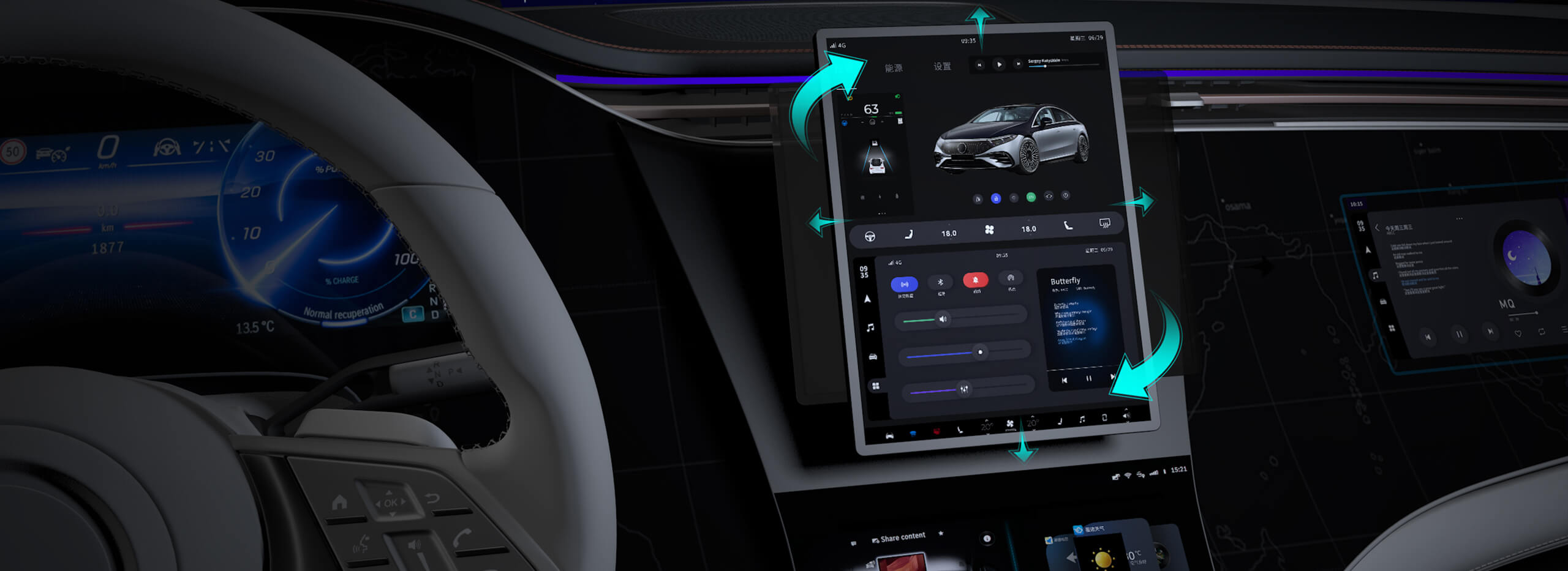Learning how to remotely control a Windows 10 computer can greatly enhance productivity, whether you're working from home, managing a team, or simply accessing your files while away from your desk. This comprehensive guide walks you through the necessary steps, tools, and tips to successfully remote control your Windows 10 PC.
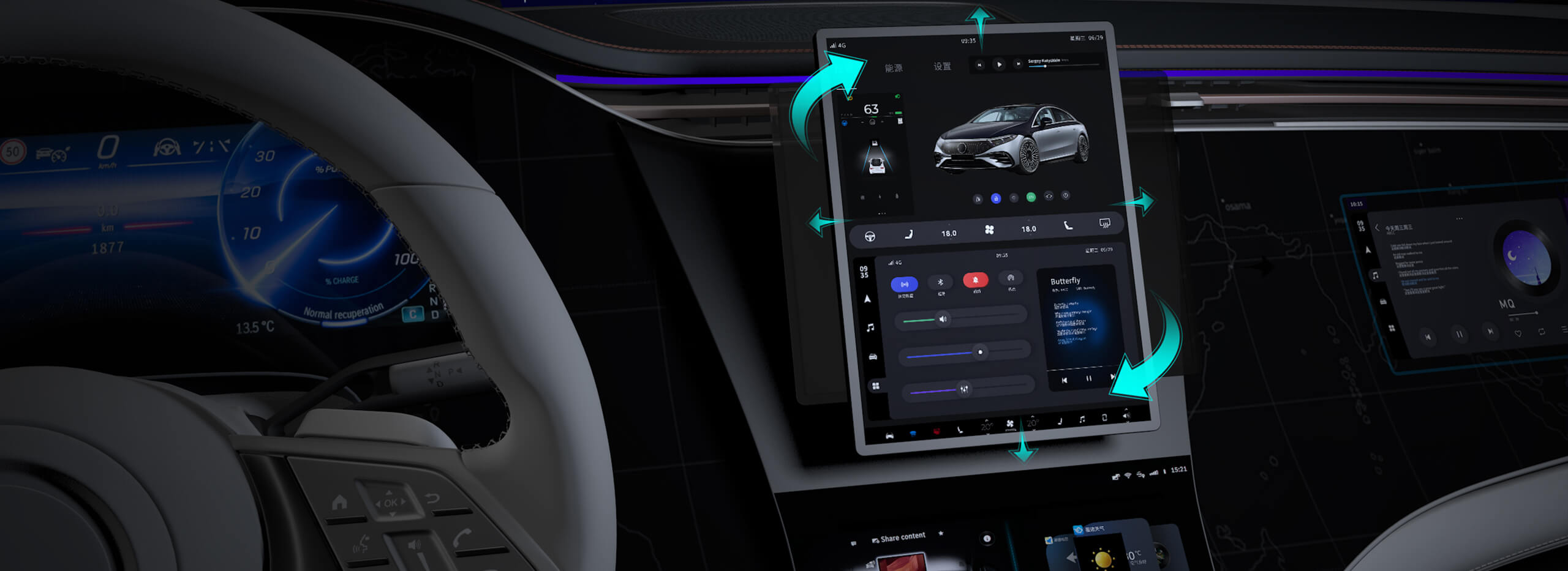
remote control, Windows 10, remote desktop, access computer remotely, Windows 10 remote access, remote desktop tools, remote connection, remote access settings, team productivity
Understanding Remote Control and How It Works
Remote control of a Windows 10 computer opens up a world of convenience and flexibility for users. Whether you're working from home, troubleshooting a problem, or simply need to access files or applications from another location, remote desktop functionality allows you to control your computer as though you were sitting right in front of it. In this first part of our guide, we will explore the basics of remote control, how it works, and the tools that can help you set it up.
What is Remote Control?
Remote control, or remote desktop, refers to the ability to access and control a computer from a distant location using another device. This technology makes it possible to work on your PC, run applications, and even manage files as if you were physically present at the computer. Remote control can be established over the internet or a local network, depending on the type of connection you choose.
For example, you could remotely control your Windows 10 PC from your laptop while sitting in a café, or you could provide technical support to someone else’s PC by controlling it from your own computer. The use cases are numerous, and the benefits are undeniable, especially when it comes to productivity and convenience.
How Does Remote Desktop Work?
Remote desktop relies on a server-client model, where one machine (the server) allows another machine (the client) to access and control it. The server is the computer that you want to remotely control, and the client is the device you're using to access the server.
In Windows 10, this is usually achieved through Microsoft’s built-in Remote Desktop Protocol (RDP). RDP sends the screen display from the remote machine to the client device while capturing the mouse and keyboard inputs and sending them back to the remote PC. This seamless interaction makes it feel like you are working directly on the remote machine.
To enable remote access, you will need to configure the Windows 10 settings to allow connections and set up a few basic network configurations.
Why Use Remote Desktop on Windows 10?
The ability to remotely access and control a Windows 10 machine offers numerous advantages:
Work from anywhere: Whether you’re traveling or working from a different location, you can access your Windows 10 computer as though you were right at home.
Technical support: IT professionals and help desks can troubleshoot and solve problems on remote machines without needing to be physically present.
File access and management: You can access, edit, or transfer files from your remote Windows 10 computer, making it easier to manage data and projects.
Efficiency for teams: Teams working across different locations can collaborate seamlessly by accessing and managing shared files and systems remotely.
Pre-requisites for Remote Control
Before you can set up remote access to your Windows 10 computer, a few conditions must be met:
Windows 10 Pro or Enterprise: Remote Desktop is only available in the Pro and Enterprise versions of Windows 10. If you're using Windows 10 Home, you’ll need to upgrade to a Pro version to use this feature.
Network connection: A stable internet connection is essential for smooth remote access, especially if you’re connecting from a different network.
Remote Desktop Settings: You must enable remote access on your Windows 10 PC and configure it to accept incoming connections.
Remote Desktop Client: To connect to your PC remotely, you will need a client application or device (such as another computer, tablet, or smartphone) to initiate the connection.
How to Set Up Remote Desktop on Windows 10
Setting up remote control on Windows 10 is relatively simple, provided you have the right version of the OS. Here's a step-by-step guide:
Check Your Windows Version:
Press Windows + R to open the Run dialog.
Type winver and press Enter.
If you’re running Windows 10 Pro or Enterprise, proceed to the next step. If you have Windows 10 Home, you will need to upgrade.
Enable Remote Desktop:
Open Settings by pressing Windows + I.
Navigate to System > Remote Desktop.
Toggle on Enable Remote Desktop.
You’ll be prompted to confirm that you want to enable remote access. Click Confirm.
Adjust Firewall Settings:
Windows automatically configures the firewall to allow remote connections when you enable Remote Desktop. However, if your firewall is manually configured, ensure that it allows traffic on the RDP port (TCP/UDP port 3389).
Set a Static IP Address:
If you're connecting over the internet, it’s a good idea to assign a static IP address to your Windows 10 PC. This will ensure that your IP address doesn't change every time your computer restarts, making it easier to connect remotely.
Remote Desktop Access for Multiple Users:
If you need multiple users to access your PC, you can set up user accounts and assign specific permissions under the User Accounts section in Settings.
How to Access and Control Your Windows 10 PC Remotely
Now that you’ve set up your Windows 10 computer for remote access, it's time to learn how to connect to it from another device. In this part, we will cover different ways to remotely control your Windows 10 PC, as well as the best tools for the job.
Methods to Access Your Windows 10 PC Remotely
There are several methods to connect to your Windows 10 PC remotely, depending on your preferences and the devices you have available. The two most common methods are:
1. Using the Built-in Remote Desktop App
Once Remote Desktop is enabled on your Windows 10 machine, you can use the built-in Remote Desktop Connection application to access the system. Here's how:
On the Client Device (Computer or Laptop):
Open the Remote Desktop Connection app by typing "Remote Desktop" in the Start menu search bar.
In the "Computer" field, enter the IP address or computer name of the remote Windows 10 PC.
Click Connect.
Login:
You will be prompted to enter your username and password for the remote PC.
Once authenticated, you will have full access to the remote computer’s desktop.
Settings and Configuration:
You can adjust display settings and other preferences by clicking on Show Options before you connect.
You can also enable features like file redirection, which allows you to transfer files between your local and remote systems.
2. Using Third-Party Remote Desktop Software
While Windows 10’s built-in Remote Desktop app works well for most users, there are also third-party applications that offer additional features, ease of use, and cross-platform support. Some of the most popular third-party remote control tools include:
TeamViewer: Known for its simple setup and robust features, TeamViewer allows remote control of both Windows and non-Windows devices (including macOS and Linux).
AnyDesk: A fast and lightweight remote desktop tool, AnyDesk is perfect for users who require high performance and low latency.
Chrome Remote Desktop: A browser-based option, Chrome Remote Desktop enables you to access your PC from any device with Google Chrome installed, regardless of operating system.
To use these tools, you’ll typically need to:
Download and install the software on both the remote PC and the client device.
Set up an account and follow the instructions to establish a connection.
Once connected, you can remotely control your Windows 10 PC with ease.
Additional Tips for Remote Access
Secure Your Remote Desktop Connection: If you are connecting over the internet, ensure that your remote connection is secure. Use strong passwords, enable two-factor authentication where possible, and consider using a Virtual Private Network (VPN) for an additional layer of security.
Monitor Connection Quality: If you experience lag or poor performance, check your internet connection speed. A high-speed connection on both ends is crucial for smooth remote desktop experiences.
Troubleshooting: If you can't connect, make sure that the Windows 10 firewall allows remote connections, and double-check that your PC is on and properly configured.
Conclusion
Remote desktop technology on Windows 10 is a powerful tool that enhances productivity, flexibility, and support capabilities. Whether you use the built-in Remote Desktop app or opt for third-party tools, the ability to control your PC from anywhere opens up countless possibilities for personal and professional use. With a few simple steps, you can set up and start using remote access to your Windows 10 computer today, bringing efficiency and convenience to your digital life.
Established in 2005, Kpower has been dedicated to a professional compact motion unit manufacturer, headquartered in Dongguan, Guangdong Province, China.