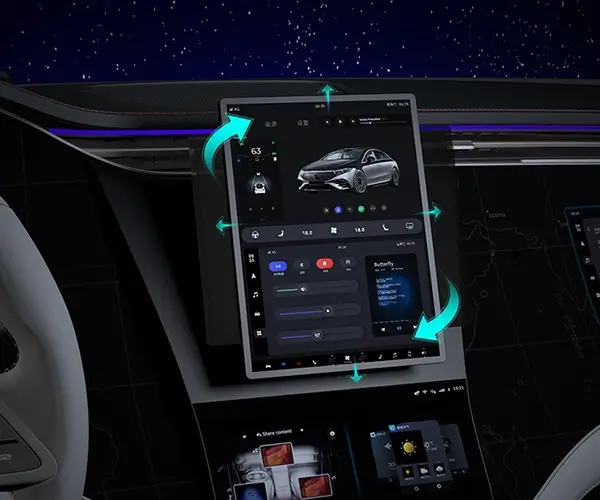Troubleshooting Dish Network Remote Control Problems: Your Guide to Seamless Entertainment (Part 1)
In a world where television is a cornerstone of relaxation, entertainment, and staying connected, having a malfunctioning remote can feel like an unwelcome interruption. Dish Network remote controls, known for their user-friendly design and robust features, sometimes encounter issues that disrupt your viewing experience. Before you panic or grab the nearest fix-it manual, there's good news—you can often troubleshoot and resolve remote control problems with simple steps.
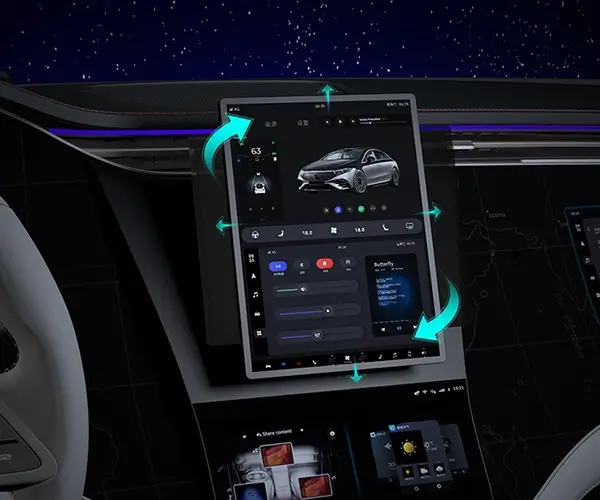
Understanding the Common Issues with Dish Network Remote Controls
Remote control problems manifest in various ways, from unresponsiveness to incorrect commands. Some of the most common issues include:
The remote doesn't turn on or control the receiver Buttons are unresponsive or stuck The remote is controlling the wrong device The remote has a delayed response The remote's indicator light isn’t blinking or working
These issues can stem from several root causes, which we’ll explore to better understand how to resolve them.
Possible Causes
Low or Dead Batteries This is perhaps the most common reason for remote malfunctions. Batteries can lose their charge over time or be improperly installed.
Obstructions or Signal Interference Objects blocking the remote's line-of-sight to the receiver or electronic interference from other devices can hinder signal transmission.
Remote Control Misalignment or Out of Sync Sometimes, the remote and receiver lose sync, especially after power outages or updates, causing commands not to register.
Dirty or Damaged IR Sensor or Remote End Dust, grime, or damage to the remote's infrared (IR) emitter or the receiver's sensor can disrupt communication.
Software or Firmware issues Occasionally, bugs in the receiver’s software or outdated firmware can lead to remote control troubles.
Basic Troubleshooting Steps
Before diving into complex fixes, start with these simple steps—they often do the trick:
Replace Batteries: Remove the current batteries and replace them with fresh, high-quality alkaline batteries. Ensure they are properly aligned with the correct polarity (+/-).
Check for Obstructions: Clear the area directly between the remote and the receiver. Remove any objects that might block the line-of-sight.
Reset the Remote: Remove the batteries, wait for about 30 seconds, then reinsert or replace them. This can reset the remote’s internal memory.
Test the Remote’s Infrared Signal: Use a smartphone camera to see if the remote’s IR emitter is blinking when you press a button. Point the remote at the camera, press any button, and check if the IR light appears on your phone screen.
Verify the Remote’s Compatibility and Settings: Sometimes, remotes can become misprogrammed or lose their device settings, especially if multiple devices are involved.
Additional Simple Fixes
Reprogram the Remote: If your remote controls multiple devices, reprogram it to ensure it commands the correct TV and receiver. Check Dish Network’s manual for the steps or use the on-screen setup.
Power Cycle the Receiver: Unplug the receiver from power, wait about one minute, then plug it back in. This can resolve temporary glitches affecting remote communication.
If these simple fixes don't work, it’s time to move on to more advanced troubleshooting, which we will delve into in the next part. Remember, many remote issues are easily fixed with patience and the right approach, turning frustration into a quick win.
Troubleshooting Dish Network Remote Control Problems: Your Guide to Seamless Entertainment (Part 2)
Continuing from our earlier discussion, if your Dish Network remote still refuses to cooperate despite the basic troubleshooting steps, don’t worry—you can explore more specific remedies. These advanced steps will target the core issues, ensuring your remote functions smoothly again.
Re-establish Remote-Receiver Pairing
Remote mispairing is common, especially after firmware updates or power fluctuations. Re-pairing your remote with your receiver can often solve control issues:
Use the Dish Remote Controller Press and hold the “SAT” button until the LED on the remote blinks twice. Then press "1" and "3" (or the pairing code specific to your model). Hold these buttons until the LED blinks twice again.
Reprogram via On-Screen Menu Navigate to Settings > Remote Control > Pair Remote. Follow the prompts to establish a new connection.
Resetting the Remote to Factory Defaults
Sometimes, restoring the remote to its factory settings clears glitches and restores normal function:
Remove batteries from the remote. Press and hold the POWER button for about five seconds. While still holding, reinsert the batteries and continue holding the POWER button for another five seconds. Release and test the remote.
Check for Firmware Updates
Outdated firmware can cause compatibility issues:
Access your receiver’s menu and check for firmware updates under Settings > Software Updates. Follow on-screen instructions to download and install the latest software. After updating, re-test your remote.
Replace the Remote Control
If all else fails, a faulty remote might be to blame. Replacing it can be straightforward:
Purchase a new Dish Network remote compatible with your model. Use the setup guide to reprogram or pair the new remote. Confirm it controls your receiver properly.
Consider External Factors
Sometimes, issues are less about the remote and more about the environment:
Electronic Interference: Devices like cordless phones, Wi-Fi routers, or microwave ovens can interfere with IR signals. Try moving these away from the receiver.
Distance and Angle: Keep the remote within a reasonable margin (about 10 feet) and aim directly at the receiver’s IR sensor.
Physical Damage: Inspect the remote for cracks or worn buttons. If physical damage is evident, replacing the remote might be the best solution.
Additional Tips for a Smooth Experience
Keep the remote clean. Use a soft cloth to wipe the buttons and IR emitter. Store the remote in a safe place to avoid accidental damage or misplacement. Make use of universal remotes if compatible; they often have longer range and advanced features.
When to Call in Professional Help
If despite all your efforts, the remote still doesn’t work, it might be a hardware malfunction requiring expert attention. Contact Dish Network customer service or visit an authorized service center for support.
Closing Thoughts
Remote control issues aren’t the end of the world—they’re typically fixable with a bit of patience and troubleshooting know-how. Whether it’s replacing batteries, reprogramming, resetting, or replacing the device itself, these steps can bring back that satisfying click of control. Your TV universe is just a few troubleshooting steps away from being fully operational again.
Stay tuned to your favorite shows, and don’t let remote control problems keep you from enjoying your favorite entertainment moments!
Leveraging innovations in modular drive technology, Kpower integrates high-performance motors, precision reducers, and multi-protocol control systems to provide efficient and customized smart drive system solutions.