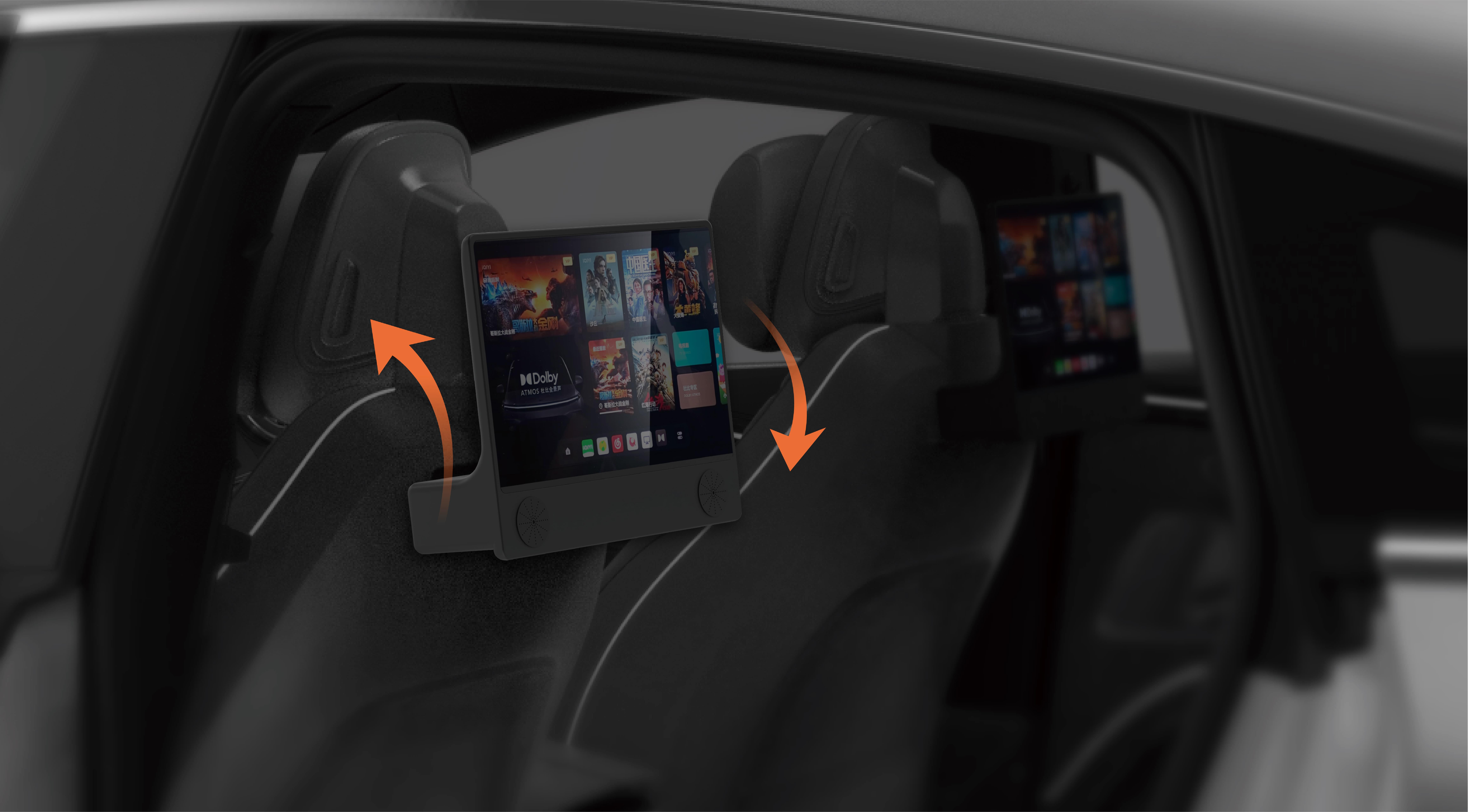Imagine a world where your powerful Windows 10 PC is just a click away, no matter where you are. Whether you’re working from a cozy café, managing your home server, or trying to fix a stubborn issue from the couch, remote control technology makes all that possible. It’s not just about convenience anymore; it’s about transforming how we interact with our digital environments—creating possibilities that once belonged solely to sci-fi movies.
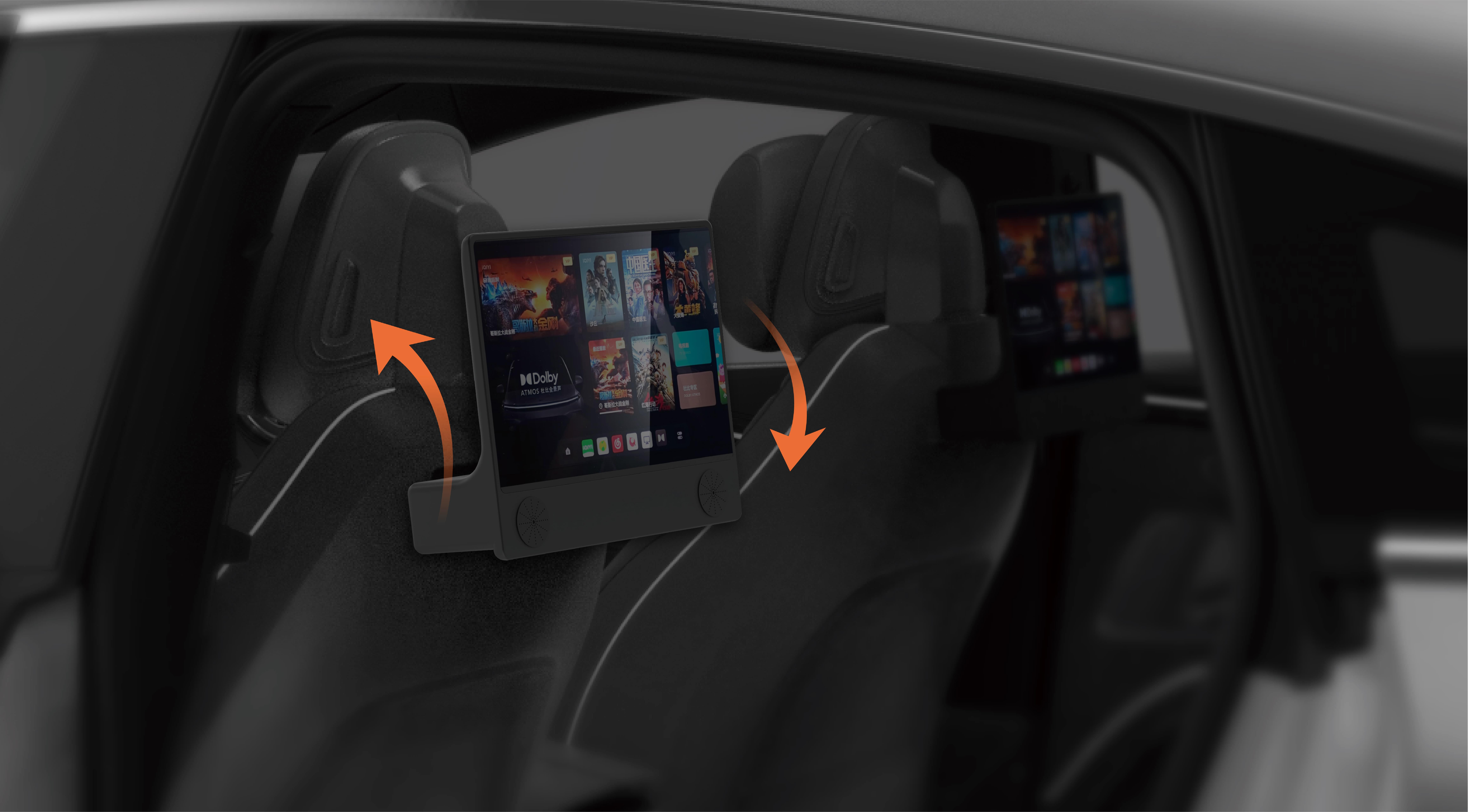
The Rise of Remote Control in the Digital Age
Before we dive deep, let’s set the scene. Remote control for PC Windows 10 has evolved dramatically over the past decade. What used to be a specialized tool for IT professionals has now become mainstream for individual users, small businesses, and large enterprises alike. The reason? The digital landscape demands flexibility, mobility, and instant access.
With remote control, your Windows 10 machine is accessible from your smartphone, tablet, or even another PC. This means you can start a project at work, access your personal files while on vacation, or provide quick tech support to a friend or family member without being physically present. The technology behind this is quite fascinating—it's a blend of network protocols, security measures, and user interface design working in concert to offer seamless, secure access.
Why Use Remote Control for Windows 10?
The benefits are abundant, but here are a few compelling reasons why you should consider integrating remote control into your digital routine:
Increased Productivity: No need to be physically near your PC to work on documents, run applications, or manage files. It’s like carrying your entire desktop in your pocket.
Troubleshooting and Support: When issues arise, remote access allows tech support (or even amateurs) to diagnose and fix problems swiftly. This reduces downtime and the need for complex physical interventions.
Flexibility and Mobility: Whether you're traveling, working remotely, or simply prefer working from different locations, remote control bridges the gap, enabling seamless transitions between environments.
Security and Control: Modern remote software employs robust encryption, multi-factor authentication, and session management to ensure your connection remains private and protected.
Popular Tools for Remote Control on Windows 10
While the concept is straightforward, selecting the right tools can be overwhelming. Here’s a quick overview of some of the best options available:
Microsoft Remote Desktop: Free with Windows 10 (Pro and Enterprise editions), it offers a native, reliable way to connect. Its tight integration with Windows ecosystem makes setup straightforward, especially for users familiar with Microsoft environments.
TeamViewer: Known for its user-friendly interface and robust security, TeamViewer supports cross-platform connections, allowing you to control Windows, Mac, Linux, Android, and iOS devices seamlessly.
AnyDesk: Celebrated for its high performance and low latency, AnyDesk is ideal for remote work and support scenarios. Lightweight and easy to set up, it’s a favorite among remote technicians.
Chrome Remote Desktop: A free extension for Google Chrome, it’s simple to use and perfect for quick, casual connections without installing bulky software.
Splashtop: Offering both personal and professional solutions, Splashtop emphasizes security and speed, perfect for remote work environments and IT support.
Setting Up Your First Remote Access on Windows 10
Embarking on your remote control journey requires a few initial steps. Here’s a simplified guide using the built-in Windows Remote Desktop feature:
Ensure Compatibility: Windows 10 Home editions do not support Remote Desktop natively. You’ll need Windows 10 Pro, Enterprise, or Education.
Enable Remote Desktop: On your Windows 10 machine, go to Settings > System > Remote Desktop. Turn on the toggle for “Enable Remote Desktop.” Take note of the PC name.
Configure Your Network: For remote access outside your local network, you’ll need to set up port forwarding on your router, typically for port 3389, and consider dynamic DNS options if you don’t have a static IP.
User Permissions: Ensure the user account has permission to connect remotely. This can be adjusted in the Remote Desktop settings.
Connect From Another Device: On your remote device, open the Remote Desktop app (available on Windows, Mac, Android, iOS). Enter your PC’s name or IP address and log in using your credentials.
Security Measures: Always use strong passwords, enable network-level authentication, and consider VPN options for added security.
Common Challenges and Solutions
While the setup sounds straightforward, real-world scenarios sometimes introduce obstacles:
Connection Issues: Firewalls or router settings might block remote desktop connections. Verify port forwarding and firewall rules. Dynamic IP Addresses: If your ISP assigns dynamic IPs, consider a dynamic DNS service to avoid losing connection. Security Risks: Always employ strong passwords, multi-factor authentication, and avoid exposing ports unnecessarily. Performance Gaps: High latency or slow connections can hamper productivity. Use tools like AnyDesk or Splashtop that optimize for speed.
The Future of Remote Desktop Technology
What’s exciting is how this technology will continue to evolve. With cloud integration, AI-enhanced security, and better user interfaces, remotely managing Windows 10 PCs is becoming more intuitive and secure than ever. Emerging trends include:
AI-Assisted Troubleshooting: Automating common fixes or diagnostics. Enhanced Security Protocols: Biometrics and blockchain-based encryption. Cross-Platform Consistency: Better experiences across different devices and operating systems.
Remote control for Windows 10 is becoming a fundamental part of modern digital life, bridging the physical distance between you and your machine. In the next part, we will delve into advanced configurations, troubleshooting tips, and how to make your remote experience smoother and more secure. Stay tuned!
Would you like to proceed with Part 2 now?
Established in 2005, Kpower has been dedicated to a professional compact motion unit manufacturer, headquartered in Dongguan, Guangdong Province, China.