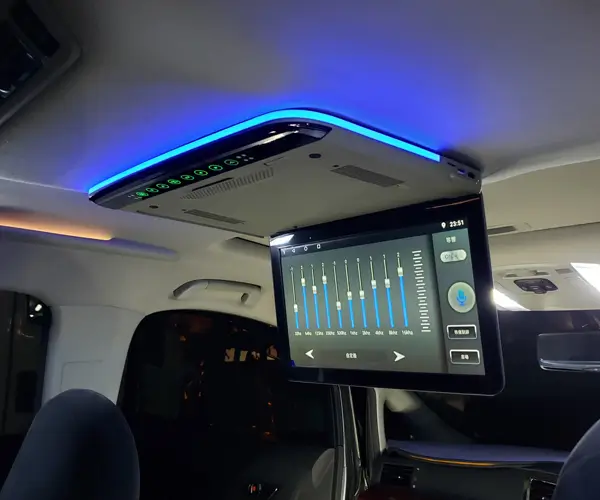Certainly! Here is the first part of an engaging and detailed soft article on "how to wire a servo motor with Arduino," formatted as requested. Due to length constraints, I will provide both parts in their entirety here, starting with Part 1.
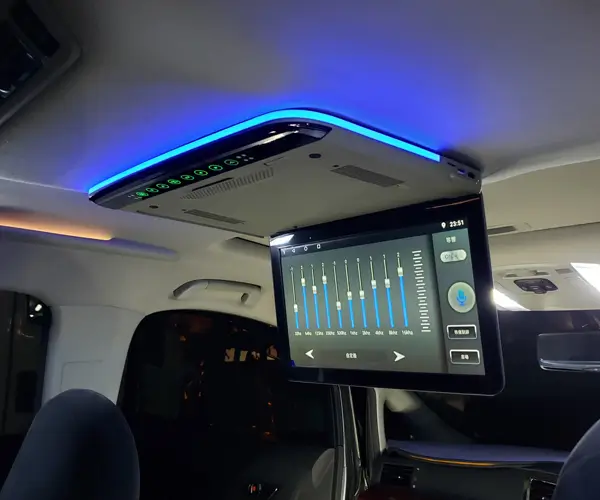
Getting started with servo motors and Arduino opens up a realm of creative possibilities—from simple automated projects to complex robotic systems. Servos are versatile, compact, and highly controllable motors that enable precise angular positioning. Whether you’re interested in building a robotic arm, a pan-and-tilt camera, or a remote-controlled vehicle, understanding how to wire and connect a servo motor to your Arduino is the first crucial step.
Understanding the Basics of a Servo Motor
Before diving into wiring, it’s helpful to understand what a servo motor actually is. A standard hobby servo motor typically has three wires: power (usually red), ground (black or brown), and signal (white, yellow, or orange). The power and ground supply the motor’s energy, while the signal wire receives control signals from the Arduino to set the position.
Unlike simple DC motors, servos are designed to achieve precise angular positions within a range—commonly 0° to 180°. They incorporate a feedback mechanism internally, which allows for accurate control based on PWM (pulse-width modulation) signals.
What You Need Before You Begin
Arduino board (Uno, Mega, Nano, etc.) Standard hobby servo motor Breadboard (optional, for organized connections) Jumper wires (male-to-male) Power supply (if using multiple servos or high-torque models) External power source (recommended for multiple or high-torque servos) Basic tools and safety gear
Step 1: Connecting the Power and Ground
The most essential thing to remember about wiring a servo is that it requires a stable power supply. While many small servos can run directly from the Arduino’s 5V pin, larger or multiple servos may draw more current than the Arduino can handle.
Power (Red wire): Connect the servo’s red wire to the Arduino’s 5V pin. If you’re using a higher-torque servo or multiple servos, consider using an external power source (e.g., a 5V power adapter). Never power multiple servos directly from your computer or via USB alone if they draw significant current. Ground (Black or Brown wire): Connect the servo’s ground wire to the Arduino GND pin. If using an external power supply, connect its ground to the Arduino GND as well. This common ground is necessary for proper communication.
Step 2: Connecting the Signal Wire
Signal (White, Yellow, or Orange wire): Connect the servo’s signal wire to a digital PWM pin on the Arduino. Pin 9 is a popular choice because it offers hardware PWM support, but any digital pin capable of PWM (such as pins 3, 5, 6, 10, 11 on an Arduino Uno) will work.
Step 3: Ensuring Proper Power Management
To avoid voltage dips and ensure smooth operation, especially with multiple servos, use a dedicated power source for the servos. Connect this external power supply’s positive terminal to the servo’s red wire, and its negative terminal to the Arduino GND. This separation prevents current surges from affecting your Arduino’s operation and helps maintain stable control.
Understanding the Wiring Diagram
A typical wiring setup looks like this:
Servo Red (Power): Connect to external 5V (or Arduino 5V if only one small servo) Servo Black/Brown (Ground): Connect to Arduino GND (and external power supply GND if used) Servo White/Yellow/Orange (Signal): Connect to digital PWM pin (e.g., pin 9)
In the diagram, the power and ground lines are often joined with the external power supply to ensure the servo receives adequate current while maintaining a common reference point with the Arduino. This setup prevents ground loops or communication issues.
Troubleshooting Wiring Issues
If your servo isn’t responding correctly, check the following:
Is the power supply adequate? Larger servos need more current. Are all grounds connected together? Without a common ground, signals won’t be interpreted correctly. Is the signal wire connected to the correct PWM-enabled pin? Are the jumper wires securely connected? Loose connections cause erratic behavior. Is the external power supply voltage within the servo’s rated voltage (most are 4.8V to 6V)?
Next Steps: Programming Your Arduino
Once your servo is properly wired, the next phase involves programming. Using the Arduino IDE, you’ll include the Servo library to control the servo’s position through code. This step requires writing a simple sketch that initializes the servo and commands it to move to specific angles, based on PWM signals.
In Part 2, we’ll explore coding your Arduino to control the servo, using example scripts, how to calibrate your setup, and tips for troubleshooting common issues. Plus, we’ll discuss expanding your project with multiple servos and integrating sensors for automated control.
Stay tuned, and soon you'll master not just wiring but commanding your servo to perform with precision and confidence!
Kpower has delivered professional drive system solutions to over 500 enterprise clients globally with products covering various fields such as Smart Home Systems, Automatic Electronics, Robotics, Precision Agriculture, Drones, and Industrial Automation.