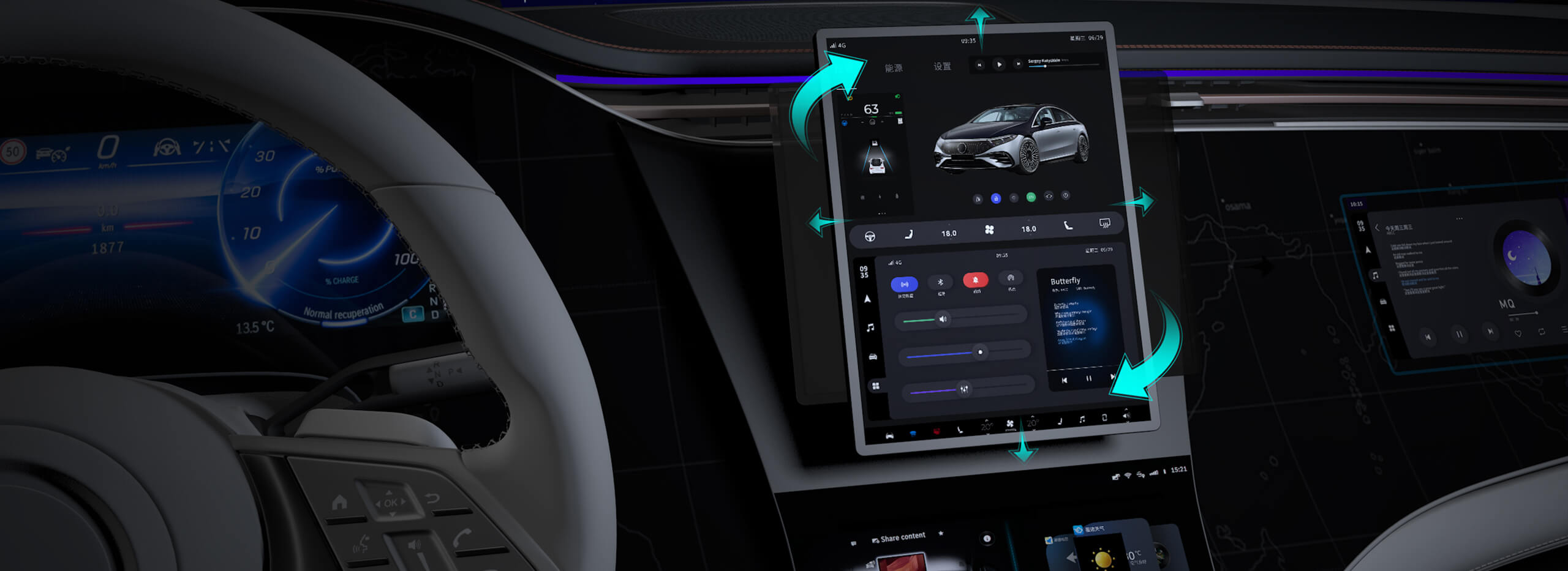Imagine harnessing the power of a tiny motor that can turn, tilt, and adjust based on your command. This is the magic of servo motors—compact, precise, and incredibly versatile components that have become the backbone of countless robotics projects, from simple antenna rotators to advanced humanoid robots. If you've ever wondered how to command a servo motor with a few lines of code and bring your ideas to life, you're in the right place.
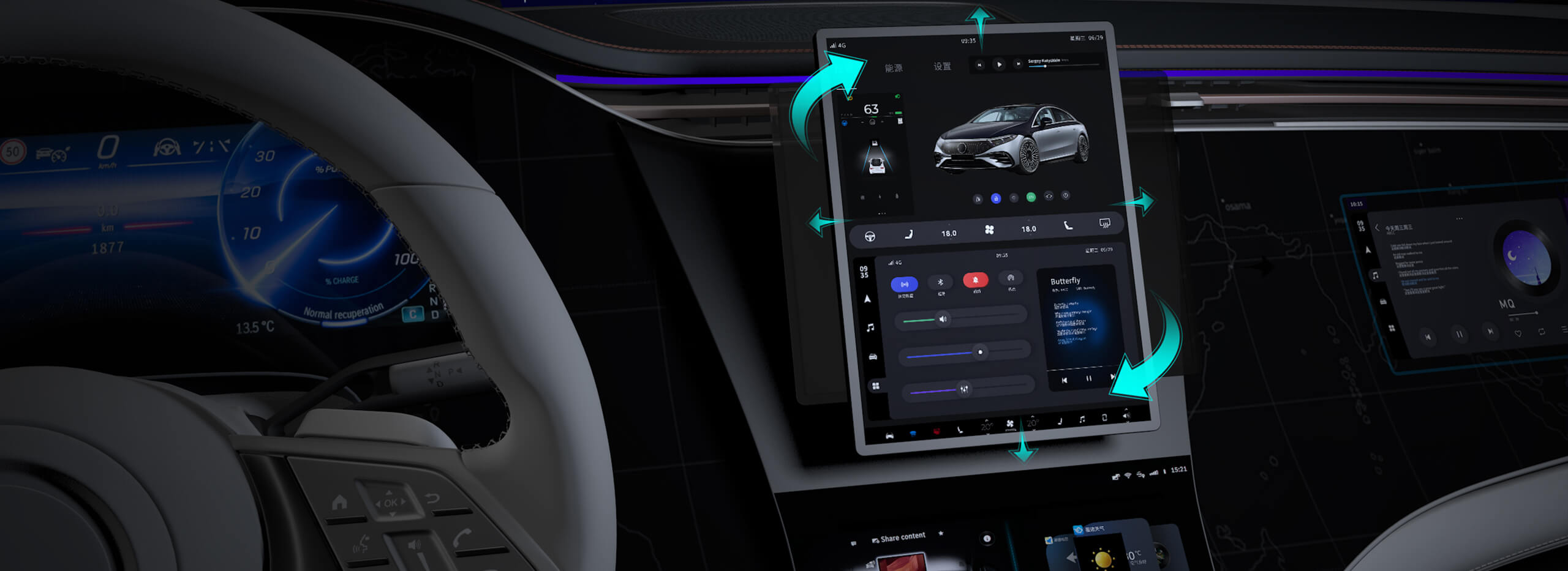
Getting started with programming servo motors using Arduino doesn’t require years of experience or a hefty electronics toolkit. Whether you're a curious hobbyist, an aspiring engineer, or someone eager to add automation to your home projects, understanding how to control servos opens up a universe of possibilities. Let’s walk through the essentials, demystify the process, and ignite your creative potential.
What is an Arduino? Before diving into the specifics, let’s revisit the basics. Arduino is an open-source microcontroller platform that makes electronics accessible. Its ease of use, broad community support, and countless libraries make it an ideal partner for controlling motors, sensors, lights, and much more. With Arduino, you can program a microcontroller to interpret inputs and control outputs—like turning a motor at a specific angle or speed.
Understanding Servo Motors Servo motors are rotary actuators capable of precise control of angular position. Unlike regular motors, which just spin freely when powered, servo motors have built-in feedback mechanisms. This means they can rotate to a specified position within their range, often 0° to 180°, with remarkable accuracy. They typically consist of a small DC motor, a gear train, a potentiometer for feedback, and a control circuit.
The magic lies in Pulse Width Modulation (PWM)—a technique used to encode the position you want the servo to move to. The Arduino sends PWM signals, and the servo interprets these commands to position its shaft accordingly. Learning to generate those signals through code is the key to unlocking programmable motion.
Connecting a Servo to Arduino The setup is surprisingly straightforward. A typical servo has three wires: power (usually red), ground (black or brown), and signal (white or yellow). Connect the power and ground to the 5V and GND pins on the Arduino. The signal wire connects to a PWM-capable digital pin, like pin 9 or 10.
Once physically connected, the next step is programming. Head over to the Arduino IDE, a powerful yet user-friendly environment for writing and uploading code. The Arduino ecosystem provides a dedicated library called Servo, which simplifies control by abstracting complex PWM signals into easy-to-use functions.
Programming Your First Servo Here’s the bread-and-butter example you should try: controlling a servo to move to different angles. Start by including the library:
#include
Create a servo object:
Servo myServo;
In the setup() function, attach the servo to the pin you’ve used:
void setup() { myServo.attach(9); // assuming signal wire is on pin 9 }
Then, in the loop() function, command the servo to move:
void loop() { myServo.write(0); // move to 0 degrees delay(1000); // wait for a second myServo.write(90); // move to 90 degrees delay(1000); myServo.write(180); // move to 180 degrees delay(1000); }
Load this sketch onto your Arduino. Watch as the servo smoothly transitions between positions, demonstrating the basics of programmable motion.
Understanding Signals and Timing The write() function sends a PWM signal with a pulse width corresponding to the desired angle. Typically, 0° is about 1ms pulse width, 90° is about 1.5ms, and 180° is about 2ms. The Servo library manages these conversions internally, so you just specify the angle.
Timing is important. If your servo struggles or jitters, ensure that your power supply can provide enough current—servos can draw significant current, especially under load. Also, avoid abrupt direction changes or excessive commands, which can stress the motor.
Adding Sensors for Feedback As you grow more confident, you might want to implement feedback mechanisms, like reading a potentiometer or other sensors to make the servo react dynamically. For example, using a sensor to set the servo’s position enables applications like robotic arms or interactive art installations.
In the next part, we'll dive deeper into advanced programming techniques, introduce PWM control for smoother motion, explore multiple servo coordination, and discuss real-world projects that push your skills further. Programming servos with Arduino is just the beginning—your creative automation journey awaits.
Building upon your basic understanding of controlling a single servo, it’s exciting to explore how multiple servos can work together, creating complex movements for robots and automation systems. The Arduino platform, combined with the simplicity of the Servo library, makes managing several servos simultaneously surprisingly manageable.
Controlling Multiple Servos When controlling more than one servo, you simply create additional Servo objects and attach each to different digital pins. For example:
#include Servo servo1; Servo servo2; void setup() { servo1.attach(9); servo2.attach(10); } void loop() { servo1.write(45); delay(1000); servo2.write(135); delay(1000); servo1.write(135); delay(1000); servo2.write(45); delay(1000); }
This creates coordinated movements, opening the door to robotic arms, pan-and-tilt mechanisms, and animatronics. Remember that power considerations become more critical: powering multiple servos from a shared power supply requires caution to avoid voltage drops.
Pulse Width Modulation for Smoother Motion The Servo library simplifies movement, but if you want even smoother, more natural motions, controlling the PWM signals directly or using custom timing functions can help. Introducing gradual changes in servo position—what’s known as “ramping”—can produce fluid, lifelike movements.
For example, a simple ramping function might look like:
void moveServoGradually(Servo &servo, int startAngle, int endAngle, int stepDelay) { if (startAngle < endAngle) { for (int pos = startAngle; pos <= endAngle; pos++) { servo.write(pos); delay(stepDelay); } } else { for (int pos = startAngle; pos >= endAngle; pos--) { servo.write(pos); delay(stepDelay); } } }
You can call this function within your loop to animate your servos smoothly from one position to another.
Sensor Integration and Feedback Control Incorporating sensors like potentiometers, encoders, or limit switches adds a layer of feedback control. For instance, with a potentiometer connected to an analog input, you can read the current position and automatically adjust the servo to match it, creating a closed-loop system. This approach is fundamental in robotics for maintaining accurate position control.
Here’s a simple example:
const int potPin = A0; Servo servo; void setup() { servo.attach(9); } void loop() { int sensorValue = analogRead(potPin); int angle = map(sensorValue, 0, 1023, 0, 180); servo.write(angle); delay(15); // wait for servo to reach position }
This setup makes the servo mimic the potentiometer’s position, creating an intuitive control mechanism.
Project Ideas to Push Boundaries Once you master several servos and smooth control, consider ambitious projects:
Pan-and-Tilt Camera System: Use two servos to aim a camera, perfect for surveillance or photography. Robotic Arm: Coordinate multiple servos for complex manipulation tasks. Animatronic Figure: Synchronize movements for lifelike performances. Automated Greenhouse Ventilation: Use servos to open and close vents based on sensor data.
Advanced Techniques:
Using External Drivers: For high-torque servos, external motor drivers prevent overloading Arduino pins. Implementing a Real-Time Control Loop: For responsive systems, integrating sensors and feedback into a single loop improves performance. Wireless Control: Incorporate Bluetooth or Wi-Fi modules to command servo movements remotely, transforming your projects into IoT devices.
Troubleshooting and Tips:
Power supply integrity is vital. Use a dedicated power source for multiple servos rather than relying solely on the Arduino 5V pin. Avoid sudden, large changes in position—gradually moving servos reduces wear and tear. Make sure to calibrate your servos if they exhibit jitter or inconsistent behavior. Sometimes, a simple reset or software calibration helps.
Your Creative Future Awaits Programming servos with Arduino is more than just learning code; it’s about unlocking a world where your ideas physically move, respond, and interact. Whether you’re building a robot, an automated art installation, or a smart gadget, mastery of servo control fuels your inventive spirit. The journey from wiring to widespread automation is accessible, fun, and immensely rewarding.
Now, go ahead—connect your servo, write some code, and watch your ideas spring into motion. The digital canvas is yours to animate.
Kpower has delivered professional drive system solutions to over 500 enterprise clients globally with products covering various fields such as Smart Home Systems, Automatic Electronics, Robotics, Precision Agriculture, Drones, and Industrial Automation.