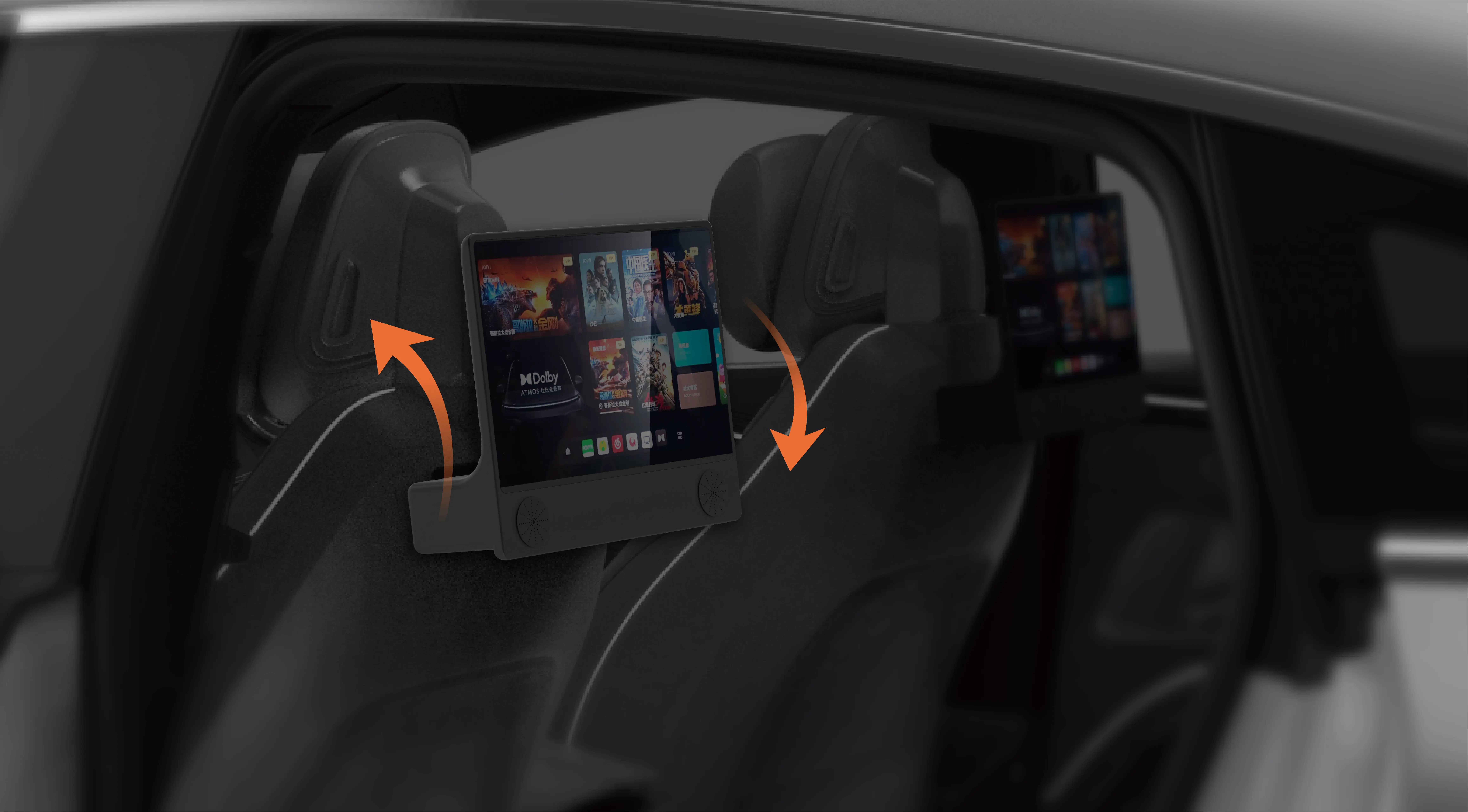Sure! Below is the soft article based on the theme "How to Connect Servo Motor to Arduino Uno" broken down into two parts, each 700 words.
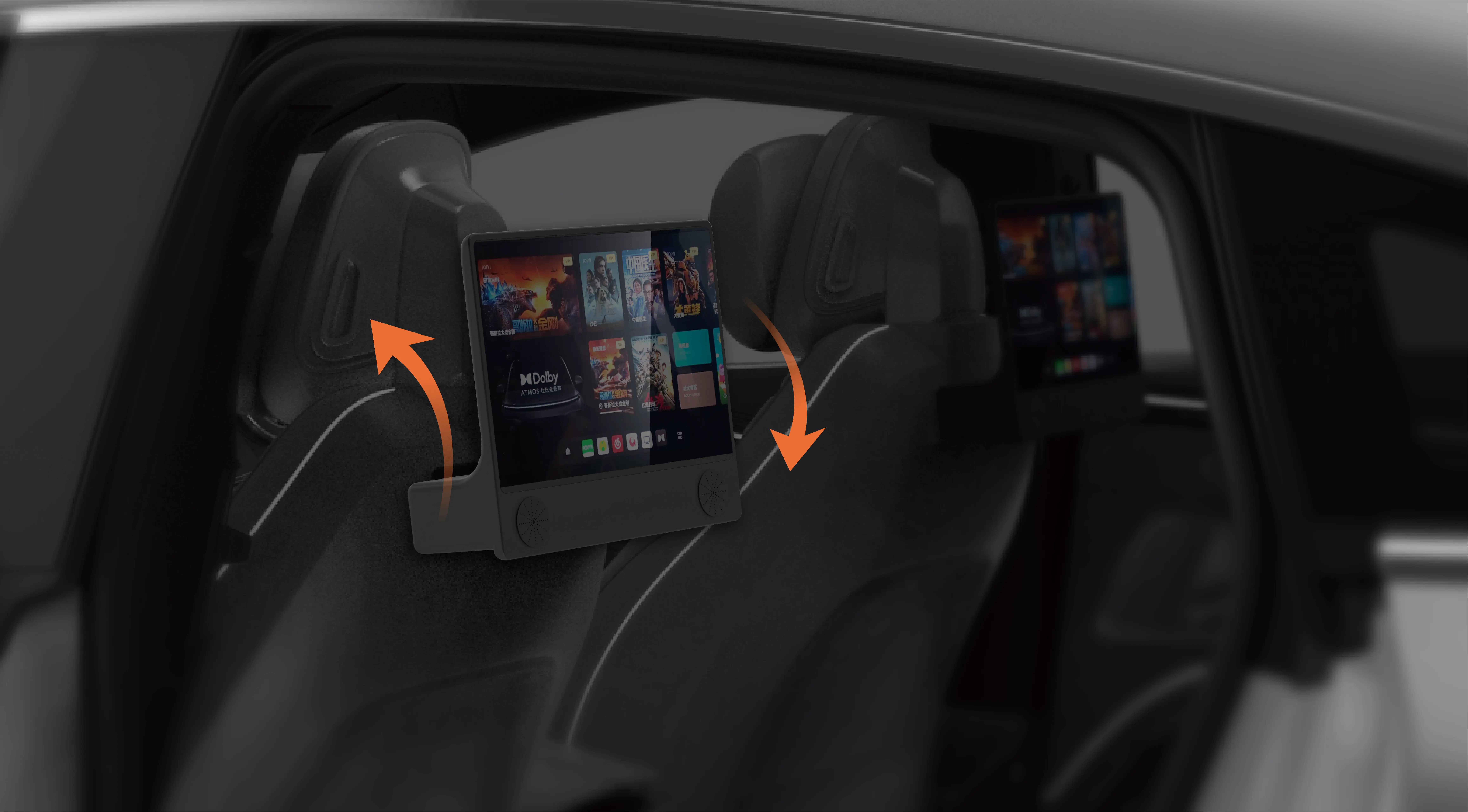
Learn how to easily connect and control a servo motor using an Arduino Uno. This beginner-friendly guide will take you through the entire process, from wiring the servo to writing the code that will bring your projects to life.
Arduino Uno, Servo Motor, Connect Servo Motor, Arduino Tutorial, Arduino Projects, Servo Motor Control, Arduino Beginners Guide, Servo Motor Wiring
Introduction to Servo Motors and Arduino Uno
When starting with electronics and robotics, one of the first components you will work with is the servo motor. Known for its precision and control, the servo motor is commonly used in projects that require angular movement, like robotics, cameras, or even RC cars. The great news is that connecting and controlling a servo motor with an Arduino Uno is a relatively simple task. In this guide, we’ll walk you through the basics, from wiring your servo motor to writing code for control.
What is a Servo Motor?
A servo motor is a type of electric motor that is designed to rotate to a specific angle, rather than rotating continuously like standard motors. This precision makes it ideal for applications that require controlled movement, such as turning a wheel, moving a robotic arm, or adjusting the position of a camera. Servo motors have three main components:
Motor: The motor itself provides the mechanical movement.
Controller: This part helps control the angle and speed of rotation.
Feedback: A potentiometer or encoder provides feedback to the controller to keep the motor moving at the correct position.
There are two common types of servo motors: Standard servos and Continuous servos. Standard servos can rotate between 0 and 180 degrees, while continuous servos can rotate continuously in either direction, making them useful for driving wheels or moving parts.
Understanding the Arduino Uno
The Arduino Uno is one of the most popular microcontrollers used by hobbyists, educators, and engineers alike. Its simple design and user-friendly interface make it an ideal platform for anyone looking to get started with electronics and programming. The Arduino Uno comes with a built-in microprocessor that can communicate with various sensors, actuators, and other components.
To control a servo motor, the Arduino Uno uses PWM (Pulse Width Modulation) signals to send instructions to the motor’s controller. PWM signals work by sending electrical pulses at a specific interval, and by varying the duration of these pulses, the motor's position can be adjusted. The Arduino Uno has several PWM-capable pins, which are necessary to control the servo motor.
Connecting the Servo Motor to the Arduino Uno
Now, let’s get into the wiring! Connecting a servo motor to an Arduino Uno is very straightforward and requires only a few components:
Components Needed:
Arduino Uno board
Servo motor (e.g., SG90 or MG90)
Jumper wires
Breadboard (optional)
External power supply (if needed for the servo motor)
Steps to Connect:
Wiring the Servo Motor: A standard servo has three wires:
Yellow or Orange Wire (Signal): This wire will be connected to one of the PWM pins on the Arduino Uno.
Red Wire (Power): This wire provides the motor with 5V from the Arduino.
Brown or Black Wire (Ground): This wire will connect to the ground (GND) on the Arduino.
For this example, you’ll connect the yellow (signal) wire to Pin 9 on the Arduino, the red (power) wire to the 5V pin, and the brown (ground) wire to one of the GND pins on the Arduino.
Powering the Servo: If your servo motor requires more power than the Arduino can provide, you might need an external power source. A typical servo may draw more current than the Arduino’s 5V pin can handle, potentially causing voltage drops or damage to the board. If this is the case, you’ll want to power the servo directly from an external power supply and connect the ground of the external power supply to the ground on the Arduino.
Testing the Setup: Before diving into the code, make sure your connections are secure and that there are no short circuits. Double-check the connections and ensure the servo is connected to the correct pins on the Arduino.
Programming and Controlling the Servo Motor
With your servo motor physically connected to the Arduino Uno, it’s time to bring it to life through programming. Arduino uses a simple, beginner-friendly programming language that is based on C/C++ syntax. Fortunately, there is an Arduino Servo Library that makes controlling the servo motor even easier.
Installing the Servo Library
To start controlling the servo motor, you’ll need to include the Servo library in your Arduino IDE (Integrated Development Environment). This library contains functions specifically designed for controlling servos.
Open the Arduino IDE.
Navigate to Sketch > Include Library > Servo. The Servo library should already be available by default. If not, you can install it through the Library Manager.
Writing the Code to Control the Servo Motor
Once the library is installed, it’s time to write the code. Here’s a basic example to rotate the servo between 0 and 180 degrees.
#include // Include the Servo library
Servo myServo; // Create a Servo object
void setup() {
myServo.attach(9); // Attach the servo to pin 9
}
void loop() {
myServo.write(0); // Move servo to 0 degrees
delay(1000); // Wait for 1 second
myServo.write(180); // Move servo to 180 degrees
delay(1000); // Wait for 1 second
}
Explanation of the Code:
#include : This includes the Servo library that contains all the necessary functions for controlling a servo.
Servo myServo: This creates an object named "myServo" that will control the servo motor.
myServo.attach(9): This attaches the servo to pin 9 on the Arduino, which is where the signal wire is connected.
myServo.write(0): This sends a signal to the servo to move to 0 degrees.
delay(1000): This causes the program to wait for 1 second (1000 milliseconds) before continuing.
myServo.write(180): This sends a signal to the servo to move to 180 degrees.
Once you upload this code to your Arduino Uno, your servo should start rotating back and forth between 0 and 180 degrees.
Adding More Control to Your Servo
You can expand the functionality of the servo by controlling it with different inputs. For example, you can use a potentiometer to change the position of the servo in real time, or use buttons to make the servo move to specific angles when pressed.
To control the servo using a potentiometer, simply wire the potentiometer to an analog input pin (e.g., A0) and read its value in the Arduino code. Based on the potentiometer's position, you can adjust the servo’s angle dynamically.
This concludes part one and part two of this guide on how to connect a servo motor to an Arduino Uno. With these simple steps, you can start integrating servo motors into your projects, opening up a world of possibilities in robotics, automation, and beyond.
Leveraging innovations in modular drive technology, Kpower integrates high-performance motors, precision reducers, and multi-protocol control systems to provide efficient and customized smart drive system solutions.