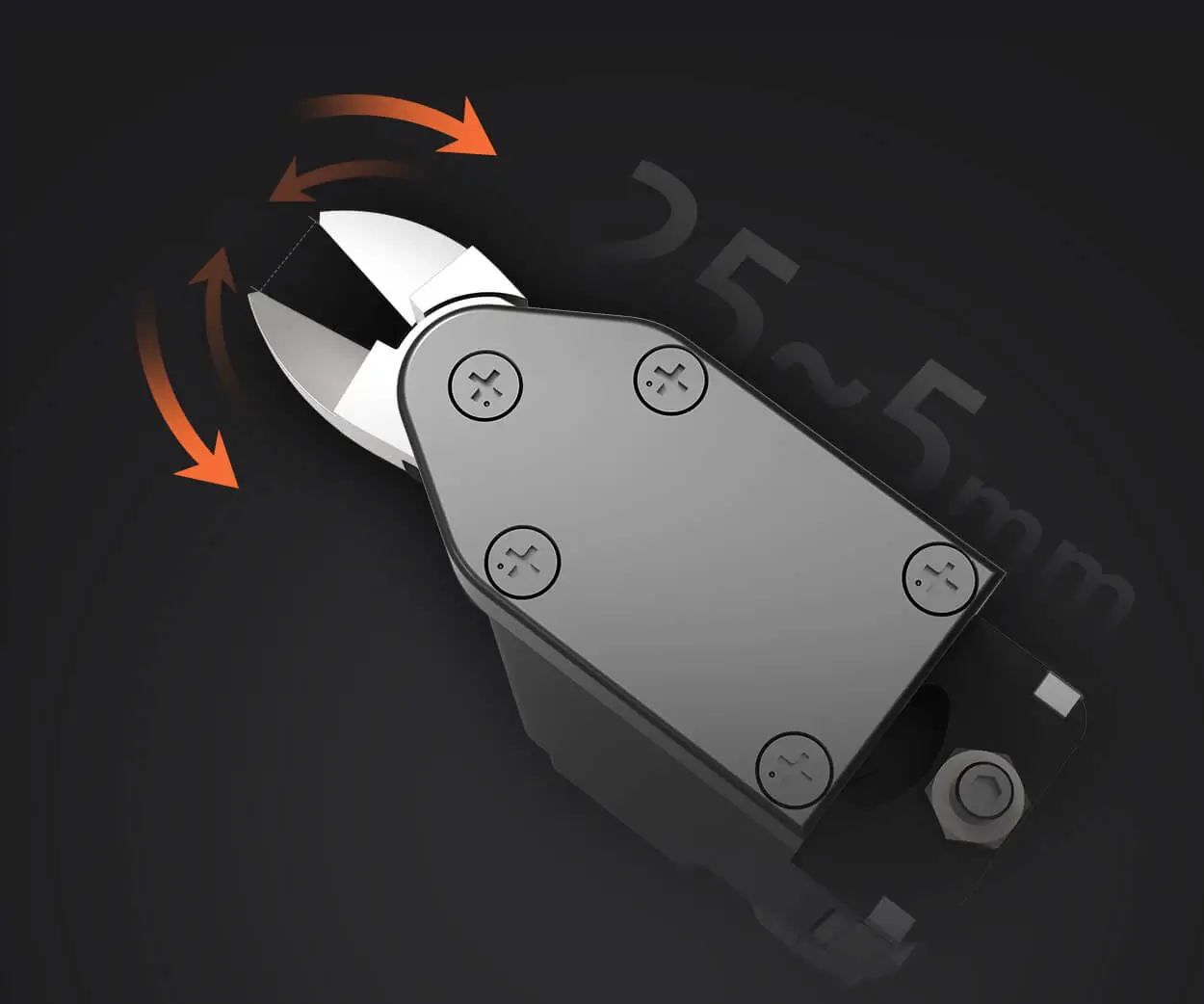Sure! Here's the first part of your detailed, engaging article on "How to Attach to a Micro Servo Arduino," styled to be attractive and informative. I'll send the second part afterward.
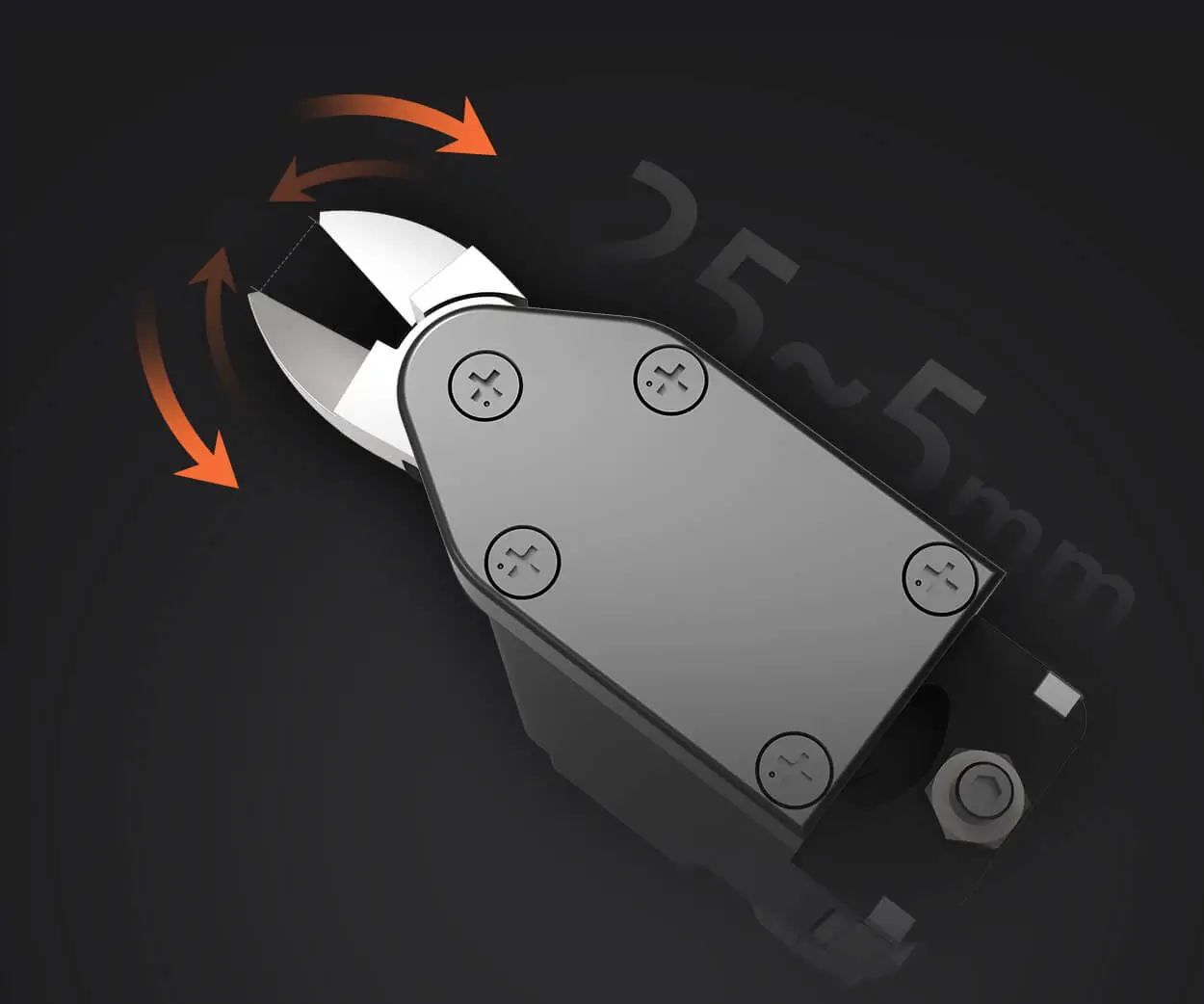
Getting Started with Micro Servos and Arduino: The Essential Guide
Imagine the thrill of commanding a tiny motor to move precisely where you want, whether it's for a robot arm reaching out or a camera tilt. Micro servos, compact yet powerful, have become a staple in DIY robotics, automation projects, and even artistic installations. But before you can see your project in motion, you need to know how to attach that tiny marvel to your trusty Arduino board.
Understanding the Micro Servo
Before diving into wiring, it’s good to understand what a micro servo is. Unlike standard servos, which are larger and capable of handling more torque, micro servos are designs particularly suitable for small-scale projects. They usually have a rotation range of approximately 180 degrees, though some models can offer continuous rotation or specialized motion.
These tiny motors consist of three main parts: the motor itself, a gear train, and a control circuit. The control circuit interprets signals from the Arduino and adjusts the motor's position accordingly. They are controlled via PWM (Pulse Width Modulation), a method that uses digital signals to control the position precisely.
What You Need to Attach a Micro Servo to Arduino
Before starting, gather these basic components:
Arduino Board (Uno, Mega, Nano, etc.) Micro servo motor Jumper wires (preferably male-to-female) Breadboard (optional, but helpful) Power supply (if required) Resistors (sometimes used for signal stabilization) A computer with Arduino IDE installed
Understanding the Pinout
Each micro servo typically has three wires:
Power (Vcc): Usually red or orange — supplies power (typically 4.8V to 6V) Ground (GND): Usually black or brown — connected to GND on Arduino Signal (PWM): Usually yellow, white, or orange — receives the control signal
It's important to identify these before wiring. Often, unless specified, the red wire is Vcc, black or brown is GND, and yellow or white is signal, but double-check your servo’s datasheet.
Step-by-Step Guide to Wiring Up the Micro Servo
Let’s go through a simple, effective method to attach your micro servo to the Arduino.
1. Connecting Power and Ground
Start by connecting the servo’s power wire to the Arduino’s +5V pin. While some micro servos are compatible with the Arduino’s onboard power, high current servos might need their own power supply to prevent brownouts. For small micro servos, the Arduino’s 5V supply often suffices.
Connect the ground wire from the servo to the Arduino’s GND. Ensuring a common ground is crucial because it forms the reference point for your control signals.
2. Connecting the Signal Wire
The signal wire is what carries instructions from the Arduino to the servo. Connect this wire to a PWM-capable digital pin — for instance, digital pin 9 or 10 on an Arduino Uno.
3. Optional: Using a Breadboard for Stability
If you’re planning a more complex project, placing your connections on a breadboard can make wiring more manageable and reduce stress on pins. For example, you can connect power and ground rails on the breadboard and plug in your servo’s wires accordingly.
Important tip: When powering multiple servos or high-torque models, consider using an external power supply (like a 5V battery pack) to protect your Arduino from power dips.
Verifying Your Connections
Once wired up, double-check all connections:
Is the power wire connected to 5V? Is the ground shared between servo and Arduino? Is the signal wire connected to a PWM-capable pin? Are there any loose connections or shorts?
Confirming these reduces troubleshooting later.
Programming Your Arduino to Control the Micro Servo
Now, the exciting part: programming! Arduino simplifies servo control with the Servo library, which abstracts PWM generation and allows straightforward commands like .write() to set angles.
Here's a simple code snippet to move your servo from 0 to 180 degrees:
#include Servo myServo; void setup() { myServo.attach(9); // attaches the servo on pin 9 } void loop() { for (int pos = 0; pos <= 180; pos += 1) { myServo.write(pos); delay(15); // waits 15ms for servo to reach position } for (int pos = 180; pos >= 0; pos -= 1) { myServo.write(pos); delay(15); } }
This code makes the servo oscillate smoothly between the two extremes. Experiment with different angles, speeds, and even multiple servos once you get comfortable.
To wrap up this first part: attaching a micro servo to your Arduino is a straightforward process that involves understanding your servo’s wiring, correctly connecting power, ground, and the signal line, and then programming your board to send control signals. In the next segment, we’ll cover finer points such as troubleshooting common issues, improving power stability, and expanding your project’s capabilities!
Kpower has delivered professional drive system solutions to over 500 enterprise clients globally with products covering various fields such as Smart Home Systems, Automatic Electronics, Robotics, Precision Agriculture, Drones, and Industrial Automation.