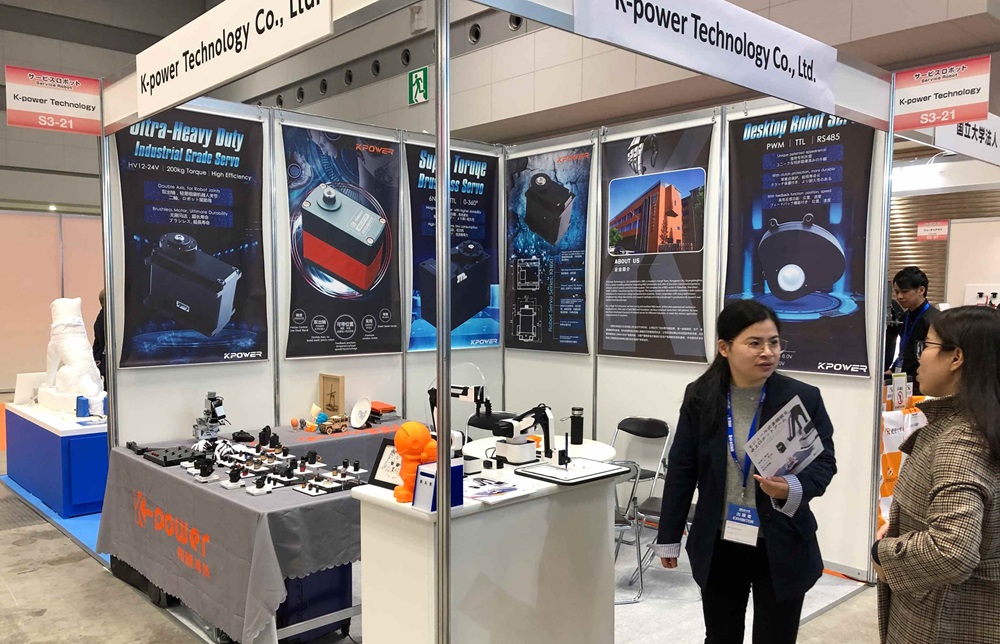Sure! Here's the first part of the soft article on "Connecting and Programming a Servomotor with Arduino." I'll follow your requested format and style.
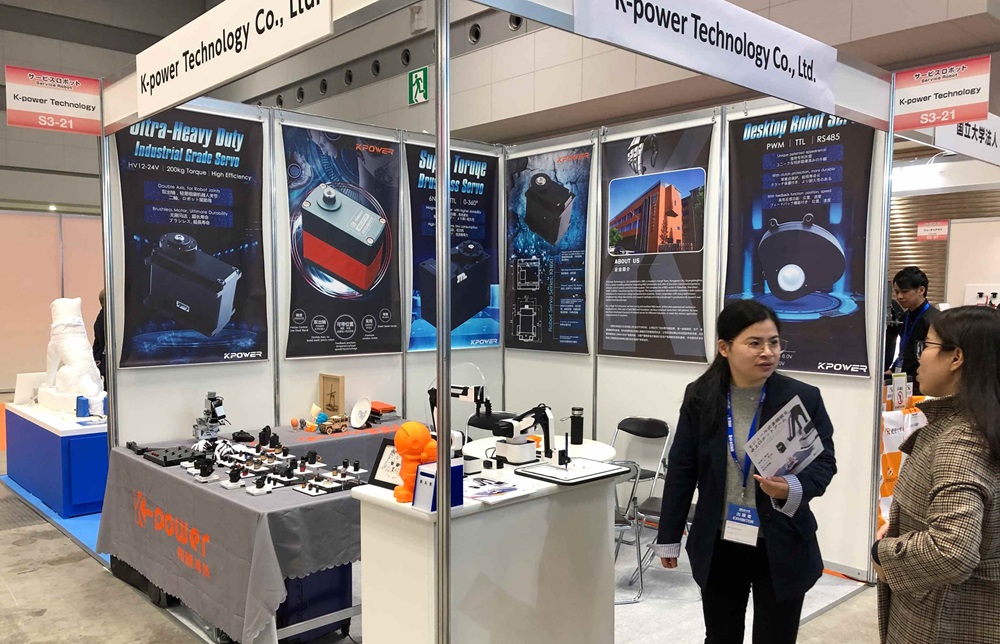
Getting Started: Why Use a Servo Motor with Arduino?
Servo motors are a staple in robotics, automation, and hobbyist electronics due to their precise control over angular position, speed, and torque. Unlike regular motors that only spin continuously, servos allow exact positioning, making them ideal for applications ranging from robotic arms and camera gimbals to remote-controlled vehicles.
The Arduino platform, famed for its simplicity and versatility, enables hobbyists and engineers alike to control servos effortlessly. Connecting and programming a servo motor with Arduino is an accessible starting point for anyone interested in creating interactive projects.
Understanding the Servo Motor
Before diving into the wiring and programming, it’s worth understanding the basic anatomy of a servo motor. A typical servo has three wires:
Power (Vcc): Usually red, providing the operating voltage, often 5V. Ground (GND): Usually black or brown, completing the circuit. Control Signal: Usually yellow, white, or orange, receiving PWM signals from the Arduino to position the servo.
Servo motors operate based on Pulse Width Modulation (PWM) signals. The controller (Arduino, in this case) sends a pulse of a certain width (duration) — typically between 1 millisecond (ms) and 2 ms — to set the servo's position within its 180-degree range.
Tools and Components Needed
Arduino board (Uno, Mega, Nano, or compatible) Standard servo motor (e.g., SG90 or MG996R) Jumper wires (male-to-male) Breadboard (optional) Power supply (if powering multiple servos or high-torque models) Computer with Arduino IDE installed
Wiring the Servo to Arduino
The connection process is straightforward:
Connect the Power: Attach the servo's Vcc wire to the Arduino’s 5V pin. For power-hungry servos or multiple units, consider an external 5V power supply to prevent excessive current draw on the Arduino.
Connect the Ground: Connect the servo’s GND wire to Arduino’s GND pin. If using an external power supply, connect its ground to Arduino’s GND to share a common reference.
Connect the Control Signal: Attach the servo's control wire to a PWM-capable digital pin on the Arduino, like pin 9 or 10.
Remember, correct connections ensure smooth operation and prevent damage. Once connected, you're ready to program.
Programming Your Servo with Arduino: Basic Sketch and Tips
Now that your wiring is set up, it’s time to write some code. Arduino simplifies servo control through the built-in Servo library, which manages PWM signals for you.
Step 1: Include the Servo Library
Start by including the library at the top of your sketch:
#include
Step 2: Declare a Servo Object
Create a servo object to represent the connected servo:
Servo myServo;
Step 3: Attach the Servo to a Pin
In the setup() function, attach the servo to the PWM pin you used:
void setup() { myServo.attach(9); // assuming control wire is on pin 9 }
Step 4: Write Commands to Control the Servo
You can now command the servo to move to specific angles:
void loop() { myServo.write(0); // move to 0 degrees delay(1000); // wait 1 second myServo.write(90); // move to 90 degrees delay(1000); myServo.write(180); // move to 180 degrees delay(1000); }
This simple loop moves the servo between 0°, 90°, and 180°, pausing a second at each position.
Step 5: Experiment with Angles and Timing
You can customize the code to make smoother movements or respond to sensors. For example, you might create a sweeping motion:
for (int pos = 0; pos <= 180; pos += 1) { myServo.write(pos); delay(15); // adjusts speed } for (int pos = 180; pos >= 0; pos -= 1) { myServo.write(pos); delay(15); }
Power Considerations
If your servov requires high torque or multiple units are involved, powering directly from the Arduino’s 5V pin can cause resets or unstable behavior. It’s wise to use an external power supply, ensuring the grounds are connected to the Arduino ground.
Troubleshooting Tips
Ensure correct wiring: no loose wires or swapped connections. Check servo specifications: some servos require specific voltages or pulse widths. Use the Serial Monitor to debug: print servo positions or error messages. Be mindful of power: overloading the board can damage components.
Expanding Your Project
Once you’re comfortable with basic movements, consider integrating sensors like potentiometers, accelerometers, or distance sensors to create responsive, interactive projects. For example, controlling a camera gimbal based on user input or automating a robotic arm.
Closing Thoughts
Connecting and programming a servo motor with Arduino offers a gateway into robotics and automation. It combines basic electronics, programming, and mechanical movement into tangible, exciting projects. With some practice, you unlock the ability to create anything from simple moving parts to complex, sensor-driven systems.
Stay curious, experiment with different servo models, and explore how combining multiple motors can bring your ideas to life. The digital world of robotics waits for your creative fingerprints.
Kpower has delivered professional drive system solutions to over 500 enterprise clients globally with products covering various fields such as Smart Home Systems, Automatic Electronics, Robotics, Precision Agriculture, Drones, and Industrial Automation.