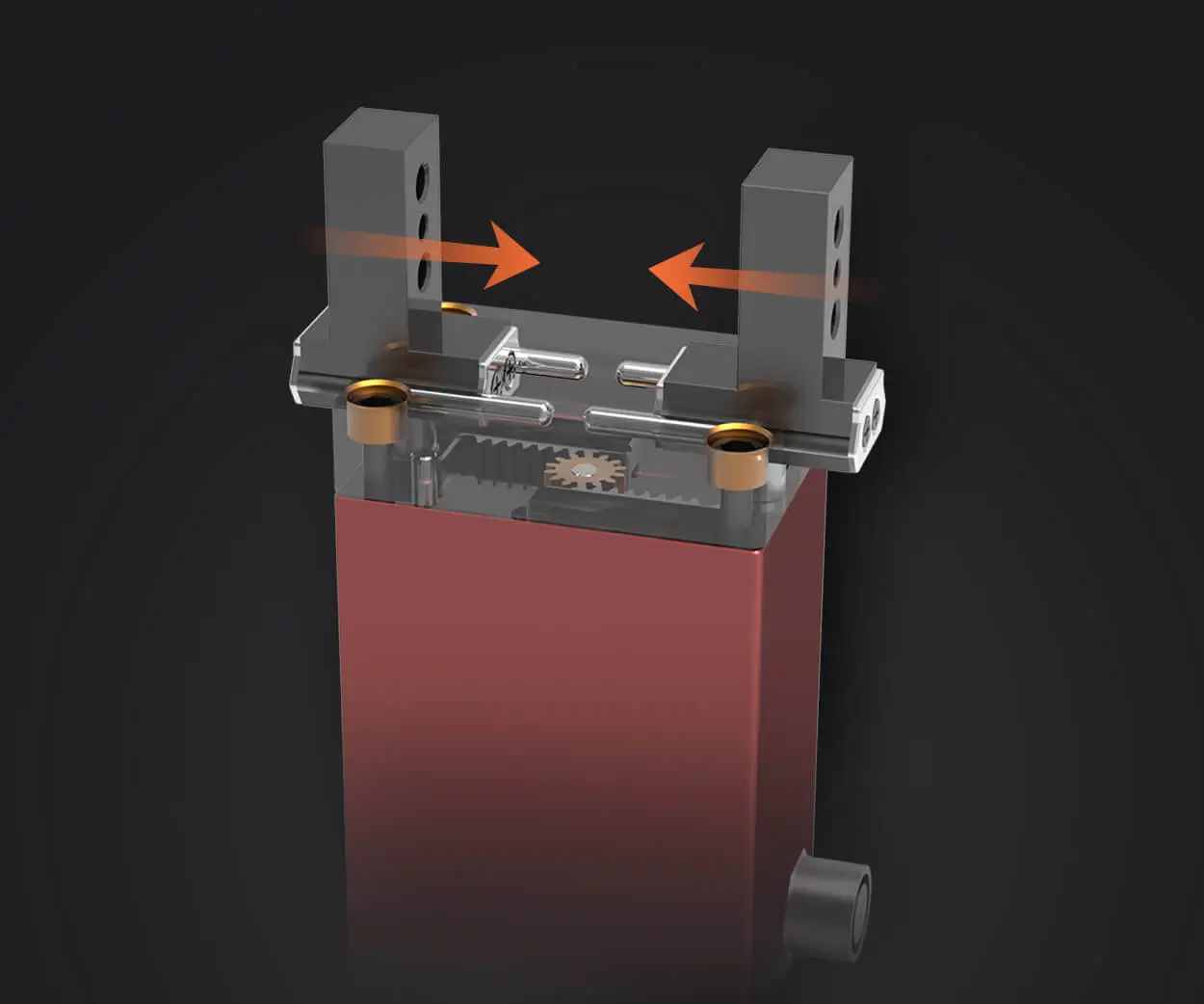part 1:
Imagine a world where your creations respond effortlessly at the press of a button. Whether it’s opening a robotic arm, adjusting a camera angle, or creating interactive art, the possibilities become endless when you learn how to integrate remote control capabilities into your Arduino projects. Among the most gratifying entry points into the realm of embedded systems is controlling a servo motor with an IR (Infrared) remote—simple, versatile, and surprisingly accessible once you understand the core principles.
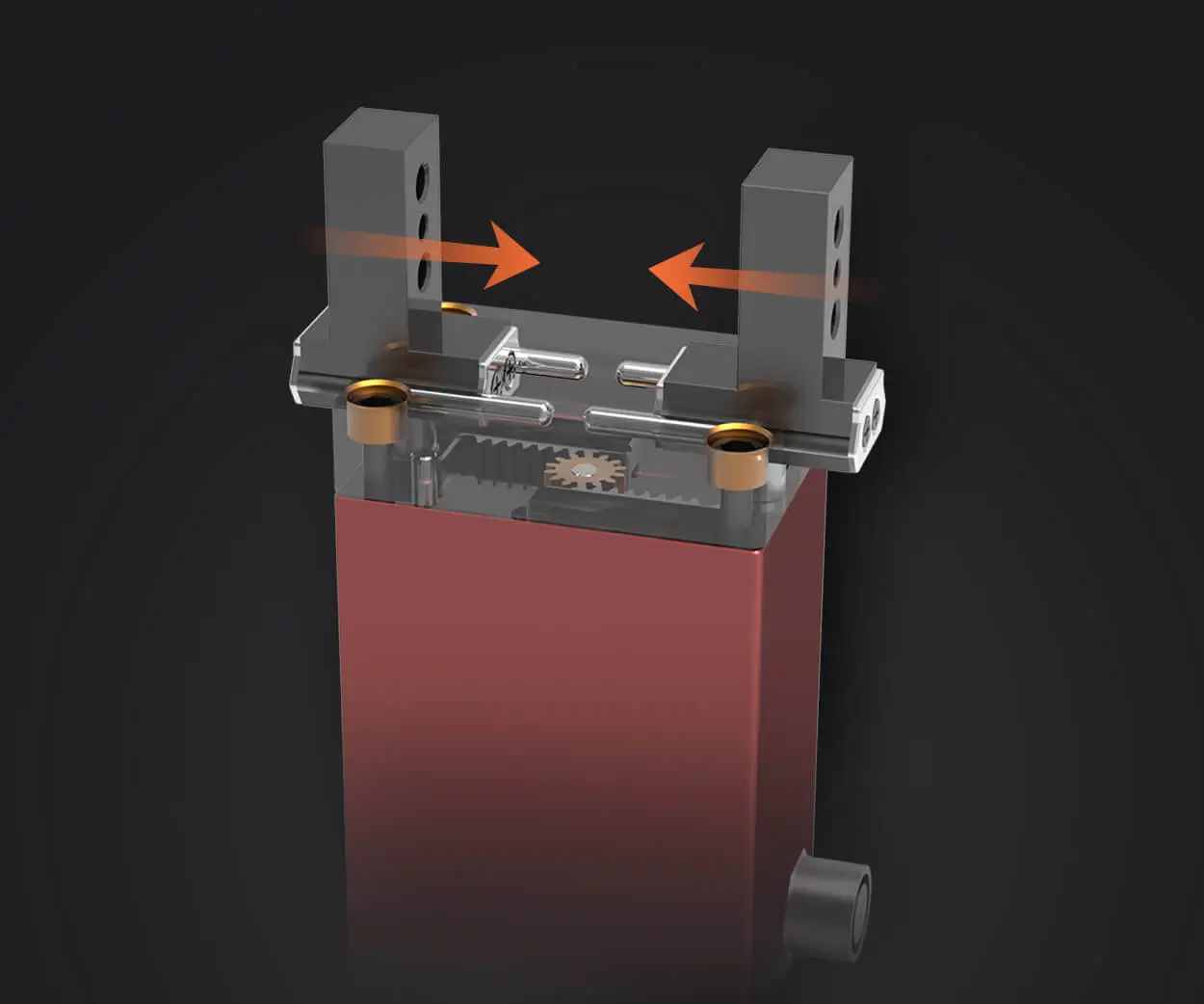
Why Use Arduino and IR Remote Control?
Arduino, an open-source microcontroller platform, empowers makers and hobbyists to develop projects that sense and respond to the environment in creative ways. Its ease of use, extensive community support, and compatibility with various sensors and modules make it a favorite for beginners and advanced enthusiasts alike.
Adding IR remote control to the mix is an elegant way to bring wireless interaction into your projects. IR remotes are inexpensive, ubiquitous—think TV remotes—and can be easily integrated with Arduino using simple IR receiver modules. This combination allows you to craft projects that respond to natural, familiar inputs—remote buttons that control motors, lights, or other devices.
Understanding the Basic Components
Before diving into the code, a quick rundown of the core components needed for this set-up:
Arduino Board: Uno, Nano, Mega—any compatible board will do.
IR Receiver Module: Usually a TSOP38238, TSOP4838, or similar. It detects signals from IR remotes.
IR Remote Control: The device you use to send signals. Most consumer remotes work; the key is whether they send recognizable IR codes.
Servo Motor: A device that provides precise angular control; common types include the SG90 micro servo or more robust options.
Connecting Wires and Breadboard: For making connections cleanly and reliably.
How Does It Work?
When you press a button on the IR remote, it emits an IR signal that the receiver module detects. The Arduino, in turn, reads this signal using the IR receiver library, decodes it into a specific code associated with the button pressed, and then executes predefined commands based on that input—such as moving a servo to a certain angle.
Getting Started: Gathering Your Hardware
Begin by setting up your circuit:
Connect the IR receiver's VCC pin to 5V on the Arduino and GND to ground. Connect the IR receiver's signal pin to a digital pin on the Arduino (say, pin 11). Attach the servo motor's power (red) and ground (brown or black) wires to a suitable power source (often 5V and GND). Connect the servo's control (white or yellow) wire to a digital pin (e.g., pin 9).
Software Setup & Libraries
The key to decoding IR signals lies in using the IRremote library, a popular open-source library for Arduino. Installing it via the Arduino Library Manager is straightforward:
Open Arduino IDE. Navigate to Sketch → Include Library → Manage Libraries. Search for "IRremote" and install the latest version.
Once installed, you'll be able to include the library in your sketch and code efficiently.
Sample Code Walkthrough
Here's an introductory code snippet that demonstrates how to read IR signals and control the servo:
#include #include // Define IR receiver pin and create instances const int RECV_PIN = 11; IRrecv irrecv(RECV_PIN); decode_results results; // Create a servo instance Servo myServo; void setup() { Serial.begin(9600); irrecv.enableIRIn(); // Start the IR receiver myServo.attach(9); // Connect servo to pin 9 myServo.write(90); // Set initial position to center } void loop() { if (irrecv.decode(&results)) { long int decCode = results.value; Serial.println(decCode); // For debugging and learning // Map specific IR codes to servo angles if (decCode == 0xFFA25D) { // Example code for a specific button myServo.write(0); // Move servo to 0 degrees } else if (decCode == 0xFFE21D) { myServo.write(90); // Move servo to 90 degrees } else if (decCode == 0xFF629D) { myServo.write(180); // Move servo to 180 degrees } irrecv.resume(); // Receive the next value } }
Deciphering the Code
The IRrecv object listens for IR signals. When a signal is detected, results.value holds the decoded IR code. By pressing different buttons on your IR remote, you can observe their specific hexadecimal codes in the Serial Monitor. Map those hex codes to servo angles as shown, creating a simple remote-controlled movement.
Experimentation and Customization
Once you've successfully run this code, you can extend it further:
Add more buttons to control different aspects—speed, torque, or multiple servos. Integrate sensors for more complex reactions. Use different remotes to diversify the interaction.
Troubleshooting Tips
Not seeing serial output? Check your baud rate and ensure the Serial Monitor matches. IR signals can be unreliable; try pointing the remote directly at the receiver, avoiding reflective surfaces. Some remotes emit distorted signals; use the Serial Monitor to identify consistent codes.
This groundwork sets the stage for more sophisticated projects, combining remote control, sensing, and automation. In the next section, we'll explore advanced features, code optimization, and real-world project ideas to harness this technology's full potential.
Part 2 will continue with these topics:
Enhancing code with functions and labels for readability Using learning features to recognize multiple remotes Practical projects: robotic arms, interactive art, and home automation Troubleshooting common issues and ensuring reliable operation Tips for expanding to multiple servos and intricate movements
Leveraging innovations in modular drive technology, Kpower integrates high-performance motors, precision reducers, and multi-protocol control systems to provide efficient and customized smart drive system solutions.