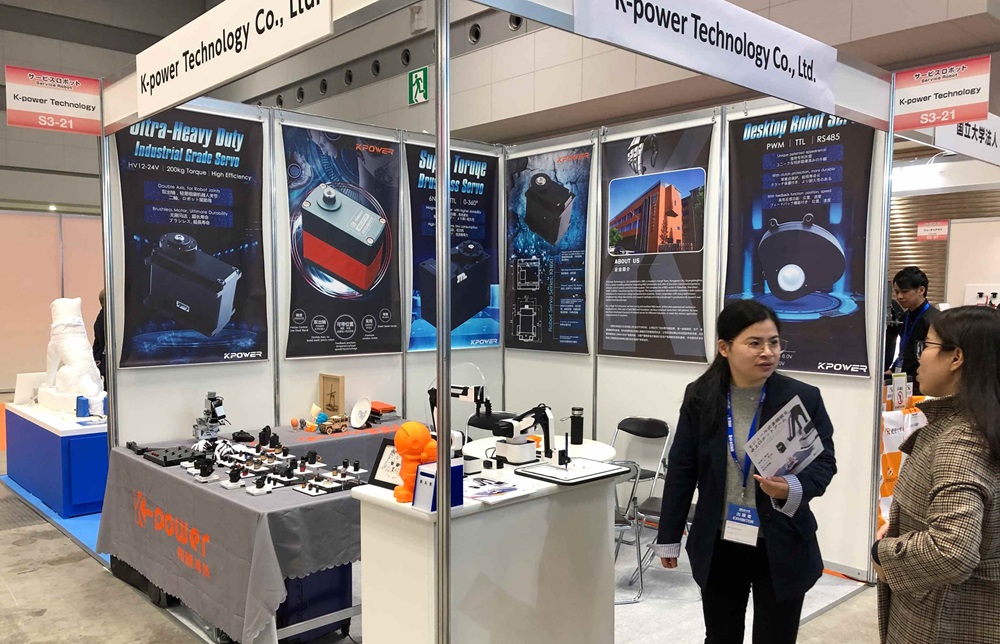Understanding Servo Motors and Getting Started with Arduino
Introduction to Servo Motors
Servo motors are an essential component in many robotics, automation, and control systems. Unlike regular motors, which rotate continuously, servo motors are designed to rotate within a specific angle, usually from 0 to 180 degrees, with high precision. They are perfect for applications where controlled movement is crucial, such as in robotic arms, camera sliders, or even model airplanes.
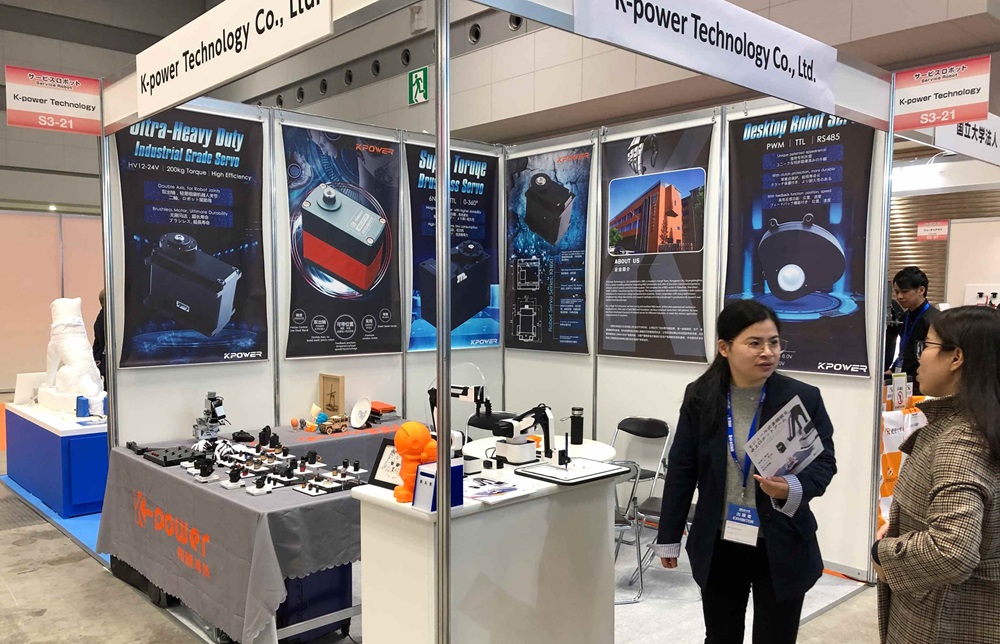
A servo motor typically has three wires: one for power (usually 5V), one for ground (GND), and the third for control (PWM - Pulse Width Modulation). PWM allows the motor to rotate to a precise position based on the width of the pulse signal it receives. The width of this pulse determines the angle of rotation. For example, a 1ms pulse might move the motor to 0°, while a 2ms pulse might rotate it to 180°.
Why Use Arduino for Controlling Servo Motors?
Arduino is an open-source electronics platform based on easy-to-use hardware and software, making it an ideal choice for hobbyists, engineers, and anyone interested in learning about electronics and programming. The simplicity and flexibility of Arduino's programming environment make it a popular choice for controlling servo motors. With just a few lines of code and the right components, you can have a fully functional servo motor control system up and running in no time.
Arduino boards, such as the Uno or Nano, come with built-in PWM pins that can generate the signals necessary to control a servo. Moreover, the Servo library simplifies the process of controlling these motors, so even if you’re new to coding or electronics, you won’t need to worry about the complexities of PWM signals.
Components You Will Need
Before we dive into the code and wiring, let’s go over the basic components required to control a servo motor using Arduino:
Arduino Board (e.g., Arduino Uno): This will serve as the brain of the operation, sending PWM signals to the servo motor.
Servo Motor: A standard hobby servo motor, such as the SG90, is commonly used in Arduino projects.
Jumper Wires: These will help you make connections between the Arduino board and the servo motor.
External Power Supply (Optional): Depending on the servo motor’s current requirements, you may need an external power source to prevent drawing too much current from the Arduino board.
Breadboard (Optional): A breadboard can be helpful for organizing and making temporary connections for your project.
Setting Up the Circuit
The connections are relatively simple and straightforward:
Servo Motor to Arduino:
The yellow or white wire of the servo is the control wire, which should be connected to one of the PWM pins on the Arduino (e.g., pin 9).
The red wire should go to the 5V pin on the Arduino.
The brown or black wire should go to the GND (ground) pin on the Arduino.
Powering the Servo:
While the Arduino can provide enough power for a small servo, larger servos may require more power than the Arduino’s 5V pin can supply. In such cases, an external power supply is recommended. Be sure to connect the GND of the external power supply to the GND of the Arduino to maintain a common ground reference.
Once you’ve made these connections, you’re ready to start programming the Arduino to control the servo motor.
Programming and Controlling the Servo Motor
Writing the Code: Servo Library
The Arduino Servo library provides an easy-to-use interface for controlling servo motors. This library takes care of the timing required to send the appropriate PWM signals, allowing you to focus on the logic of your project.
Here’s a basic example of the code to control a servo motor:
#include
Servo myServo; // Create a Servo object
void setup() {
myServo.attach(9); // Attach the servo to pin 9
}
void loop() {
myServo.write(0); // Rotate servo to 0 degrees
delay(1000); // Wait for 1 second
myServo.write(90); // Rotate servo to 90 degrees
delay(1000); // Wait for 1 second
myServo.write(180); // Rotate servo to 180 degrees
delay(1000); // Wait for 1 second
}
Let’s break down the code:
Include the Servo Library:
The first line of code, #include , tells the Arduino to use the built-in Servo library. This library provides the Servo class, which allows you to easily control servo motors.
Create a Servo Object:
Servo myServo; creates an instance of the Servo class named myServo. This object represents the servo motor and will be used to control its behavior.
Setup the Servo:
In the setup() function, myServo.attach(9); connects the servo to pin 9 on the Arduino. You can change the pin number if you are using a different PWM-capable pin.
Control the Servo in the Loop:
Inside the loop() function, myServo.write(0); moves the servo to 0 degrees, myServo.write(90); moves it to 90 degrees, and myServo.write(180); moves it to 180 degrees. The delay(1000); function causes a 1-second pause between each movement, giving the motor time to reach the new position.
Advanced Servo Control Techniques
Once you are comfortable with the basic control of the servo motor, you can experiment with more advanced techniques such as:
Servo Speed Control:
By gradually changing the angle of the servo, you can simulate smooth motion instead of an instant jump from one angle to another. You can achieve this by writing incremental angles to the servo in a loop with small delays in between:
for (int pos = 0; pos <= 180; pos++) {
myServo.write(pos); // Move to position
delay(15); // Wait for servo to reach position
}
Multiple Servos:
Arduino can control more than one servo motor at a time. Simply declare additional Servo objects and attach them to different pins. Here's how you can control two servos simultaneously:
Servo myServo1, myServo2;
void setup() {
myServo1.attach(9); // Attach first servo to pin 9
myServo2.attach(10); // Attach second servo to pin 10
}
void loop() {
myServo1.write(90);
myServo2.write(45);
delay(1000);
myServo1.write(0);
myServo2.write(135);
delay(1000);
}
Controlling Servos with Sensors:
You can incorporate sensors such as potentiometers, ultrasonic sensors, or even light sensors to control the position of the servo motor. For example, you could use a potentiometer to control the angle of a servo by mapping the analog input to a servo position.
Troubleshooting Tips
While controlling servo motors with Arduino is relatively simple, you may encounter some common issues, such as:
Servo not responding or jittering:
This is often caused by insufficient power. Ensure that your servo is receiving enough voltage and current. If necessary, use an external power supply and avoid drawing too much current from the Arduino itself.
Inconsistent movement:
Check your wiring and ensure that the PWM pin is correctly connected. You might also need to add a capacitor between the power and ground wires of the servo to reduce electrical noise.
Arduino not recognizing the servo library:
If you see an error related to the Servo library, ensure that you have the correct library installed in the Arduino IDE. You can go to "Sketch" > "Include Library" > "Servo" to add it.
Conclusion
By following this guide, you should now have a good understanding of how to control servo motors with an Arduino. Whether you're building a simple robotic arm or working on a more complex automation project, mastering servo control is a fundamental skill in the world of DIY electronics. With just a few components and a little bit of programming, you can create precise and reliable motion in your projects.
Stay tuned for more advanced tutorials that dive into sensor integration, advanced control techniques, and other exciting servo motor applications!
Leveraging innovations in modular drive technology, Kpower integrates high-performance motors, precision reducers, and multi-protocol control systems to provide efficient and customized smart drive system solutions.